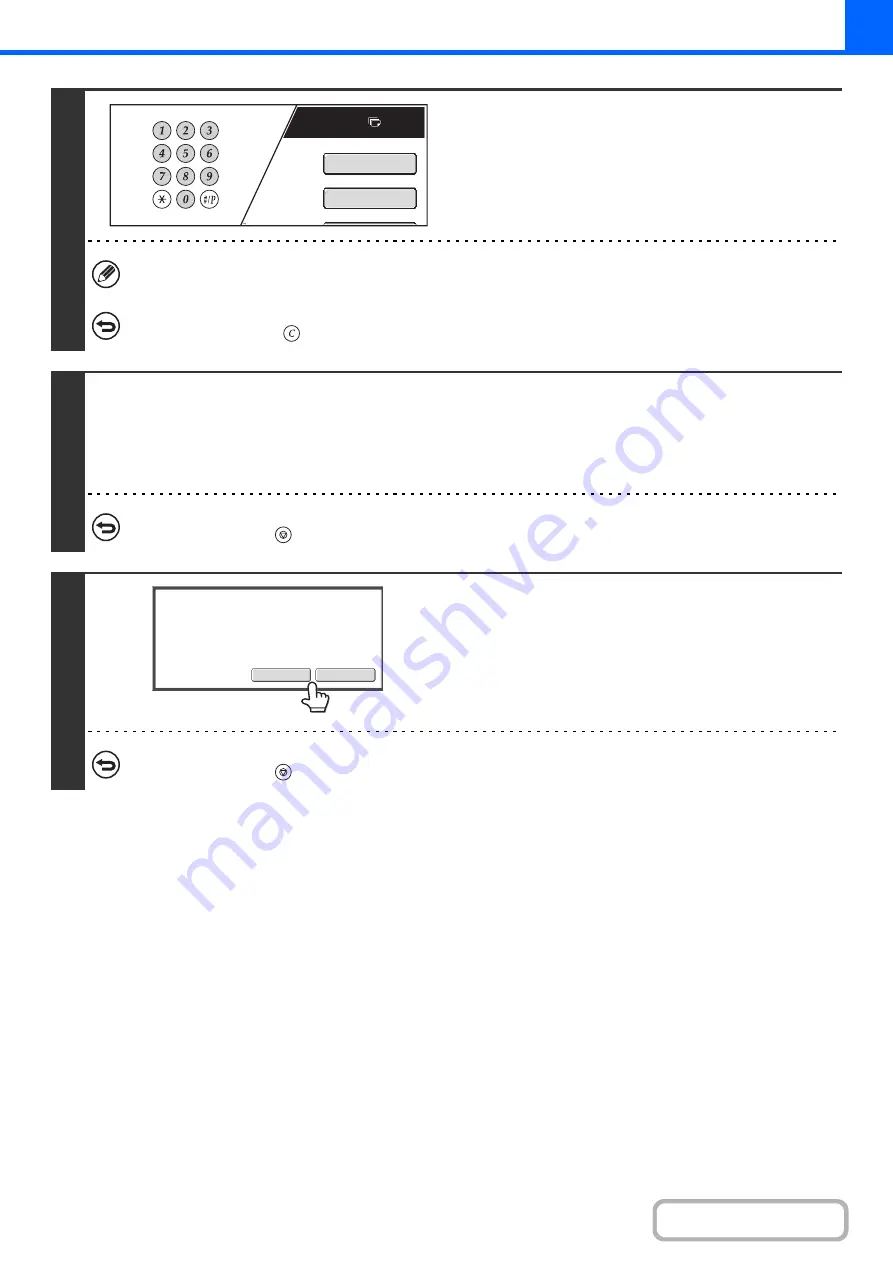
2-92
4
Set the number of copies (number of
sets) with the numeric keys.
If you will copy multiple originals using the document glass,
switch to sort mode after this step.
☞
Up to 999 copies (sets) can be set.
If an incorrect number of copies is set...
Press the [CLEAR] key (
) and then enter the correct number.
5
Press the [COLOR START] key or the [BLACK & WHITE START] key.
One set of copies is printed.
If you are using the document glass to copy multiple originals, change originals and press the [START] key. Repeat until all
pages have been scanned and then touch the [Read-End] key. One set of copies will be printed. (For the second original and
following originals, use the same [START] key as you did for the first original.)
To cancel copying...
Press the [STOP] key (
).
6
Check the printed set of copies. If the
copies are acceptable, touch the [End]
key. If you need to change the settings,
touch the [Change] key.
When the [End] key is touched, the remaining sets are printed.
If you touched the [Change] key, go to the next step.
To cancel copying...
Press the [STOP] key (
).
Plain
7
8
½
11
Special
Modes
2
-
Sided
Copy
End
Change
Press
[
End
]
to
continue.
To
make
a
proof
copy
again
,
press
[
Start
]
.
Содержание DX-C311 - Color - All-in-One
Страница 4: ...Reduce copy mistakes Print one set of copies for proofing ...
Страница 6: ...Make a copy on this type of paper Envelopes and other special media Transparency film ...
Страница 8: ...Assemble output into a pamphlet Create a pamphlet Staple output Create a blank margin for punching ...
Страница 11: ...Conserve Print on both sides of the paper Print multiple pages on one side of the paper ...
Страница 34: ...Search for a file abc Search for a file using a keyword Search by checking the contents of files ...
Страница 35: ...Organize my files Delete a file Delete all files Periodically delete files Change the folder ...
Страница 214: ...3 18 PRINTER Contents 4 Click the Print button Printing begins ...
















































