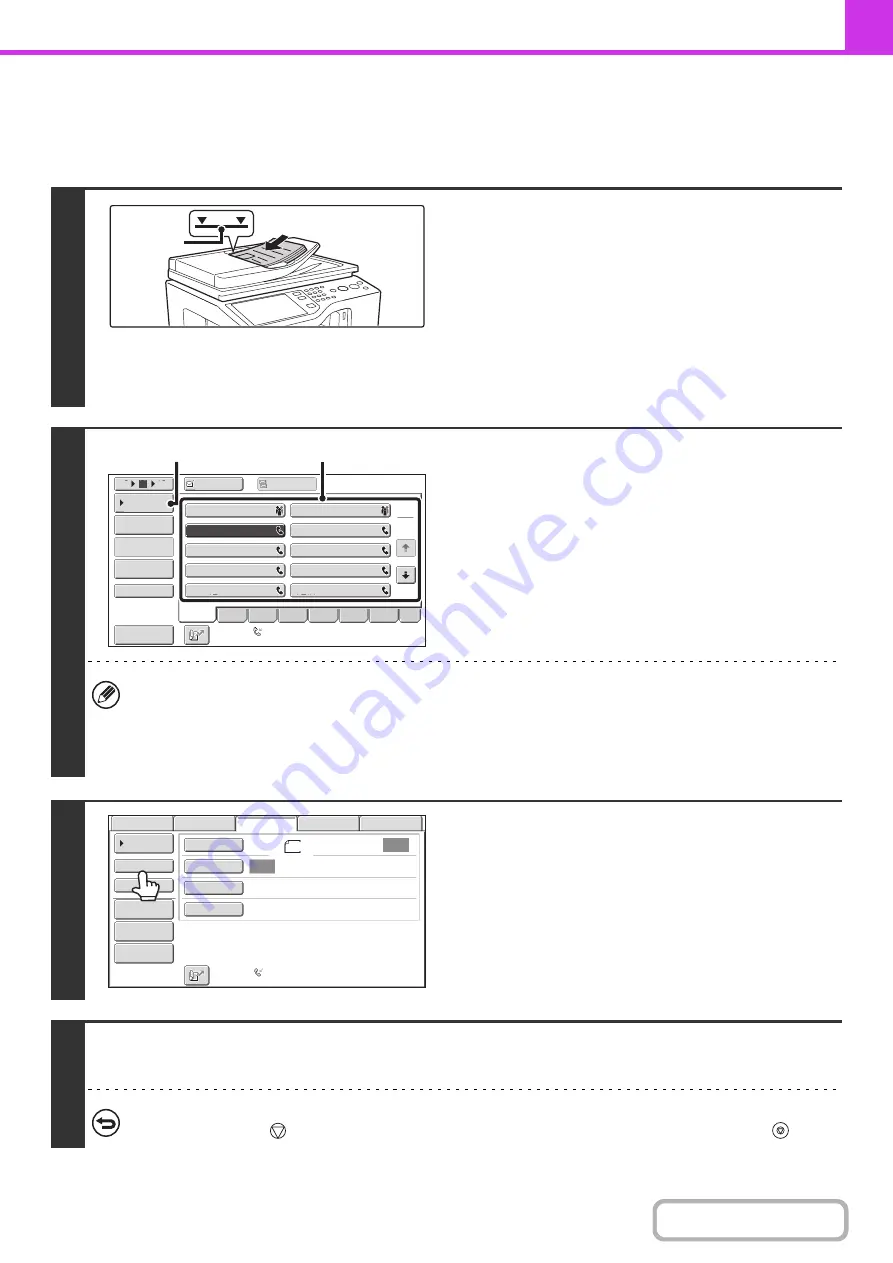
4-30
USING THE AUTOMATIC DOCUMENT FEEDER TO
SEND A FAX IN DIRECT TRANSMISSION MODE
1
Place the originals face up in the
document feeder tray with the edges
aligned evenly.
Insert the originals all the way into the document feeder tray.
Multiple originals can be placed in the document feeder tray.
The stack of originals must not be higher than the indicator line
on the tray.
When the original is a different size than the size setting, set
the original size.
☞
SPECIFYING THE SCAN SIZE AND SEND SIZE
(page
)
2
Enter the destination fax number.
(1) Touch the [Address Book] key in the base
screen.
For the [Address Book] key, see "
" (page 4-8).
(2) Touch the one-touch key of the desired
destination.
(3) Touch the [Condition Settings] key.
• Only one destination can be entered. A one-touch key in which multiple destinations are stored (group key) cannot
be used.
• In addition to specification by one-touch key, a destination can also be specified using a search number. You can
also directly enter a fax number with the numeric keys or look up a destination in a global address book. For more
information, see "
3
Touch the [Direct TX] key.
4
Press the [BLACK & WHITE START] key.
Transmission begins.
To cancel transmission...
While "Dialing. Press [
] to cancel." appears or while the fax is being transmitted, press the [STOP] key (
).
Indicator
line
1
2
10
5
15
To
Cc
III III
GGG GGG
EEE EEE
CCC CCC
AAA AAA
JJJ JJJ
HHH HHH
FFF FFF
DDD DDD
BBB BBB
Global
Address Search
Address Entry
Sort Address
Sub Address
Address Re
v
iew
Condition
Settings
ABCD
Fre
q
.
EFGH
IJKL
MNOP
QRSTU
VWXYZ
etc.
Auto Reception
Fax Memory
:
100
%
(2)
(3)
Auto
Auto
USB
Mem.
Scan
Fax
Internet
Fax
PC
Scan
Scan
:
Scan
Send
:
Standard
Auto
Reception
Fax
Memory
:
100
%
File
Quick
File
Address
Re
v
iew
Direct
TX
Sub
Address
Address
Book
Special
Modes
Resolution
Exposure
Original
8
½
x11
Содержание DX-C311 - Color - All-in-One
Страница 4: ...Reduce copy mistakes Print one set of copies for proofing ...
Страница 6: ...Make a copy on this type of paper Envelopes and other special media Transparency film ...
Страница 8: ...Assemble output into a pamphlet Create a pamphlet Staple output Create a blank margin for punching ...
Страница 11: ...Conserve Print on both sides of the paper Print multiple pages on one side of the paper ...
Страница 34: ...Search for a file abc Search for a file using a keyword Search by checking the contents of files ...
Страница 35: ...Organize my files Delete a file Delete all files Periodically delete files Change the folder ...
Страница 214: ...3 18 PRINTER Contents 4 Click the Print button Printing begins ...






























