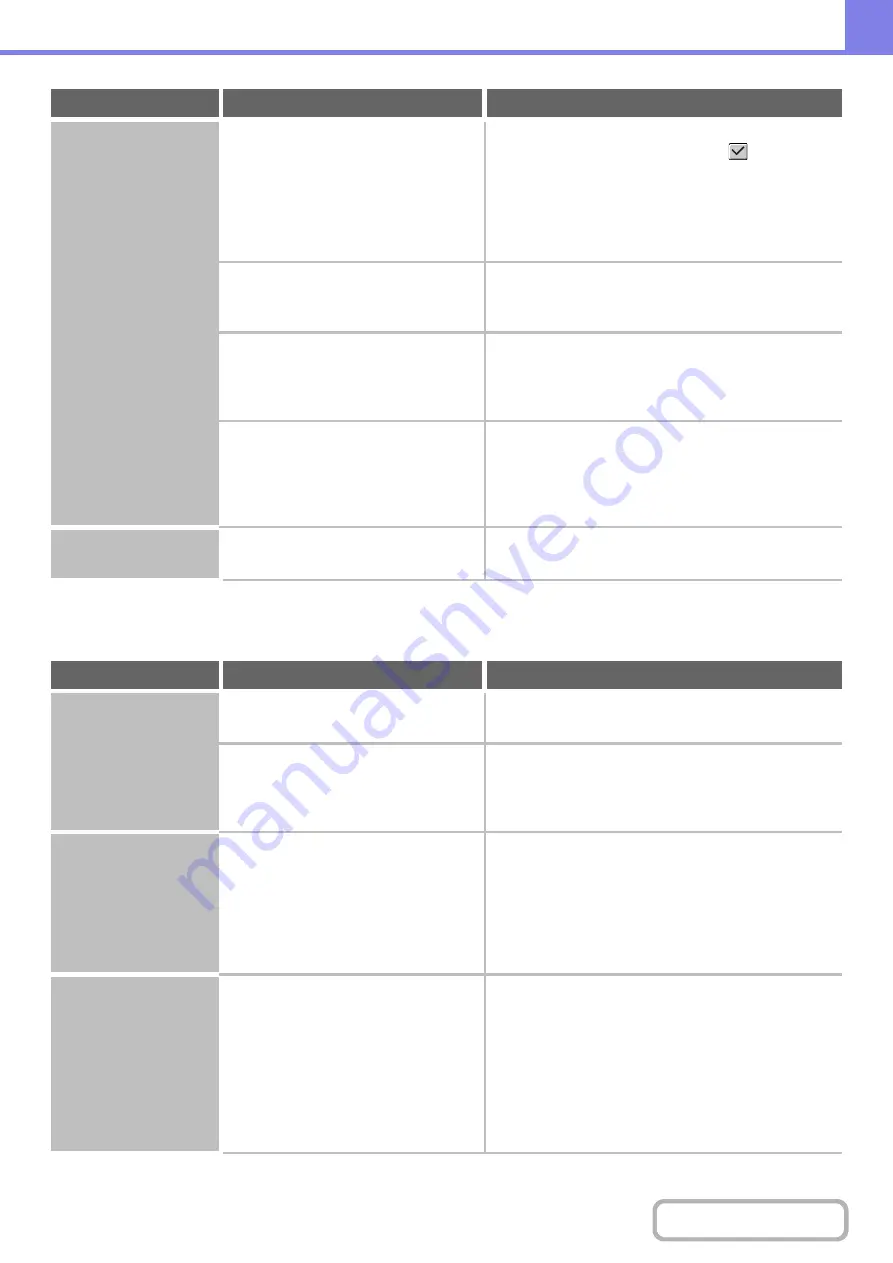
8-9
PROBLEMS RELATED TO COPY RESULTS
Two-sided copying
does not take place.
Does the paper type setting of the
selected tray specify a type of paper that
cannot be used for two-sided copying?
Check "Tray Settings" in the system settings. If the
[Disable Duplex] checkbox is selected
, two-sided
copying using that tray will not be possible. Change the
paper type setting to a type that can be used for
two-sided printing.
➞
System Settings > "Paper Tray Settings" > "Tray
Settings" > "Change"
Are you using a special size or type of
paper?
For the paper types and sizes that can be used for
two-sided copying, see "SPECIFICATIONS" in the
Maintenance & Safety Guide.
Are you copying using settings that do
not allow two-sided copying?
Two-sided copying can generally be combined with
other special modes, however, some combinations are
not possible. If a prohibited combination is selected, a
message will appear in the touch panel.
Have functions been disabled by the
administrator?
Some functions may have been disabled in the system
settings (administrator). Check with your administrator.
When user authentication is enabled, the functions that
you can use may be restricted in your user settings.
Check with your administrator.
The paper size of a
tray cannot be set.
Have functions been disabled by the
administrator?
Some functions may have been disabled in the system
settings (administrator). Check with your administrator.
Problem
Point to check
Solution
The image is too light
or too dark.
Is the image too light or too dark?
Select an appropriate exposure mode for the original
being copied and adjust the exposure level manually.
If you selected an original type instead
of "Auto" for the copy exposure setting,
is the selected original type appropriate
for your original?
Select the original type that matches your original. If the
wrong type is selected, suitable image adjustment will
not be possible.
Colors are off.
Did you perform "Registration
Adjustment"?
Ask your administrator to perform "Registration
Adjustment".
If the colors are out of position in the printed output of a
color copy job, "Registration Adjustment" can be used to
adjust the print position of each color.
➞
System Settings (Administrator) > "Device Control" >
"Registration Adjustment"
The color tones are
off.
Did you perform "Auto Color
Calibration"?
If the color tones are off, perform "Auto Color
Calibration" after the above registration adjustment is
finished.
"Auto Color Calibration" automatically corrects color
tones using a test pattern that you scan into the
machine.
➞
System Settings (Administrator) > "Copy Function
Settings" > "Color Adjustment" > "Auto Color
Calibration"
Problem
Point to check
Solution
Содержание DX-C311 - Color - All-in-One
Страница 4: ...Reduce copy mistakes Print one set of copies for proofing ...
Страница 6: ...Make a copy on this type of paper Envelopes and other special media Transparency film ...
Страница 8: ...Assemble output into a pamphlet Create a pamphlet Staple output Create a blank margin for punching ...
Страница 11: ...Conserve Print on both sides of the paper Print multiple pages on one side of the paper ...
Страница 34: ...Search for a file abc Search for a file using a keyword Search by checking the contents of files ...
Страница 35: ...Organize my files Delete a file Delete all files Periodically delete files Change the folder ...
Страница 214: ...3 18 PRINTER Contents 4 Click the Print button Printing begins ...
















































