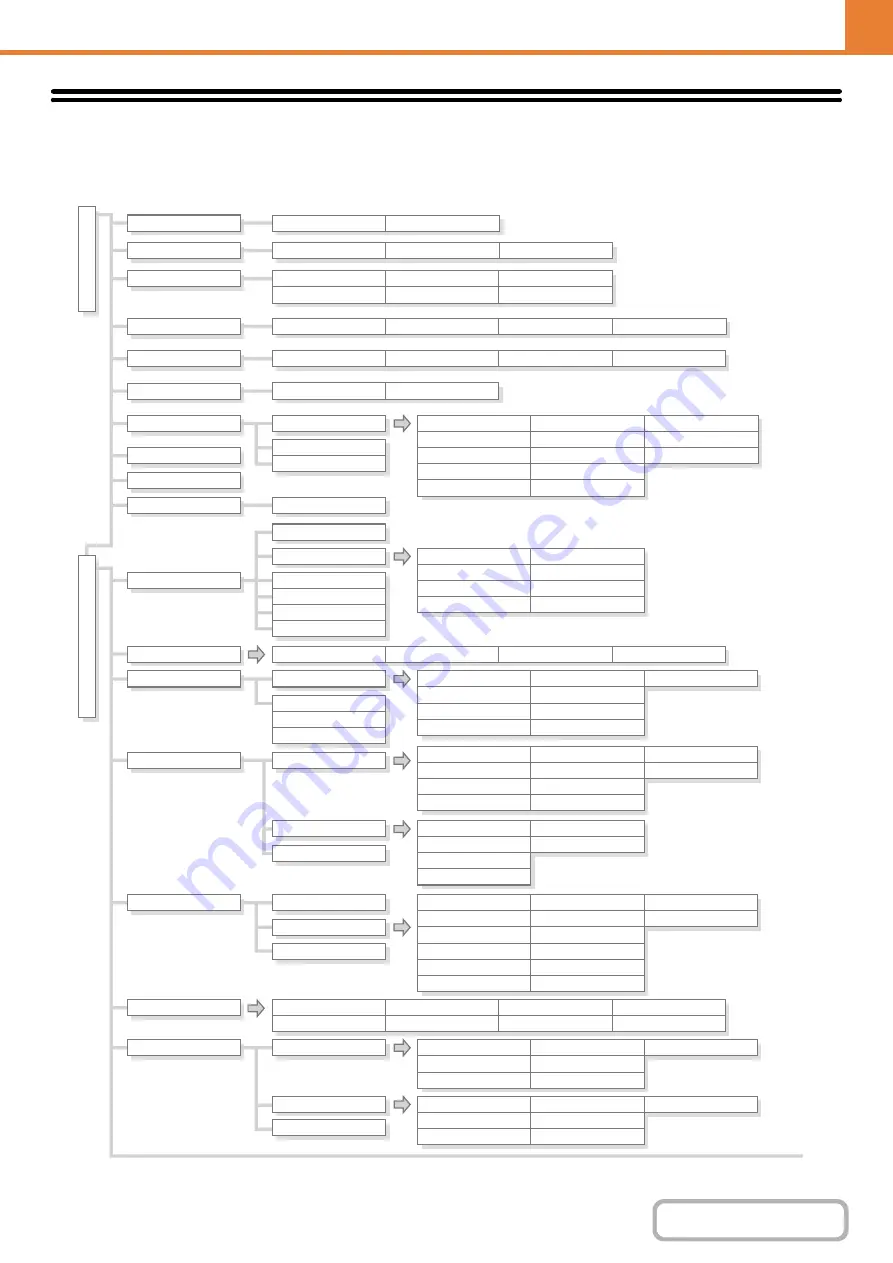
7-107
APPENDIX
System Settings Menu
Total Count
System Settings
Entering Administrator's P
ass
w
o
rd
Clock Adjust
Image Quality Adjustment
Keyboard Select
Device Count
Job Count
All Custom Setting List
Printer Test Page
Sending Address List
Document Filing Folder List
Machine Information List
Image Quality Check Chart
Tray Settings
Paper Type Registration
Auto Tray Switching
Custom Size Registration (Bypass)
Address Book
Custom Index
Program
F-Code Memory Box
Fax Settings
I-Fax Settings
Printer Default Settings
Modify User Information
User Authentication Setting
Other Settings
Toner Save Mode
Auto Power Shut-Off
Auto Power Shut-Off Timer
Preheat Mode Setting
Other Settings
MFP Display Pattern Setting
Preview Setting
Remote Operation Settings
Other Settings
Disabling of Devices
Initial Status Settings
Other Settings
Default Settings
Color Adjustments
Fusing Control Settings
Interface Settings
Auto Color Calibration
Port Switching Method
IPv4 Settings
IPv6 Settings
Enable TCP/IP
Enable NetWare
Enable EtherTalk
Enable NetBEUI
Reset the NIC
Ping Command
Prohibit Notice Page Printing
Prohibit Test Page Printing
A4/Letter Size Auto Change
Hexadecimal Dump Mode
I/O Timeout
Enable USB Port
USB Port Emulation Switching
Enable Network Port
Network Port Emulation Switching
Print Density Level
CMYK Exposure Adjustment
Bypass Tray Settings
Job Spool Queuing
User List
Page Limit Group List
Authority Group List
User Count
PCL Settings
PostScript Settings
Copies
Orientation
Default Paper Size
Default Paper Type
Initial Resolution Setting
Actions when the Limit of Pages
for Output Jobs
The Number of User Name
Displayed Setting
A Warning when Login Fails
Disabling of Printing by Invalid User
Keys Touch Sound
Auto Clear Setting
Message Time Setting
MFP Display Language Setting
AB/Inch Type Setting
Default Original Size Settings
Original Feeding Mode
Auto Paper Selection Setting
Detect Standard in Auto Color Mode
Registration Adjustment
Fusing Cleaning Mode
Optimization of a Hard Disk
Clear All Job Log Data
Interval of Image Quality Adjustment
B/W 600dpi x 600dpi Scanning
Mode for Document Feeder
B/W
Quick Scan from Document Glass
Disabling of Document Feeder
Disabling of Duplex
Disabling of Optional Paper Feed Unit
Disabling of Tray Settings
Copy Exposure Adjustment
Add or Change Extra Preset Ratios
Setting a Maximum Number of Copies
Initial Margin Shift Setting
Erase Width Adjustment
Card Shot Settings
Disabling of Job Priority Operation
Disabling of Bypass Printing
Key Operation Setting
Disabling of Clock Adjustment
Disabling of Offset
Disabling of Stapler
Disabling Deletion of Job Programs
Disabling of Bypass-Tray in Duplex Copy
Disabling of Auto Paper Selection
Auto Selection of Paper Tray that
was Last Loaded
Color 600dpi x 600dpi Scanning
Mode for Document Feeder
Color
Quick Scan from Document Glass
Business Card Scan Option
Automatically print stored jobs
after login
Default Network Authentication
Server Setting
Display Usage Status after Login
User Information Print
Disable Blank Page Print
Line Thickness
2-Sided Print
Color Mode
N-Up Print
Fit To Page
Output
Quick File
Default Settings
List Print (User)
Paper Tray Settings
Address Control
Fax Data Receive/Forward
Printer Condition Settings
Document Filing Control
USB-Device Check
User Control
User Control
Energy Save
Operation Settings
Device Control
Copy Settings
Network Settings
Printer Settings
Содержание DX-C311 - Color - All-in-One
Страница 4: ...Reduce copy mistakes Print one set of copies for proofing ...
Страница 6: ...Make a copy on this type of paper Envelopes and other special media Transparency film ...
Страница 8: ...Assemble output into a pamphlet Create a pamphlet Staple output Create a blank margin for punching ...
Страница 11: ...Conserve Print on both sides of the paper Print multiple pages on one side of the paper ...
Страница 34: ...Search for a file abc Search for a file using a keyword Search by checking the contents of files ...
Страница 35: ...Organize my files Delete a file Delete all files Periodically delete files Change the folder ...
Страница 214: ...3 18 PRINTER Contents 4 Click the Print button Printing begins ...
















































