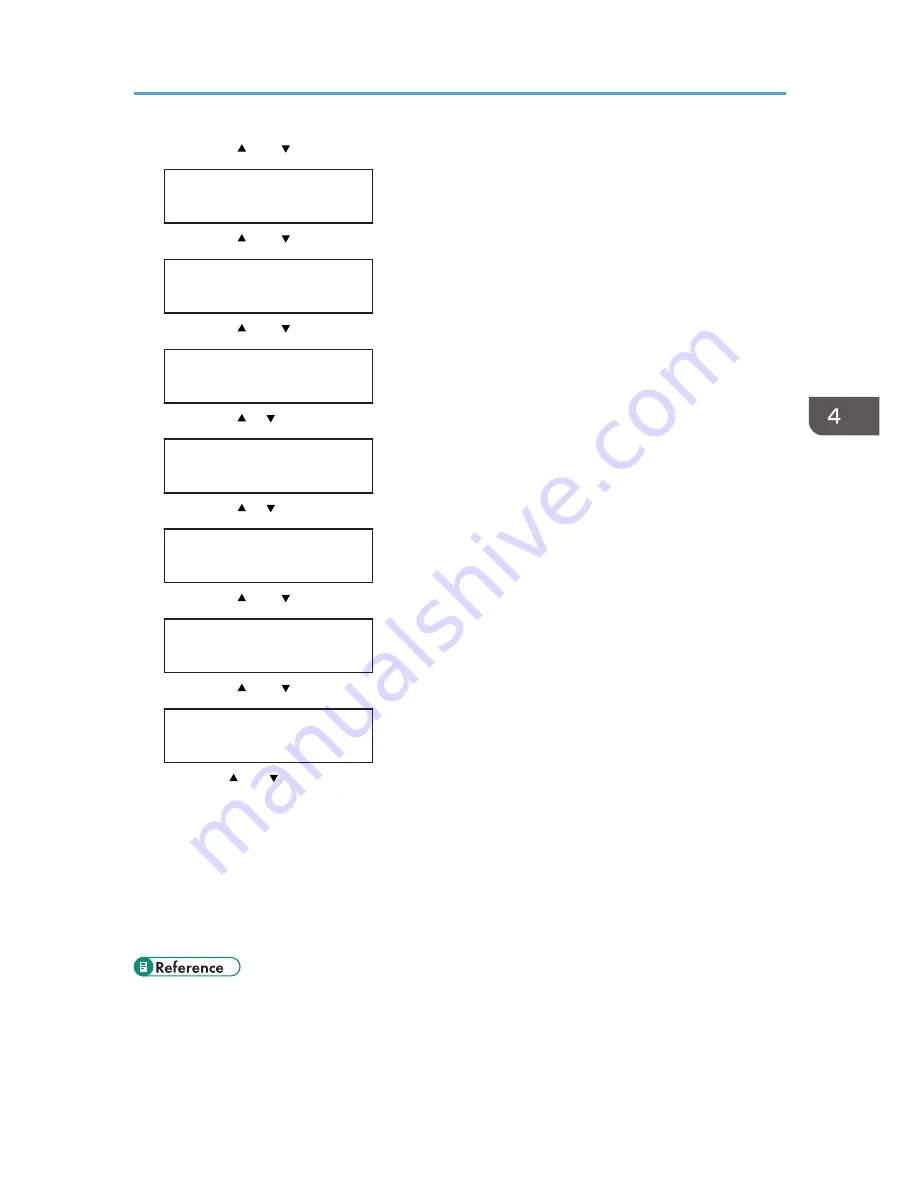
7.
Press the [ ] or [ ] key to display [DHCP], and then press the [OK] key.
IPv6 Config.:
DHCP
8.
Press the [ ] or [ ] key to display [Off], and then press the [OK] key.
DHCP
Off
9.
Press the [ ] or [ ] key to display [Manual Address], and then press the [OK] key.
IPv6 Config.:
Manual Address
10.
Press the [ ] [ ] keys to display [Prefix Length], and then press the [OK] key.
Manual Address:
Prefix Length
11.
Press the [ ] [ ] keys to enter the value, and then press the [OK] key.
Prefix Length:
(0 - 128) 0
12.
Press the [ ] or [ ] key to display [Manual Address], and then press the [OK] key.
Manual Address:
Manual Address
13.
Press the [ ] or [ ] key to enter the address, and then press the [OK] key.
Manual Address:
0000:0000:0000:
Press the [ ] or [ ] key to enter the left most entry field of the address. After entering the left field,
press the [OK] key, and then you can enter the next field. After completing to enter in the all field,
press the [OK] key.
14.
Use this method to assign Gateway Address.
15.
Press the [Menu] key.
16.
If you are requested to restart the printer, turn off the printer, and then turn it back on.
17.
Print a configuration page to confirm the settings made.
• For details about printing the configuration page using control panel, see p.30 "Test Printing".
Ethernet Configuration
47
Содержание DX-C200P Operation
Страница 39: ...2 Green comes on when the printer is properly connected to the network Network Connection 37 ...
Страница 42: ...3 Connecting the Printer 40 ...
Страница 94: ...5 Paper and Other Media 92 ...
Страница 146: ...9 Removing Misfed Paper 144 ...
Страница 160: ...10 Appendix 158 ...
Страница 163: ...W WARNING labels 6 Waste toner bottle 99 151 When printer does not print 122 Where to put the printer 17 161 ...
Страница 164: ...MEMO 162 ...
Страница 165: ...MEMO 163 ...
Страница 166: ...MEMO 164 M1007700 ...
Страница 167: ... 2012 ...
Страница 168: ...Operating Instructions Hardware Guide M100 7700 DX C200P ...






























