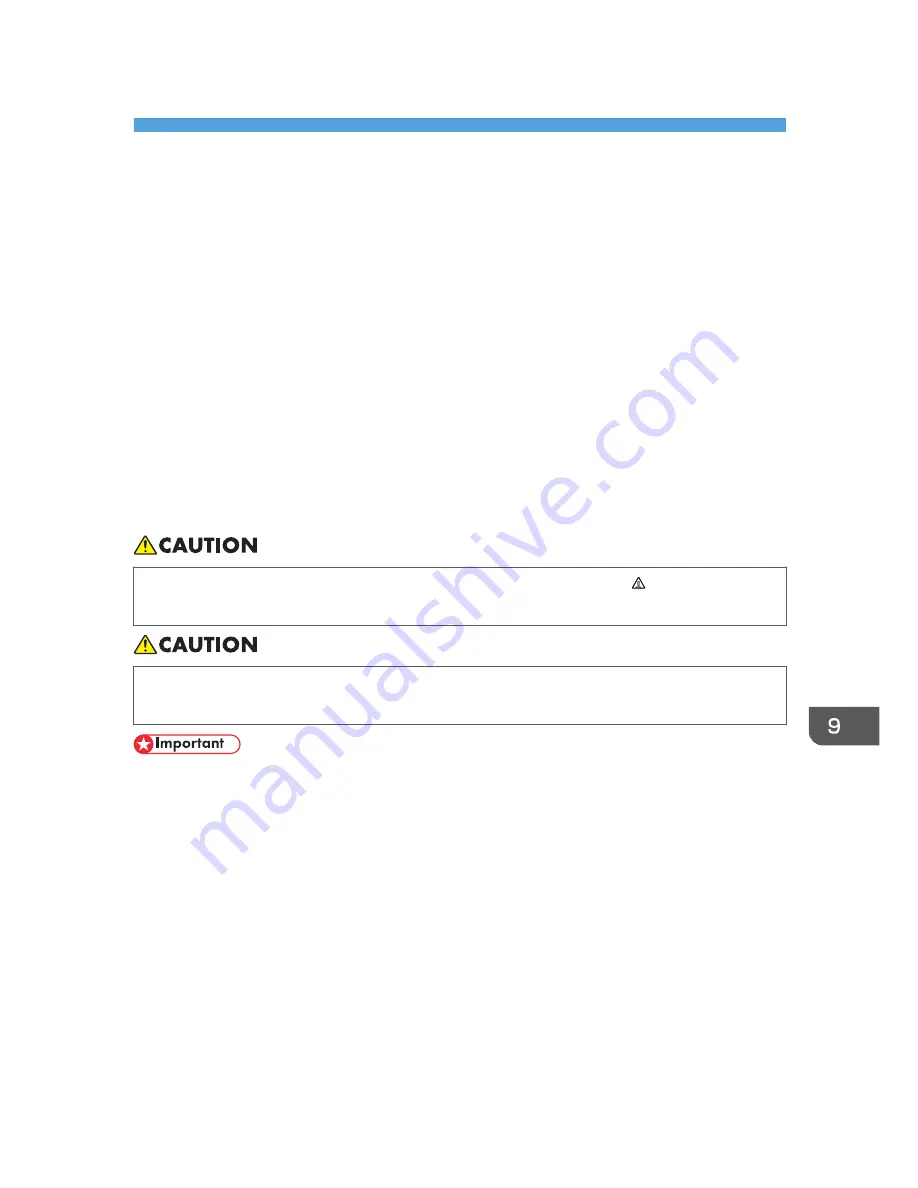
9. Removing Misfed Paper
This chapter explains how to remove misfed paper.
When Paper is Jammed
If a paper jam occurs, the Alert indicator on the control panel flashes and one of the following messages
appears on the control panel:
"Internal Misfeed"
"Misfeed: PprTray"
"Misfeed: Tray 1"
"Misfeed: Tray 2"
"Misfd: Dupl Unit"
"Misfd: Stnd Tray"
Open the front cover, and check the following locations for the paper jam.
• The inside of this printer becomes very hot. Do not touch parts labelled " " (indicating a hot
surface).
• Some of this machine's internal components get very hot. For this reason, take care when
removing misfed paper. Not doing so could result in burns.
• Misfed paper may be covered in toner. Be careful not to get toner on your hands or clothes.
• Toner on prints made after removing misfed paper may be loose (inadequately fused). Make a few
test prints until smudges no longer appear.
• Do not forcefully remove misfed paper, it will tear. Torn pieces remaining inside the printer will
cause further misfeeds and possibly damage the printer.
• Paper jams can cause pages to be lost. Check your print job for missing pages and reprint any
pages that did not print out.
137
Содержание DX-C200P Operation
Страница 39: ...2 Green comes on when the printer is properly connected to the network Network Connection 37 ...
Страница 42: ...3 Connecting the Printer 40 ...
Страница 94: ...5 Paper and Other Media 92 ...
Страница 146: ...9 Removing Misfed Paper 144 ...
Страница 160: ...10 Appendix 158 ...
Страница 163: ...W WARNING labels 6 Waste toner bottle 99 151 When printer does not print 122 Where to put the printer 17 161 ...
Страница 164: ...MEMO 162 ...
Страница 165: ...MEMO 163 ...
Страница 166: ...MEMO 164 M1007700 ...
Страница 167: ... 2012 ...
Страница 168: ...Operating Instructions Hardware Guide M100 7700 DX C200P ...
















































