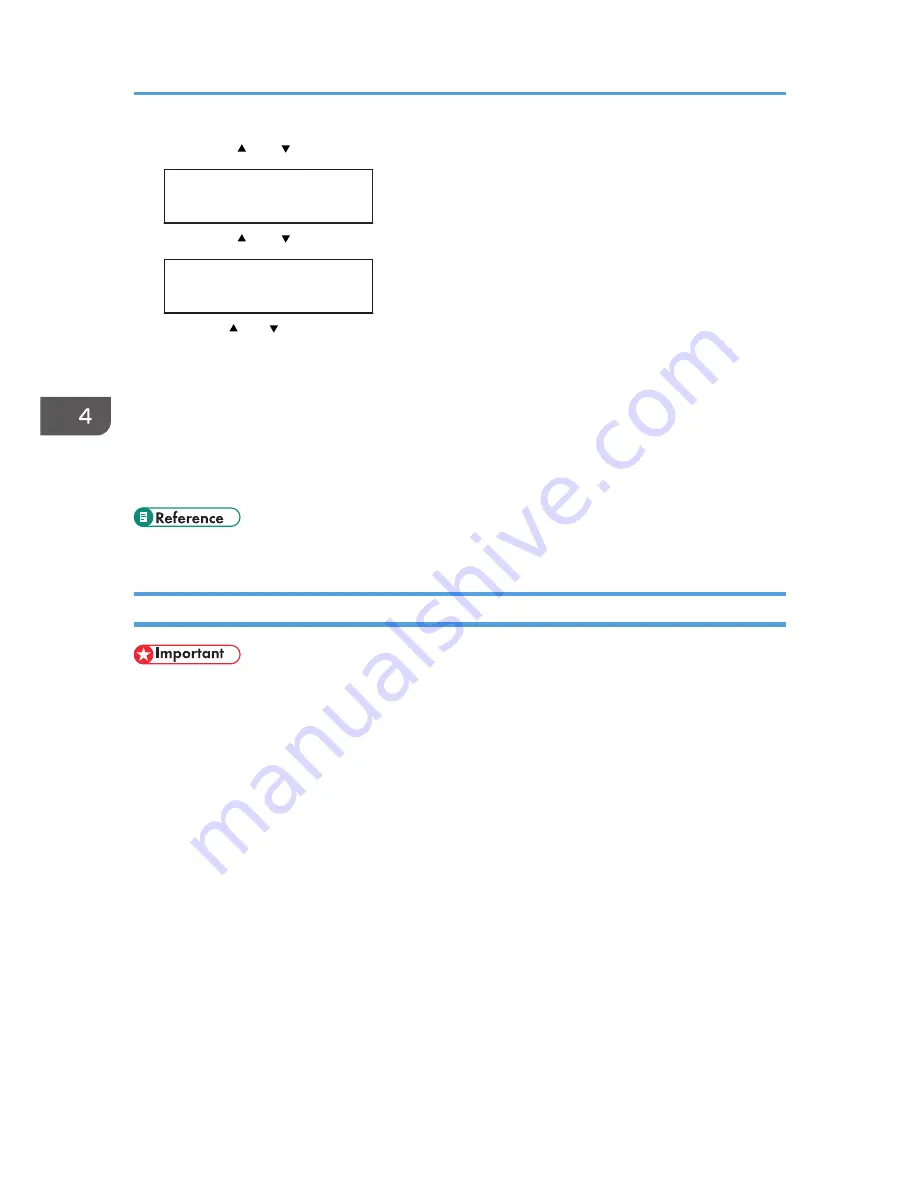
7.
Press the [ ] or [ ] key to display [IP Address], and then press the [OK] key.
IPv4 Config.:
IP Address
8.
Press the [ ] or [ ] key to enter the address, and then press the [OK] key.
IP Address:
0.0.0.0
Press the [ ] or [ ] key to enter the left most entry field of the address. After entering the left field,
press the [OK] key, and then you can enter the next field. After completing to enter in the all field,
press the [OK] key.
9.
Use this method to assign Subnet Mask and Gateway Address.
10.
Press the [Menu] key.
11.
If you are requested to restart the printer, turn off the printer, and then turn it back on.
12.
Print a configuration page to confirm the settings made.
• For details about printing the configuration page using control panel, see p.30 "Test Printing".
Receiving an IP Address for IPv4 Automatically (DHCP)
• When you use this printer protocol in the DHCP environment with IPv4 protocol, select [DHCP]
following this procedure.
• When [DHCP] is selected, you cannot make settings for the following items:
• IP Address
• Subnet Mask
• Gateway Address
• Consult your network administrator for information about making network settings.
4. Configuration
44
Содержание DX-C200P Operation
Страница 39: ...2 Green comes on when the printer is properly connected to the network Network Connection 37 ...
Страница 42: ...3 Connecting the Printer 40 ...
Страница 94: ...5 Paper and Other Media 92 ...
Страница 146: ...9 Removing Misfed Paper 144 ...
Страница 160: ...10 Appendix 158 ...
Страница 163: ...W WARNING labels 6 Waste toner bottle 99 151 When printer does not print 122 Where to put the printer 17 161 ...
Страница 164: ...MEMO 162 ...
Страница 165: ...MEMO 163 ...
Страница 166: ...MEMO 164 M1007700 ...
Страница 167: ... 2012 ...
Страница 168: ...Operating Instructions Hardware Guide M100 7700 DX C200P ...






























