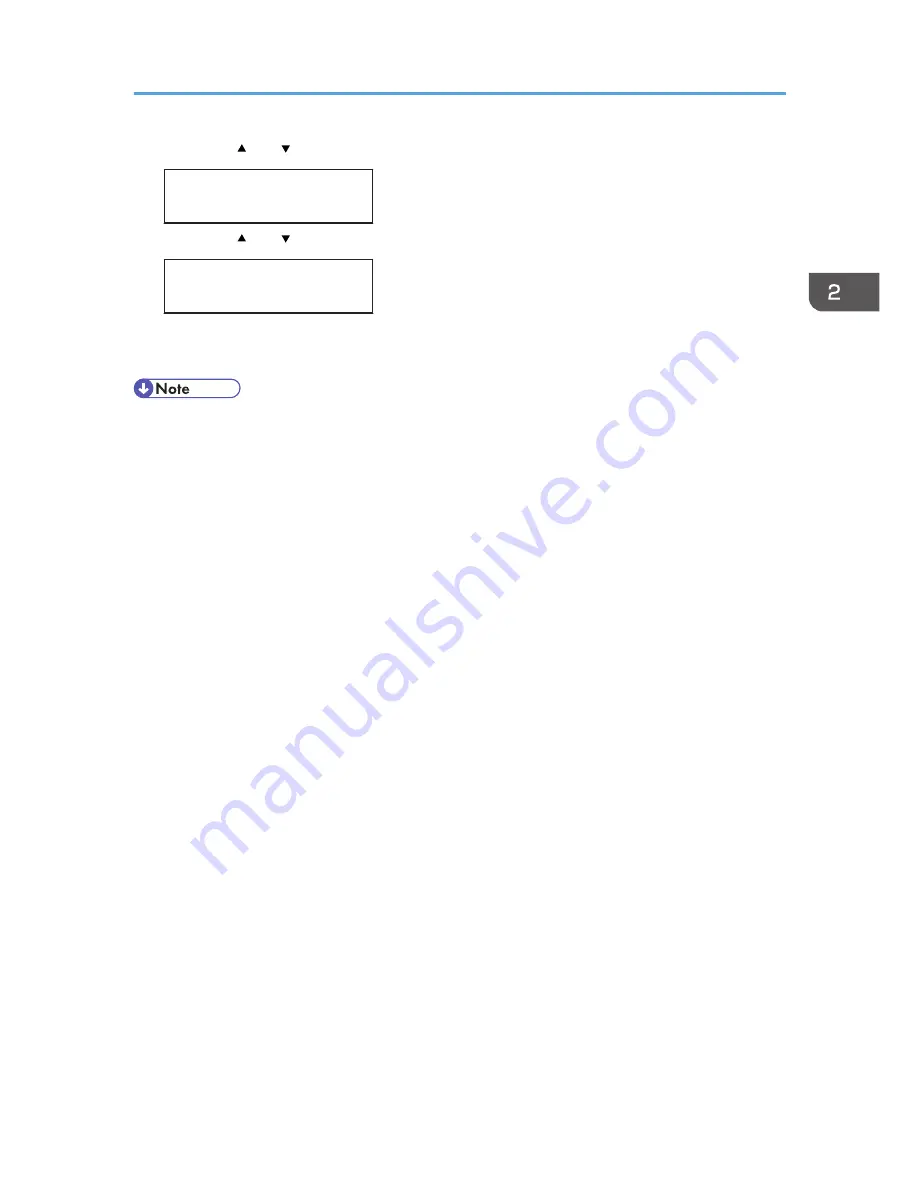
2.
Press the [ ] or [ ] key to display [List/Test Print], and then press the [OK] key.
Menu:
List/Test Print
3.
Press the [ ] or [ ] key to display [Config. Page], and then press the [OK] key.
List/Test Print:
Config. Page
The configuration page will be printed.
4.
Press the [Menu] key to return to the initial screen.
• If printing is not normal, check to see if an error message appears on the display.
• If there is an error message, see p.117 "Error & Status Messages on the Control Panel".
Installing the Printer
31
Содержание DX-C200P Operation
Страница 39: ...2 Green comes on when the printer is properly connected to the network Network Connection 37 ...
Страница 42: ...3 Connecting the Printer 40 ...
Страница 94: ...5 Paper and Other Media 92 ...
Страница 146: ...9 Removing Misfed Paper 144 ...
Страница 160: ...10 Appendix 158 ...
Страница 163: ...W WARNING labels 6 Waste toner bottle 99 151 When printer does not print 122 Where to put the printer 17 161 ...
Страница 164: ...MEMO 162 ...
Страница 165: ...MEMO 163 ...
Страница 166: ...MEMO 164 M1007700 ...
Страница 167: ... 2012 ...
Страница 168: ...Operating Instructions Hardware Guide M100 7700 DX C200P ...






























