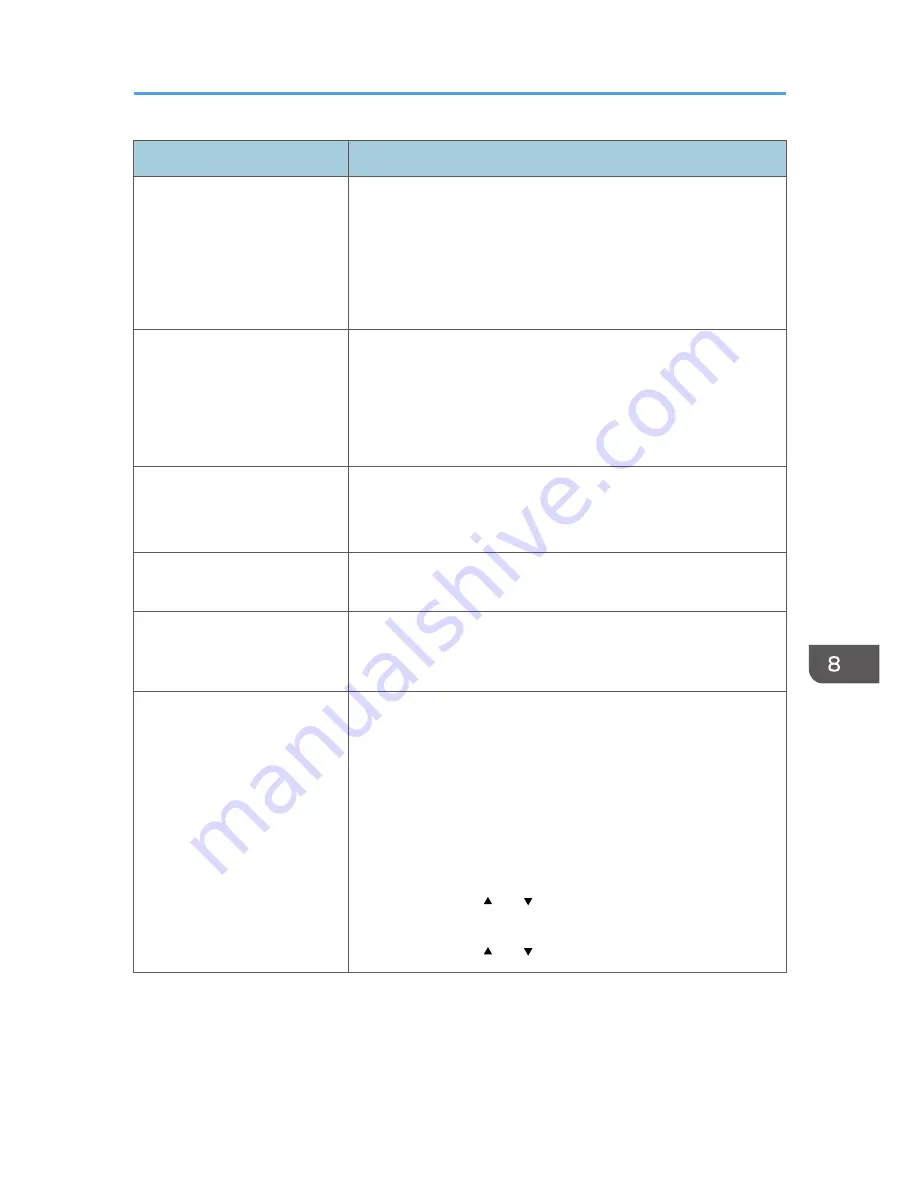
Status
Possible Causes, Descriptions, and Solutions
White spots appear.
• The surrounding registration roller or paper tray can become
dirty with paper dust if you use other than standard paper.
Wipe any paper dust off both the paper tray and registration
roller.
See p.113 "Cleaning the Registration Roller and the Paper
Tray".
Colorless dots appear in solid
color printouts.
Change the paper type currently selected in the Paper Type
settings, and then print.
Eg. [Recycled Paper] to [Thin Paper] to [Plain Paper].
See p.77 "Specifying a paper type for Tray 1 and Tray 2"and p.82
"Specifying a paper type for the bypass tray".
Speckling occurs in areas of
solid black print.
Select [CMY + K] for [Gray Reproduction (Text/Line Art):] in the
printer driver's dialog box.
See the printer driver Help.
Paper is not fed from the
selected tray.
• Make sure that the settings made on the printer driver match
the settings made on the control panel.
A printed image is different
from the image on the
computer's display.
• When you use some functions, such as enlargement and
reduction, the layout of the image might be different from that
displayed in the computer display.
It takes too much time to resume
printing.
• The data is so large or complex that it takes time to process it.
If the Data In indicator is blinking, the data is being processed.
Just wait until it resumes.
• The printer was in the Energy Saver mode. To resume from the
Energy Saver mode, the printer has to warm up, and this takes
time until printing starts. To disable Energy Saver mode:
1. Press the [Menu] key on the control panel, select
[System], and then press the [OK] key.
2. Press the [ ] or [ ] key, and then select [Energy Saver
2].
3. Press the [ ] or [ ] key, and then select [Off].
Other Printing Problems
131
Содержание DX-C200P Operation
Страница 39: ...2 Green comes on when the printer is properly connected to the network Network Connection 37 ...
Страница 42: ...3 Connecting the Printer 40 ...
Страница 94: ...5 Paper and Other Media 92 ...
Страница 146: ...9 Removing Misfed Paper 144 ...
Страница 160: ...10 Appendix 158 ...
Страница 163: ...W WARNING labels 6 Waste toner bottle 99 151 When printer does not print 122 Where to put the printer 17 161 ...
Страница 164: ...MEMO 162 ...
Страница 165: ...MEMO 163 ...
Страница 166: ...MEMO 164 M1007700 ...
Страница 167: ... 2012 ...
Страница 168: ...Operating Instructions Hardware Guide M100 7700 DX C200P ...






























