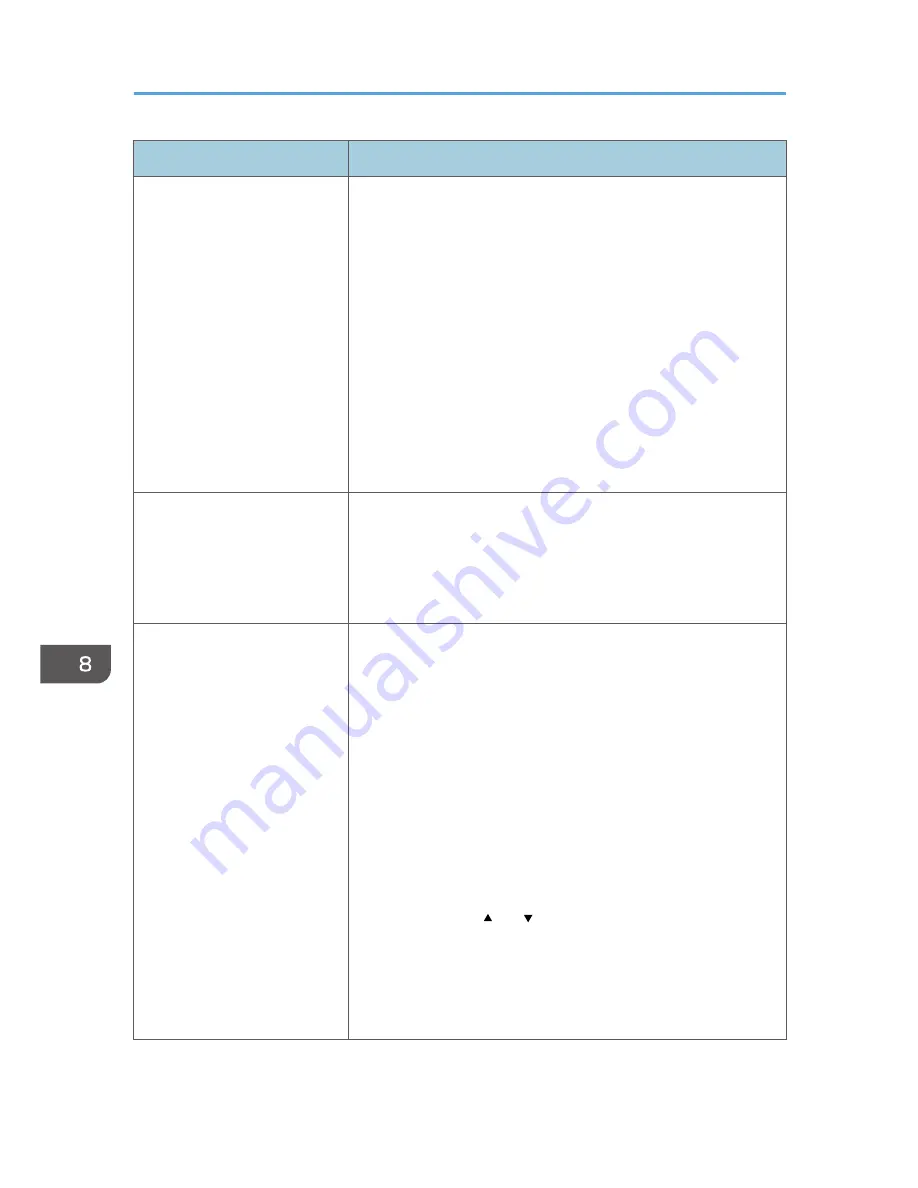
Status
Possible Causes, Descriptions, and Solutions
It takes too much time to
complete the print job.
• Photographs and other data intensive pages take a long time
for the printer to process, so simply wait when printing such
data.
Changing the settings with printer driver may help to speed up
printing.
See the printer driver Help.
• The data is so large or complex that takes time to process.
If the Data In indicator is blinking, the data is being processed.
Just wait until it resumes.
• If the Data In indicator on the control panel is flashing, the
printer is warming up. Wait for a while.
• The printer is adjusting the color registration. Wait for a while.
Images are cut off, or excess
pages are printed.
If you are using paper smaller than the paper size selected in the
application, use the same size paper as that selected in the
application. If you cannot load paper of the correct size, use the
reduction function to reduce the image, and then print.
See the printer driver Help.
The color of the printout is
different from the color on the
computer's display.
• The colors made using color toner are different from colors
displayed on the display in its production system.
• Color gradation might appear differently if [On] is selected for
[Economy Color] on the [Print Quality] tab in the printer
driver's dialog box.
See the printer driver Help.
• Turn off the main power, and then turn it back on.
If the color still appears differently on the printout, perform the
following operation.
1. Press the [Menu] key on the control panel, select
[Maintenance], and then press the [OK] key.
2. Press the [ ] or [ ] key, select [Color Dens/Reg], and
then press the [OK] key.
3. Press the [OK] key.
If this procedure fails to resolve the problem, contact your sales or
service representative.
8. Troubleshooting
132
Содержание DX-C200P Operation
Страница 39: ...2 Green comes on when the printer is properly connected to the network Network Connection 37 ...
Страница 42: ...3 Connecting the Printer 40 ...
Страница 94: ...5 Paper and Other Media 92 ...
Страница 146: ...9 Removing Misfed Paper 144 ...
Страница 160: ...10 Appendix 158 ...
Страница 163: ...W WARNING labels 6 Waste toner bottle 99 151 When printer does not print 122 Where to put the printer 17 161 ...
Страница 164: ...MEMO 162 ...
Страница 165: ...MEMO 163 ...
Страница 166: ...MEMO 164 M1007700 ...
Страница 167: ... 2012 ...
Страница 168: ...Operating Instructions Hardware Guide M100 7700 DX C200P ...






























