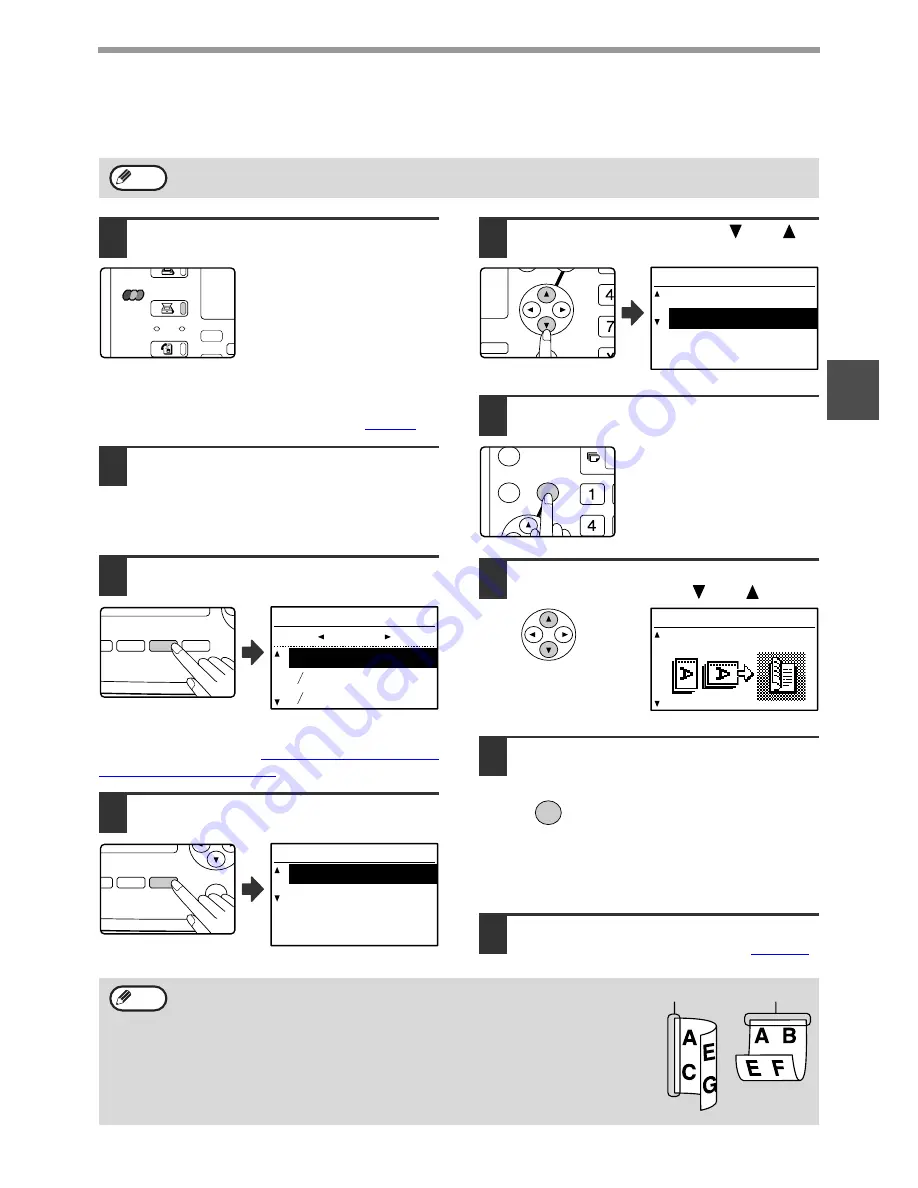
25
HOW TO USE THE NETWORK SCANNER FUNCTION
2
TRANSMITTING A TWO-SIDED ORIGINAL
Follow these steps to automatically transmit a two-sided original. (This is only possible on models that have an RSPF installed.)
1
Make sure the machine is in scan
mode.
When the SCAN indicator is lit,
the machine is in scan mode. If
the indicator is not on, press
the [SCAN] key. If auditing
mode has been enabled for the
scan function in the key
operator programs, a message
will appear prompting you to enter your account number
when you switch to scan mode. Enter your account
number (five digits) with the numeric keys. (
Page 19
)
2
Place the original(s) in the document
feeder tray.
For information on placing an original, see "4. COPY
FUNCTIONS" of the "Operation manual (for general
information and copier)".
3
Check the original size.
Press the [ORIGINAL SIZE] key to open the original
size selection screen. See
"MANUALLY SETTING THE
SCANNING SIZE" (page 26)
to set the original size.
4
Press the [DUPLEX SCAN] key.
The duplex mode
selection screen appears.
5
Select "2-SIDED" with the [
] or [
]
key.
6
Press the [OK] key.
The duplex original type
selection screen appears.
7
Select booklet or tablet for the duplex
original type with the [
] or [
] key.
8
Press the [OK] key.
You will return to the base screen and the duplex
scanning mode icon will appear.
9
Continue from step 4 of "BASIC
TRANSMISSION PROCEDURE" (
page 20
).
Do not use an original that is not a standard size (11" x 17", 8-1/2" x 14", 8-1/2" x 11", 8-1/2" x 11"R, 5-1/2" x 8-1/2", A3, B4, A4, A4R, B5, B5R, or A5).
Otherwise a scanning error or cut-off image may result.
Note
COPY
LINE
DATA
SCAN
FAX
EXP
SCAN COL
OM
AUTO %
OUTPUT
DUPLEX
SPEC
ESS
FORMAT ORIGINAL SIZE DUPLEX SCAN
DUPLEX SCAN
ORIGINAL SIZE
ESS BROADCAST
ORIGINAL SIZE
11x17
8 x14
8 x11
INCH
1
2
1
2
O %
OUTPUT
DUPLEX
SPECIAL FUNCTI
MAT ORIGINAL SIZE DUPLEX SCAN
DUPLEX SCAN
ORIGINAL SIZE
CAST
DUPLEX SCAN
1-SIDED
2-SIDED
GH
PQR
DUPLEX
SPECIAL FUNCTION
DUPLEX SCAN
DUPLEX SCAN
1-SIDED
2-SIDED
GHI
OK
BACK
DUPLEX STYLE
BOOKLET
OK
• Two-sided scanning is not possible when "COLOR MODE" is set to "COLOR" or "GRAY".
• Booklets and tablets
Two-sided originals that are bound at the side are booklets, and two-sided
originals that are bound at the top are tablets.
• Two-sided scanning mode turns off after the transmission is finished. Two-sided
scanning mode can also be canceled by pressing the [CA] key.
• Two-sided scanning is only possible when an RSPF is used. Automatic scanning
of both sides of an original is not possible when the document glass is used.
• Two-sided scanning of originals longer than 11" x 17" (A3) is not possible.
• To cancel two-sided scanning, select "1-SIDED" in step 5 and then press the [OK] key.
Note
BOOKLET
TABLET
Содержание AR M162 - B/W Laser - All-in-One
Страница 3: ...1 Part 1 General Information ...
Страница 4: ...2 ...
Страница 45: ...43 Part 2 Copier Operation ...
Страница 46: ...44 ...
Страница 88: ......
Страница 89: ......
Страница 90: ......
Страница 127: ...OPERATION MANUAL for printer and scanner SHARP CORPORATION ARM207 EN PRINTER ...
Страница 241: ......
Страница 242: ......
Страница 243: ...AR FX11 PRINTED IN CHINA 2004K KS1 TINSE1364QSZZ ...
Страница 283: ...OPERATION MANUAL for network scanner SHARP CORPORATION ARNB3 EN1 SCANNER ...
Страница 324: ...AR NB3 for network printer SHARP CORPORATION ARNB3 EN PRINTER ...
Страница 371: ......






























