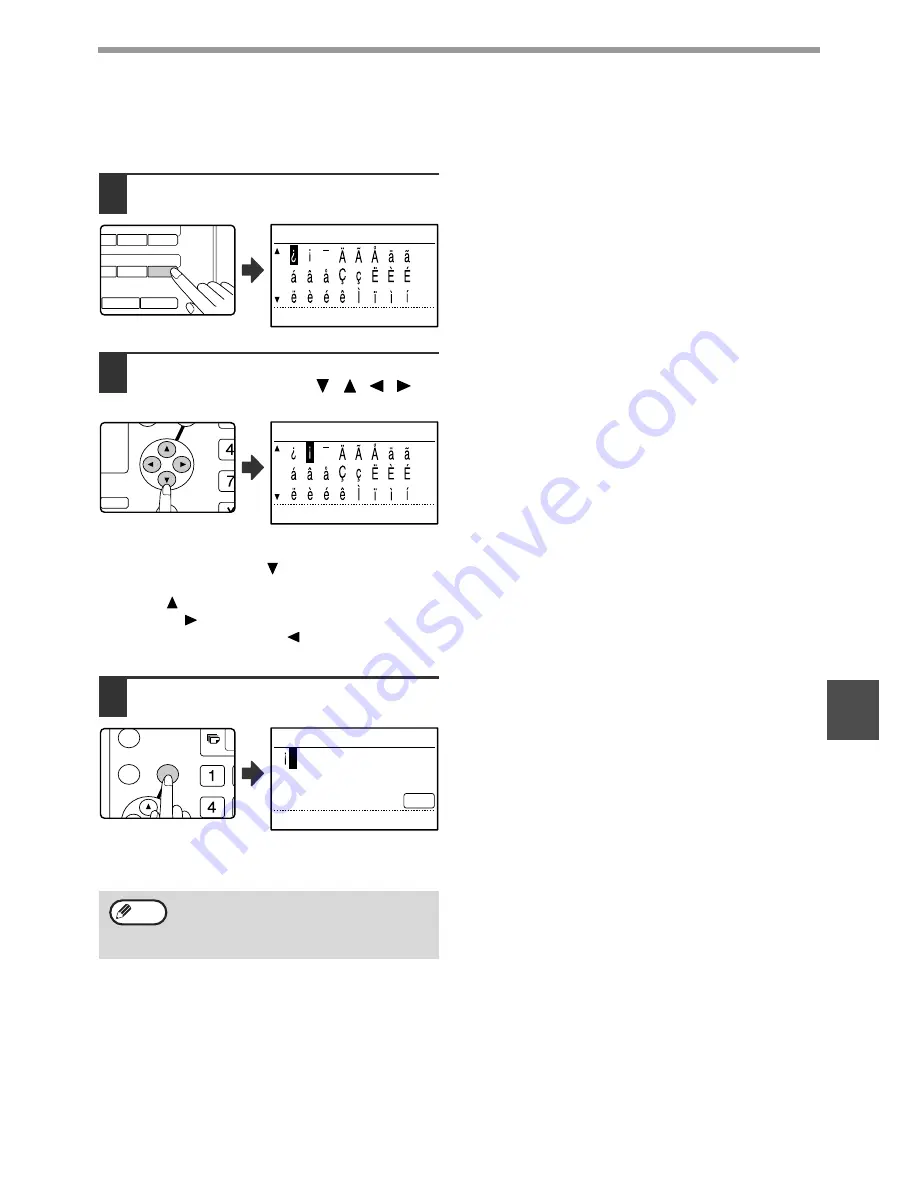
85
PROGRAMMING
6
Entering special characters
Special characters are entered with the Rapid key
overlay opened.
1
Press the [SP] key.
2
Select the special character that you
wish to enter with the [
][
][
][
]
keys.
To move to the next page, move the cursor to the
bottom line and press the [
] key. To move back to
the previous page, move the cursor to the top line and
press the [
] key. You can also change pages by
pressing the [
] key when the cursor is at the right
end of the bottom line, or the [
] key when the cursor
is at the left end of the top line.
3
Press the [OK] key.
The special character selected with the cursor is
entered and you return to the character entry screen.
If the Rapid key overlay is closed while a
special character is being selected, the
special character currently selected with the
cursor is entered.
44
45
49
50
R
T
S
W
XYZ
SP
E
SPEED
SYMBOL
COMM. SETTING
SPACE/–
SPEC. CHARACTER
1/ 2
GH
PQR
2-SIDED
COPY
SPECIAL FUNCTION
SPEC. CHARACTER
1/ 2
GHI
OK
BACK
ENTER NAME
ABC
Note
Содержание AR M162 - B/W Laser - All-in-One
Страница 3: ...1 Part 1 General Information ...
Страница 4: ...2 ...
Страница 45: ...43 Part 2 Copier Operation ...
Страница 46: ...44 ...
Страница 88: ......
Страница 89: ......
Страница 90: ......
Страница 127: ...OPERATION MANUAL for printer and scanner SHARP CORPORATION ARM207 EN PRINTER ...
Страница 241: ......
Страница 242: ......
Страница 243: ...AR FX11 PRINTED IN CHINA 2004K KS1 TINSE1364QSZZ ...
Страница 283: ...OPERATION MANUAL for network scanner SHARP CORPORATION ARNB3 EN1 SCANNER ...
Страница 324: ...AR NB3 for network printer SHARP CORPORATION ARNB3 EN PRINTER ...
Страница 371: ......






























