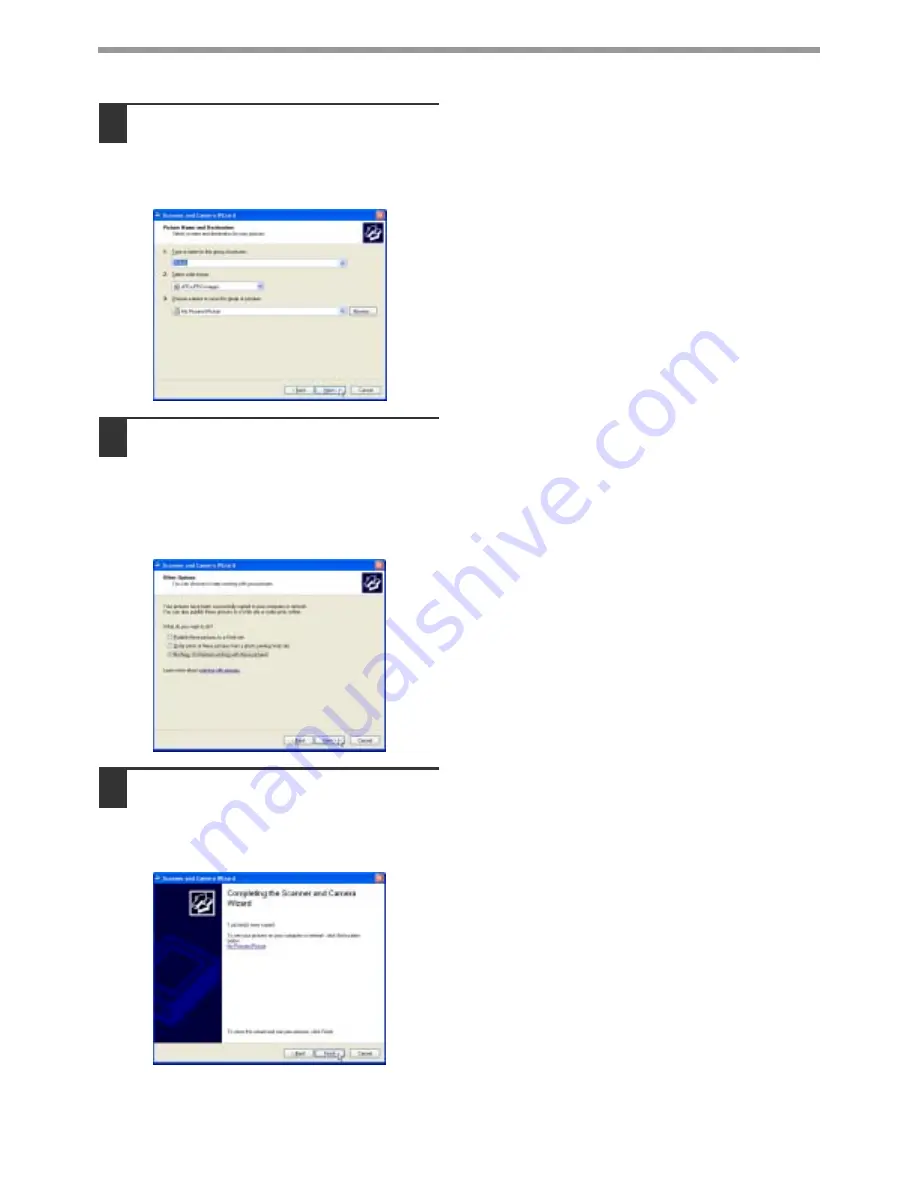
22
SCAN
6
Specify a group name, format and
folder for saving the image, and then
click the [Next] button.
JPG, BMP, TIF or PNG can be selected for the
format. To begin scanning, click the [Next] button.
7
When scanning ends, the following
screen will appear. Select the next
task you wish to perform and then
click the [Next] button.
If you are ready to end the session, click
[Nothing. I'm finished working with these
pictures].
8
Click the [Finish] button.
The "Scanner and Camera Wizard" closes and
the scanned image is saved in the specified
folder.
Содержание AR M162 - B/W Laser - All-in-One
Страница 3: ...1 Part 1 General Information ...
Страница 4: ...2 ...
Страница 45: ...43 Part 2 Copier Operation ...
Страница 46: ...44 ...
Страница 88: ......
Страница 89: ......
Страница 90: ......
Страница 127: ...OPERATION MANUAL for printer and scanner SHARP CORPORATION ARM207 EN PRINTER ...
Страница 241: ......
Страница 242: ......
Страница 243: ...AR FX11 PRINTED IN CHINA 2004K KS1 TINSE1364QSZZ ...
Страница 283: ...OPERATION MANUAL for network scanner SHARP CORPORATION ARNB3 EN1 SCANNER ...
Страница 324: ...AR NB3 for network printer SHARP CORPORATION ARNB3 EN PRINTER ...
Страница 371: ......






























