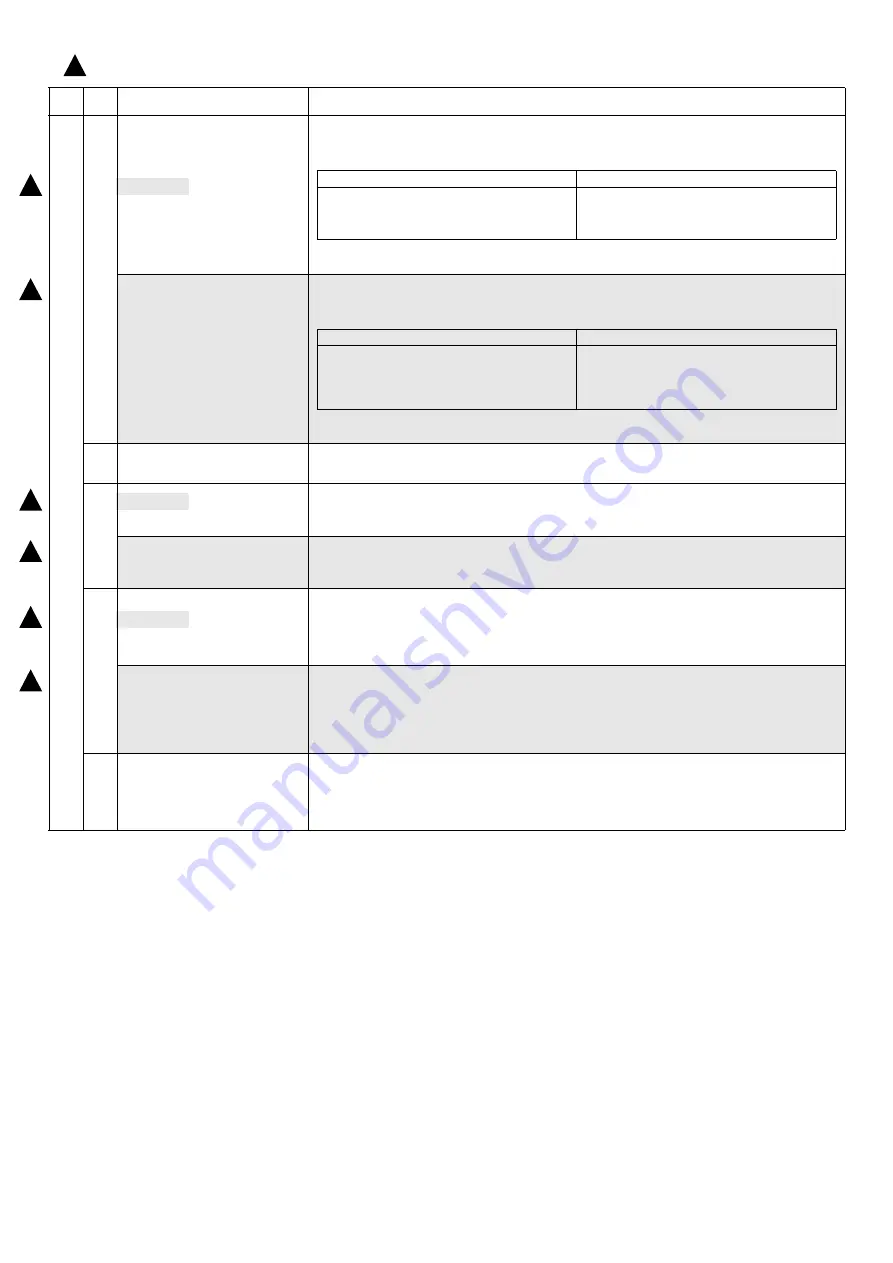
AR-6020V SIMULATIONS 6-4
1
1
1
04
02
<20/23 CPM>
Desk sensor status display
(In order to receive the sensor change notification, the load must be decreased.)
The sensor status (ON/OFF) in each desk unit can be checked with the following lamps.
[TRAY SETING] key can select the specified desk.
When a sensor detects paper, it turns on. The open/close detection sensor turns on when the machine is opened.
When the [INTERRUPT] key is pressed, the machine goes to the sub code input standby mode.
When the [CA] key is pressed, the simulation is terminated.
<26/31 CPM>
Used to display the status of the
cassette/desk sensor.
(In order to receive the sensor change notification, the load must be decreased.)
The sensor status (ON/OFF) in each desk unit can be checked with the following lamps.
[TRAY SETING] key can select the specified desk.
When a sensor detects paper, it turns on. The open/close detection sensor turns on when the machine is opened.
When the [INTERRUPT] key is pressed, the machine goes to the sub code input standby mode.
When the [CA] key is pressed, the simulation is terminated.
03
Desk motor operation check
When the [START] key is pressed, the desk motor rotates for 30 sec at the speed corresponding to the set
magnification ratio. When the [INTERRUPT] key is pressed, the machine stops operation and goes to the sub code
input standby mode. When the [CA] key is pressed, the simulation is terminated.
07
<20/23 CPM>
Desk lift up motor operation check
Check each desk lift up motor operation for each desk. [TRAY SETTING] key can select the specified tray.
When the [START] key is pressed, the desk lift up motor rotates for 30 sec at the speed corresponding to the set
magnification ratio. When the [INTERRUPT] key is pressed, the machine stops operation and goes to the sub code
input standby mode. When the [CA] key is pressed, the simulation is terminated.
<26/31 CPM>
Used to check the operations of the
cassette/desk lift up motor.
Check each desk lift up motor operation for each cassette/desk. [TRAY SETTING] key can select the specified tray.
When the [START] key is pressed, the desk lift up motor rotates for 30 sec at the speed corresponding to the set
magnification ratio. When the [INTERRUPT] key is pressed, the machine stops operation and goes to the sub code
input standby mode. When the [CA] key is pressed, the simulation is terminated.
08
<20/23 CPM>
Desk paper feed clutch operation check
Check each desk paper feed clutch operation for each desk. [TRAY SETTING] key can select the specified tray.
When the [START] key is pressed, the desk paper feed clutch is turned ON for 500msec and OFF for 500msec.
This operation is repeated 20 times.
After completion of the process, the machine goes to the sub code input standby mode.
When the [INTERRUPT] key is pressed during the process, the machine goes to the sub code input standby mode.
When the [CA] key is pressed, the simulation is terminated.
<26/31 CPM>
Used to check the operations of the
cassette/desk paper feed clutch.
Check each desk paper feed clutch operation for each cassette/desk. [TRAY SETTING] key can select the
specified tray.
When the [START] key is pressed, the desk paper feed clutch is turned ON for 500msec and OFF for 500msec.
This operation is repeated 20 times.
After completion of the process, the machine goes to the sub code input standby mode.
When the [INTERRUPT] key is pressed during the process, the machine goes to the sub code input standby mode.
When the [CA] key is pressed, the simulation is terminated.
09
Desk transport clutch operation check
Check each desk transport clutch operation for each desk. [TRAY SETTING] key can select the specified tray.
When the [START] key is pressed, the desk transport clutch is turned ON for 500msec and OFF for 500msec.
This operation is repeated 20 times.
After completion of the process, the machine goes to the sub code input standby mode.
When the [INTERRUPT] key is pressed during the process, the machine goes to the sub code input standby mode.
When the [CA] key is pressed, the simulation is terminated.
Main
code
Sub
code
Contents
Details of operation
LED
Sensor
INTERRUPT key indicator
SCAN key indicator
ONLINE key indicator
ID CARD COPY key indicator
Tray existence detection sensor
Paper empty detection sensor
Paper upper limit detection sensor
Side door detection sensor
LED
Sensor
INTERRUPT key indicator
SCAN key indicator
ONLINE key indicator
ID CARD COPY key indicator
AUTO LED key indicator
Tray existence detection sensor
Paper empty detection sensor
Paper upper limit detection sensor
Side door detection sensor
Vertical transport detect sensor
1
: ‘19/Oct.
1
1
1
















































