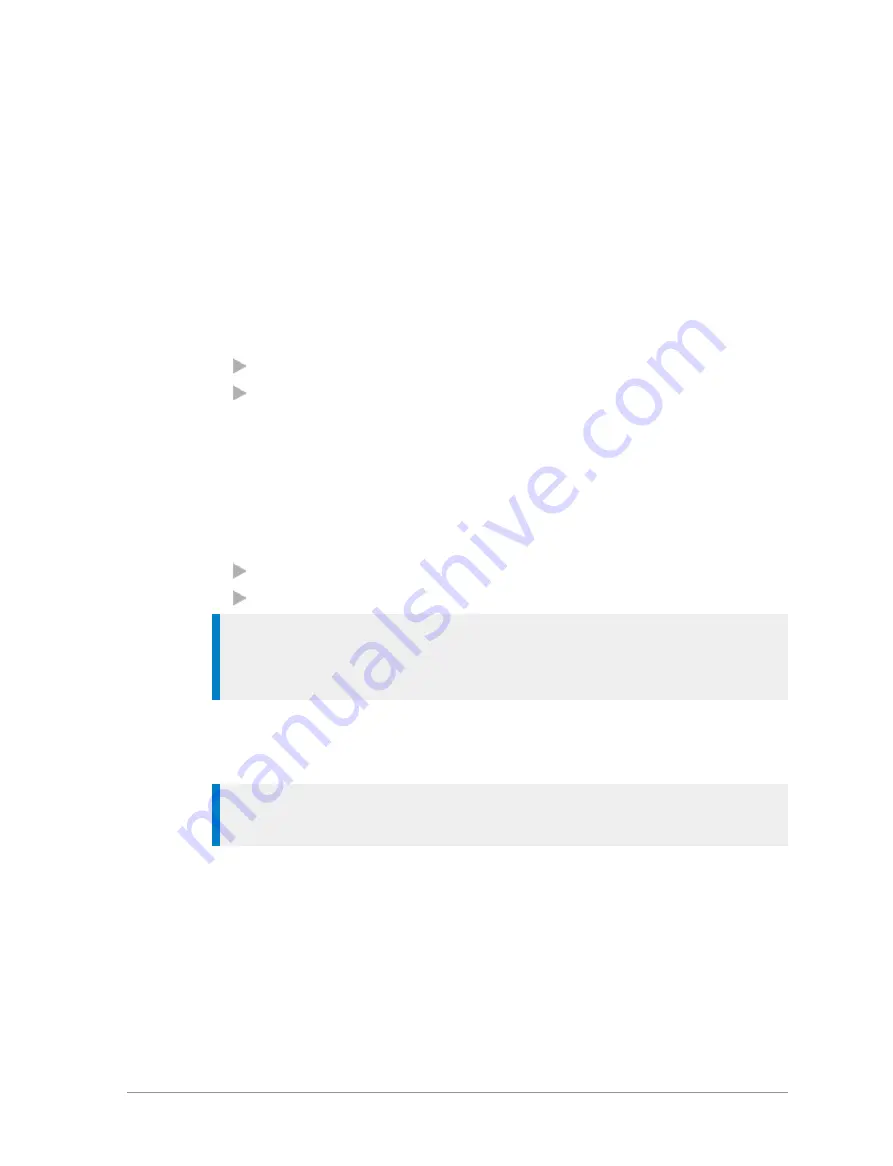
A message indicating that the message has been stored is displayed.
To view saved messages:
Select
Menu > Messages > Saved Messages
. Use the navigation keys to scroll
through the list of messages.
To delete saved messages:
1. View Saved Messages (see
).
2. Select
Options > Delete
.
3. Select a delete option:
To delete the selected saved message select
Delete Message
To delete all saved messages select
Delete All
Create a text message
1. Select
Menu > Messages > Create Message
. An empty message box
appears.
2. Enter your message text (see
).
3. EITHER:
send the message immediately
save the updated message
Tip:
To return to the top level menu screen, either wait for the inactivity
timer to expire, or press and hold the
Cancel/Home
key, or press and hold
the ‘clear’ soft key.
To send the message immediately
See
Tip:
You can set an option to confirm that the message has been
delivered, see
To save the message
Select
Options > Save
.
To edit a saved text message
1. View Saved Messages and select the saved message.
2. Select
Options > Edit
.
78
SC20 series – 04/2016
Содержание SC20 series
Страница 1: ...User Guide SC20 series hand portable radio ...
Страница 8: ...viii SC20 series 04 2016 ...
Страница 40: ...Press a dedicated soft key Sepura default is normally key 0 zero Press Menu Help 32 SC20 series 04 2016 ...
Страница 153: ...2 Secure the accessory in position by rotating the screw clockwise Do not over tighten User Guide 145 ...
Страница 157: ...Sepura plc 9000 Cambridge Research Park Beach Drive Waterbeach Cambridge CB25 9TL United Kingdom sepura com ...
















































