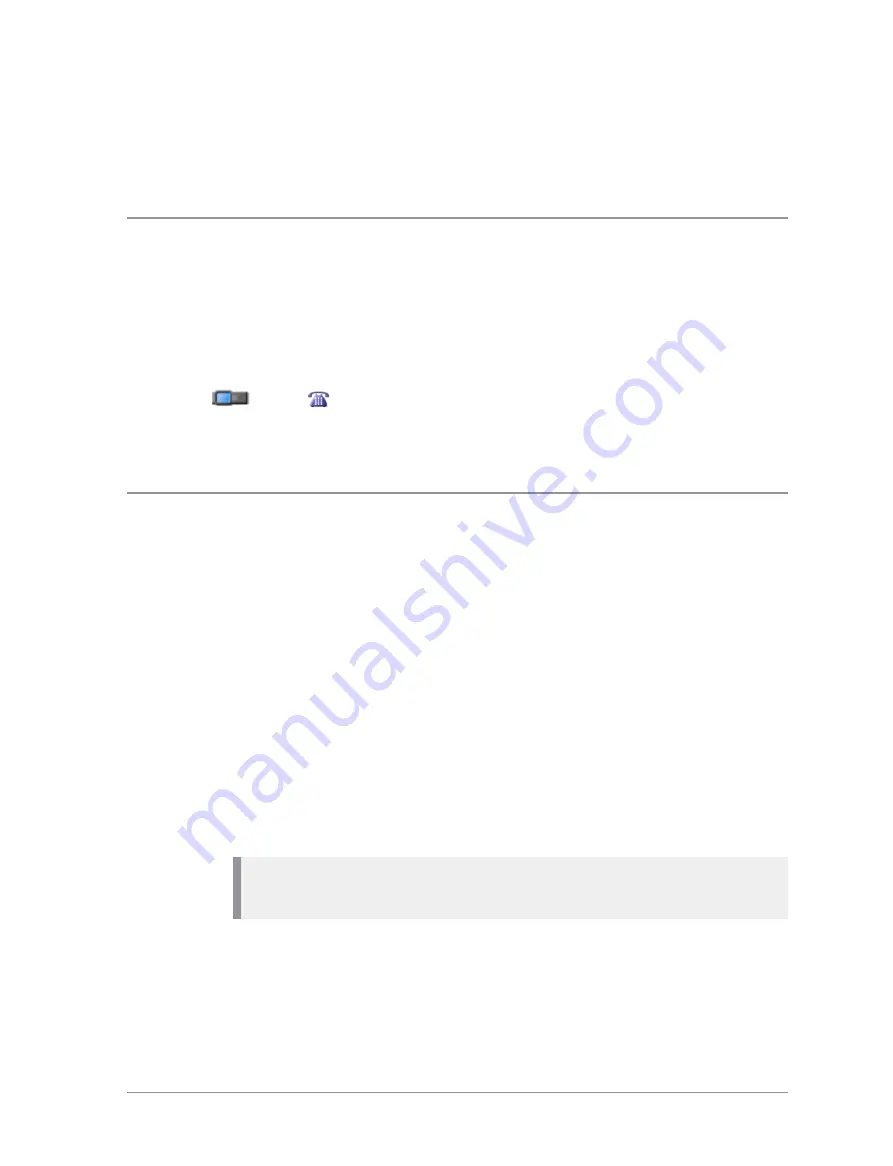
5. To clear the search string, press the
Delete
context key to delete each
character in the search string, then press the
Cancel
context key, then the
OK
context key.
View contact details
1. Select
Menu > Phone > Contacts
.
2. Navigate to the contact you want to view details of then press the
Open
key.
The contact numbers associated with the selected name are displayed. The
icon next to each number indicates its dial mode (for example, to a radio
or to a
telephone).
To return to the original folder, press
Cancel
or the
Cancel/Home
key.
Creating contacts
Contacts you create are added to your
Personal
folder.
To create a contact:
1. Select
Menu > Phone > Contacts
.
2. Navigate to the
Menu
card and select
Create Contact
.
3. Enter the contact name (see
) then press the
Save
context key.
4. Select a dial mode for this contact, either TETRA Network (default) or
telephone/mobile network.
To change the dial mode, press the
Up
navigation key to select the dial
mode line then use the
Left
or
Right
navigation keys to switch dial modes.
Press the
Down
navigation key to continue entering the number.
Note:
If the message
Wrong number type
appears, change the dial mode
or check that the length of the number is between 5 and 8 numbers.
5. Enter the number (see
) then press the
Save
context
key.
User Guide
57
Содержание SC20 series
Страница 1: ...User Guide SC20 series hand portable radio ...
Страница 8: ...viii SC20 series 04 2016 ...
Страница 40: ...Press a dedicated soft key Sepura default is normally key 0 zero Press Menu Help 32 SC20 series 04 2016 ...
Страница 153: ...2 Secure the accessory in position by rotating the screw clockwise Do not over tighten User Guide 145 ...
Страница 157: ...Sepura plc 9000 Cambridge Research Park Beach Drive Waterbeach Cambridge CB25 9TL United Kingdom sepura com ...






























