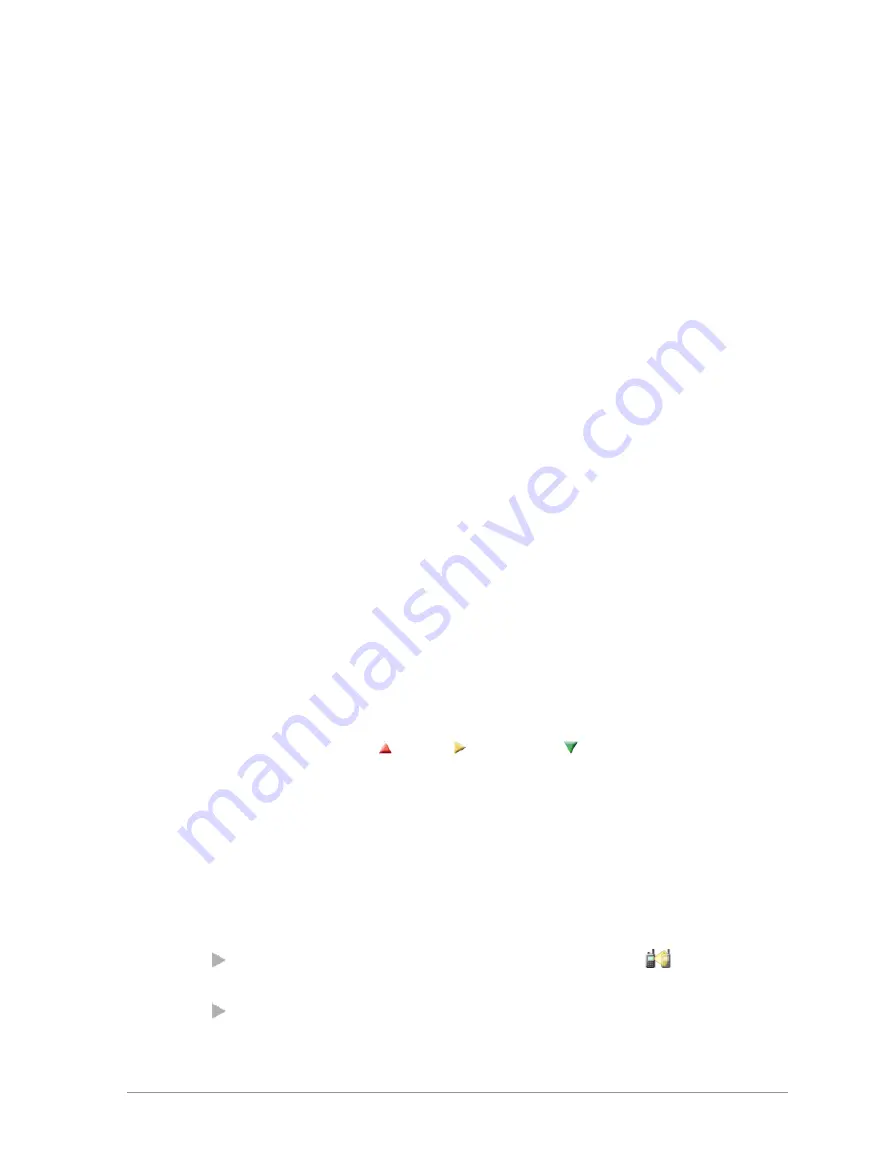
View and edit scan list
1. Select
Menu
>
Groups > Scan Lists
.
2. Use the
Up and Down
navigation keys to select one of the UDSLs and
press
Open
.
3. Press
Edit
.
Change default (selected) talkgroup
1. Use the
Up and Down
navigation keys to select one of the talkgroups in
the UDSL.
2. Select
Edit > Options > Select
.
3. Select
Edit > Options > Save
.
Add a talkgroup
1. Press
Options > Add
.
2. The talkgroup selection box is activated. Select a talkgroup as described in
then press
Select.
3. Select
Edit > Options > Save
.
Remove a talkgroup
Select the talkgroup you wish to remove then:
1. Select
Edit > Options > Delete
.
2. Select
Edit > Options > Save
.
Changing group scanning priority
1. Select
Edit > Options > Change Priority
.
2. Select scan priority
(High),
(Normal) or
(Low) then press
Select
.
3. Select
Edit > Options > Save
.
Scanning ON/OFF
You can enable or disable scanning of talkgroups in the selected UDSL. (Note:
the selected talkgroup is always scanned.)
1. Select
Menu
>
Groups > Scanning ON/OFF
.
2. Press
Toggle
(or the
Select/Send
key) to enable/disable scanning:
Scanning enabled
—UDSL talkgroups are scanned. The
Scanning icon
is displayed.
Scanning disabled
—UDSL talkgroups are not scanned.
User Guide
53
Содержание SC20 series
Страница 1: ...User Guide SC20 series hand portable radio ...
Страница 8: ...viii SC20 series 04 2016 ...
Страница 40: ...Press a dedicated soft key Sepura default is normally key 0 zero Press Menu Help 32 SC20 series 04 2016 ...
Страница 153: ...2 Secure the accessory in position by rotating the screw clockwise Do not over tighten User Guide 145 ...
Страница 157: ...Sepura plc 9000 Cambridge Research Park Beach Drive Waterbeach Cambridge CB25 9TL United Kingdom sepura com ...






























