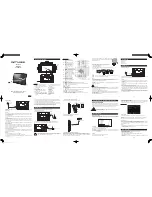Call handling
Outgoing
While the browser is active it is possible to make a group call to the attached
talkgroup by pressing the PTT. If a talkgroup has not been attached, the user
may select a talkgroup (see section on Group Calls). During an outgoing call
the browser remains active but you will only be able to view the current page
and pages which have already been viewed.
When a call is in progress and the browser page is displayed, pressing and
holding the Right navigation key allows you to view the call information box.
If the call information box is displayed while the call continues, the browser
page may again be displayed by pressing and holding the Left navigation key,
or simply pressing either of the Left and Right navigation keys.
It is not possible to make an individual voice call while the browser is active.
In order to do this, close the browser by pressing and holding the
Cancel/Home key, if customised. When the call is set up and is ongoing it is
possible to return to the browser either by selecting a card which allows this
(Resume Browsing) and pressing the Down navigation key or by using a soft
key (if customised). When the browser has been re-activated and the call is
ongoing it is possible to switch between displaying the call information box
and the browser using the Left and Right navigation keys as described above.
Note:
During an outgoing individual call the browser remains active but
the user is only able to view the current page and pages that have already
been viewed.
If the user makes a Alarm Call while the browser is active, the browser will
automatically be closed and the radio will display the top level screen in Call
Mode.
Incoming
When an individual call is received while the browser is active, the call
information box is visible on top of the browser and you can answer the call.
If an Alarm Call is received the browser closes and the radio displays the
Home screen, allowing you to respond to the call. You can still make a group
120
SC20 series – 04/2016
Содержание SC20 series
Страница 1: ...User Guide SC20 series hand portable radio ...
Страница 8: ...viii SC20 series 04 2016 ...
Страница 40: ...Press a dedicated soft key Sepura default is normally key 0 zero Press Menu Help 32 SC20 series 04 2016 ...
Страница 153: ...2 Secure the accessory in position by rotating the screw clockwise Do not over tighten User Guide 145 ...
Страница 157: ...Sepura plc 9000 Cambridge Research Park Beach Drive Waterbeach Cambridge CB25 9TL United Kingdom sepura com ...