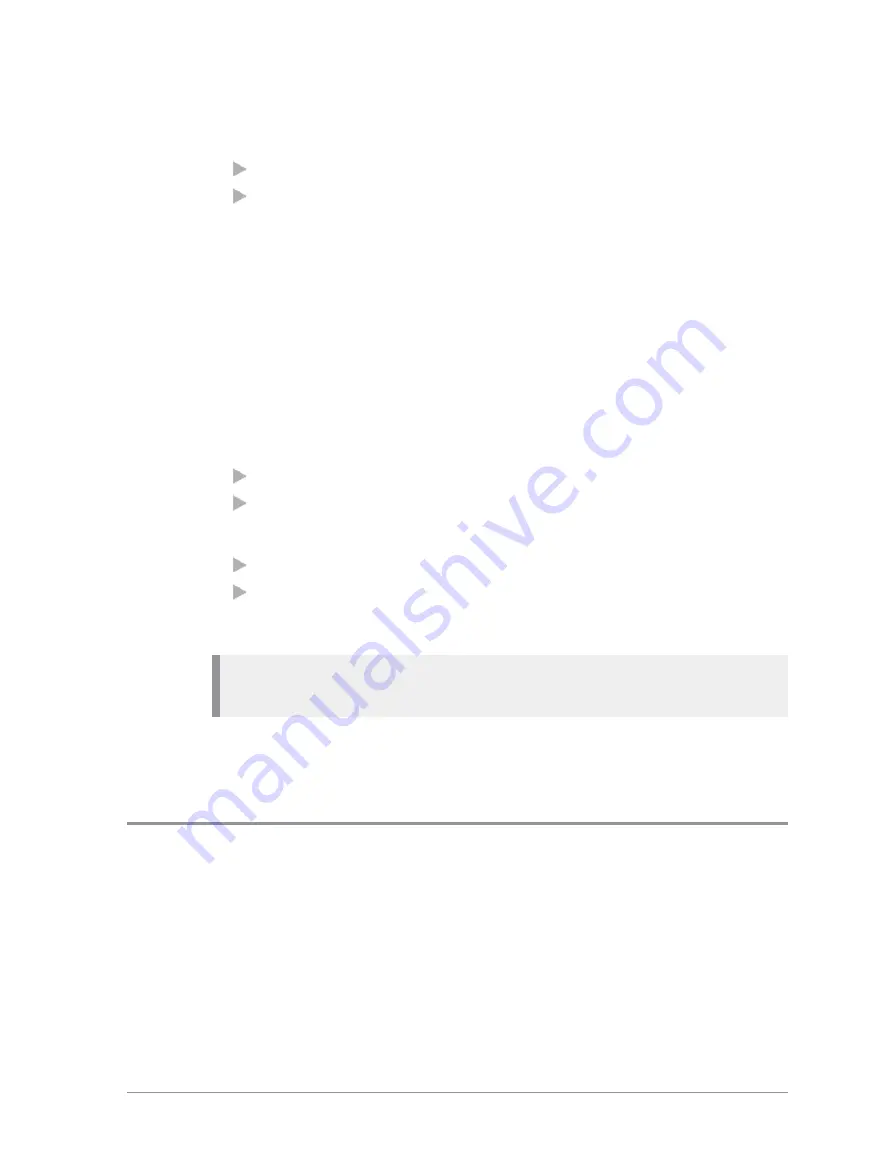
Make a Smart Call
1. Open the Smart Call menu either of the following:
Press a preconfigured soft key.
Use the
Speech Call Settings
menu (see
2. Select mode
Smart Call A
or
Smart Call B.
Your radio goes into Smart Call Mode. The tri-colour LED flashes amber
and the active Smart Call folder is displayed.
3. Select the required talkgroup in the current Smart Group Folder by
turning the Navi-knob.
4. Use the PTT (or press the
Select
context key or the
Select/Send
key) to
transmit to the chosen talkgroup.
To leave Smart Call Mode
1. Open the Smart Call menu either of the following:
Press a preconfigured soft key.
Use the
Speech Call Settings
menu (see
2. Select
Group
or
Individual
:
Group
—returns you to your previous talkgroup
Individual
—allow you to make an individual call by dialling
Speech call settings
Note:
The Speech Call Settings option is not available if your radio is in
1. Select
Menu
>
Groups > Speech Call Settings
.
2. Select one of the options.
Modifying your call setup
Under certain circumstances, the type of a call which is being initiated by
your radio may be modified by the network or by the recipient of the call. For
example, you might make a group call, but the actual call being established
might be converted to an individual call to a dispatcher.
This feature is typically used by network administrators to provide centralised
control over certain services (e.g. customising all the radios so that Alarm
User Guide
69
Содержание SC20 series
Страница 1: ...User Guide SC20 series hand portable radio ...
Страница 8: ...viii SC20 series 04 2016 ...
Страница 40: ...Press a dedicated soft key Sepura default is normally key 0 zero Press Menu Help 32 SC20 series 04 2016 ...
Страница 153: ...2 Secure the accessory in position by rotating the screw clockwise Do not over tighten User Guide 145 ...
Страница 157: ...Sepura plc 9000 Cambridge Research Park Beach Drive Waterbeach Cambridge CB25 9TL United Kingdom sepura com ...






























