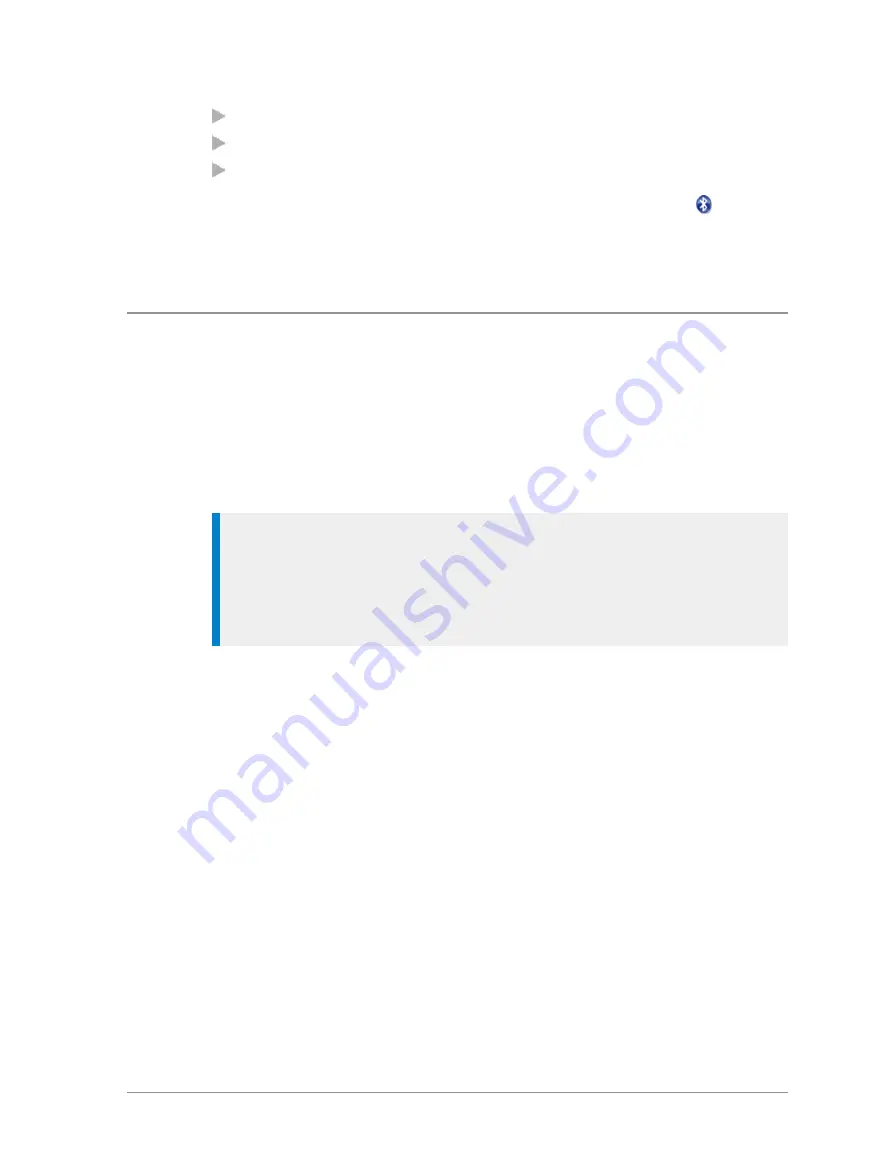
Press a customised soft key.
Select the
Bluetooth
option from the Shortcut bar.
Press
Menu
then select
Options > Bluetooth > ON/OFF.
When Bluetooth is switched on but no devices are connected the
Bluetooth
icon is displayed. The radio’s Bluetooth name, which is visible on data devices
when they attempt to ‘pair’ with your radio, is shown on the screen.
Audio devices
You can search for and pair an audio device with your radio or view which
devices have already been paired from the Devices screen. Once paired it is
possible to connect to or disconnect from a Bluetooth® device while a call is
in progress either using the Bluetooth® menu screens or a soft key
(disconnection only) if customised. It is also possible to connect to a headset
by pressing the button on the headset.
Tip:
Before attempting to pair, check that the audio device is switched
on, is set to the discoverable (visible) state and is close to your radio before
attempting a new search. If several devices are available it is advisable to
switch off any which are not required and set only the required device
into the discoverable (visible) state.
Connect with audio devices:
1. Press
Menu
then select
Options > Bluetooth > Devices.
2. Select
Search
. (Search is prevented if the Bluetooth® is switched off or if
the maximum number of devices (ten) have already been paired.)
126
SC20 series – 04/2016
Содержание SC20 series
Страница 1: ...User Guide SC20 series hand portable radio ...
Страница 8: ...viii SC20 series 04 2016 ...
Страница 40: ...Press a dedicated soft key Sepura default is normally key 0 zero Press Menu Help 32 SC20 series 04 2016 ...
Страница 153: ...2 Secure the accessory in position by rotating the screw clockwise Do not over tighten User Guide 145 ...
Страница 157: ...Sepura plc 9000 Cambridge Research Park Beach Drive Waterbeach Cambridge CB25 9TL United Kingdom sepura com ...






























