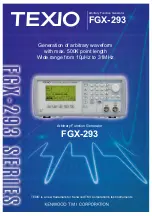History menu
The History page displays a list of up to nine of the most recently viewed
Browser pages. The currently viewed page is highlighted. To revisit a page
listed in the History, select it and then press the Left context key.
If more than nine pages have been viewed, the list of all pages in the History
is stored and may be accessed by selecting the ‘More…’ option. Press the Left
context key, or the star (*) or hash (#) key, to open the ‘More’ page(s).
Exit history
Select this option to exit History and resume browsing at the page which was
selected when the History Menu was chosen.
Show URL
Select this option to display the currently selected URL.
Delete
Select this option to delete the history.
Using bookmarks
A bookmark consists an internet address, the book mark title, and access
point (and a user name and password if required by the web page).
Bookmarks can be organised into folders to make it easier for you to find your
favourite bookmarks or those of similar topics.
Any saved bookmarks and bookmark folders are listed and can be opened by
either pressing the keypad key corresponding to the number of the bookmark
or folder, or by selecting it and pressing
Go
.
New bookmarks and folders
If you have no saved bookmarks or folders, the screen displays the message
'
No saved bookmarks
'. You can create up to 100 bookmarks and up to 10 folders
(a single folder can contain 100 bookmarks).
Press
Bookmarks > Menu
to create your bookmarks.
118
SC20 series – 04/2016
Содержание SC20 series
Страница 1: ...User Guide SC20 series hand portable radio ...
Страница 8: ...viii SC20 series 04 2016 ...
Страница 40: ...Press a dedicated soft key Sepura default is normally key 0 zero Press Menu Help 32 SC20 series 04 2016 ...
Страница 153: ...2 Secure the accessory in position by rotating the screw clockwise Do not over tighten User Guide 145 ...
Страница 157: ...Sepura plc 9000 Cambridge Research Park Beach Drive Waterbeach Cambridge CB25 9TL United Kingdom sepura com ...