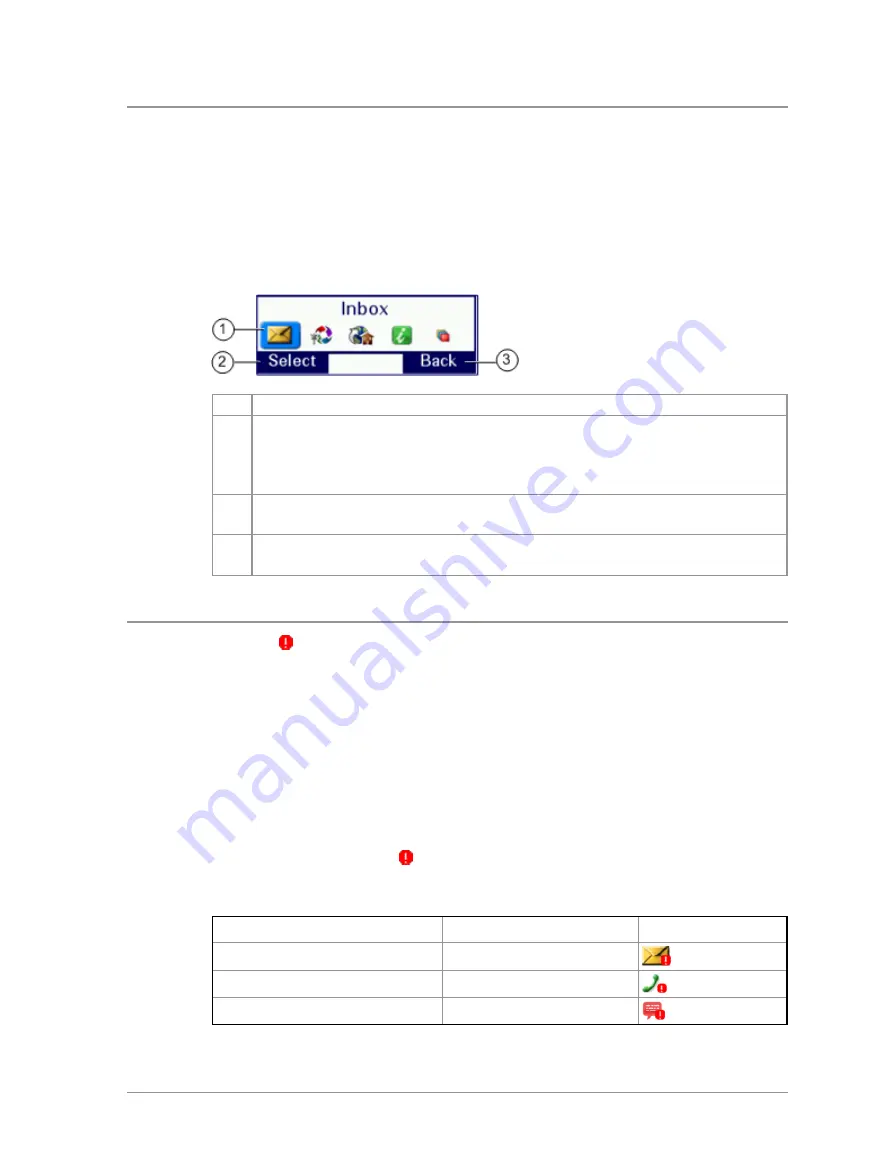
Shortcut Bar
You can easily access commonly used radio features such as your Inbox, and
turn features on and off using the
Shortcut Bar
. The Shortcut Bar can contain
up to 5 radio features and some of these can be paired with notifications to
alert you to a missed call or a new message in your Inbox.
To open the Shortcut Bar, in the Home screen press the
Shortcut
context key.
#
Description
1
Use the navigation keys to scroll through the notifications and
features. Notifications always appear to the left of features. Press the
Right
navigation key to continue scrolling right to view more
shortcuts (if available).
2
To open a notification or feature, highlight it and press the
Select
context key.
3
Press the
Back
context key to close the Shortcut Bar without opening
a feature.
Notifications
Like a smart phone, your radio can display notifications to indicate a missed
call or new message. They also appear when certain functions are enabled
such as mute, transmit inhibit, and Lone Worker. Your radio can display up
to 5 notifications, and up to 5 shortcuts commonly used radio features.
Some features can be paired with notifications, such as your Inbox so when a
message is received a notification appears in the Shortcut Bar to alert you to
the unread message. When paired with a feature, the feature icon appears
with a notification badge
.
The following notifications can be paired with a feature:
Notification
Paired Feature
Icon
Unread message
Inbox
Missed call
Call History
Missed Callout
Callout
User Guide
27
Содержание SC20 series
Страница 1: ...User Guide SC20 series hand portable radio ...
Страница 8: ...viii SC20 series 04 2016 ...
Страница 40: ...Press a dedicated soft key Sepura default is normally key 0 zero Press Menu Help 32 SC20 series 04 2016 ...
Страница 153: ...2 Secure the accessory in position by rotating the screw clockwise Do not over tighten User Guide 145 ...
Страница 157: ...Sepura plc 9000 Cambridge Research Park Beach Drive Waterbeach Cambridge CB25 9TL United Kingdom sepura com ...






























