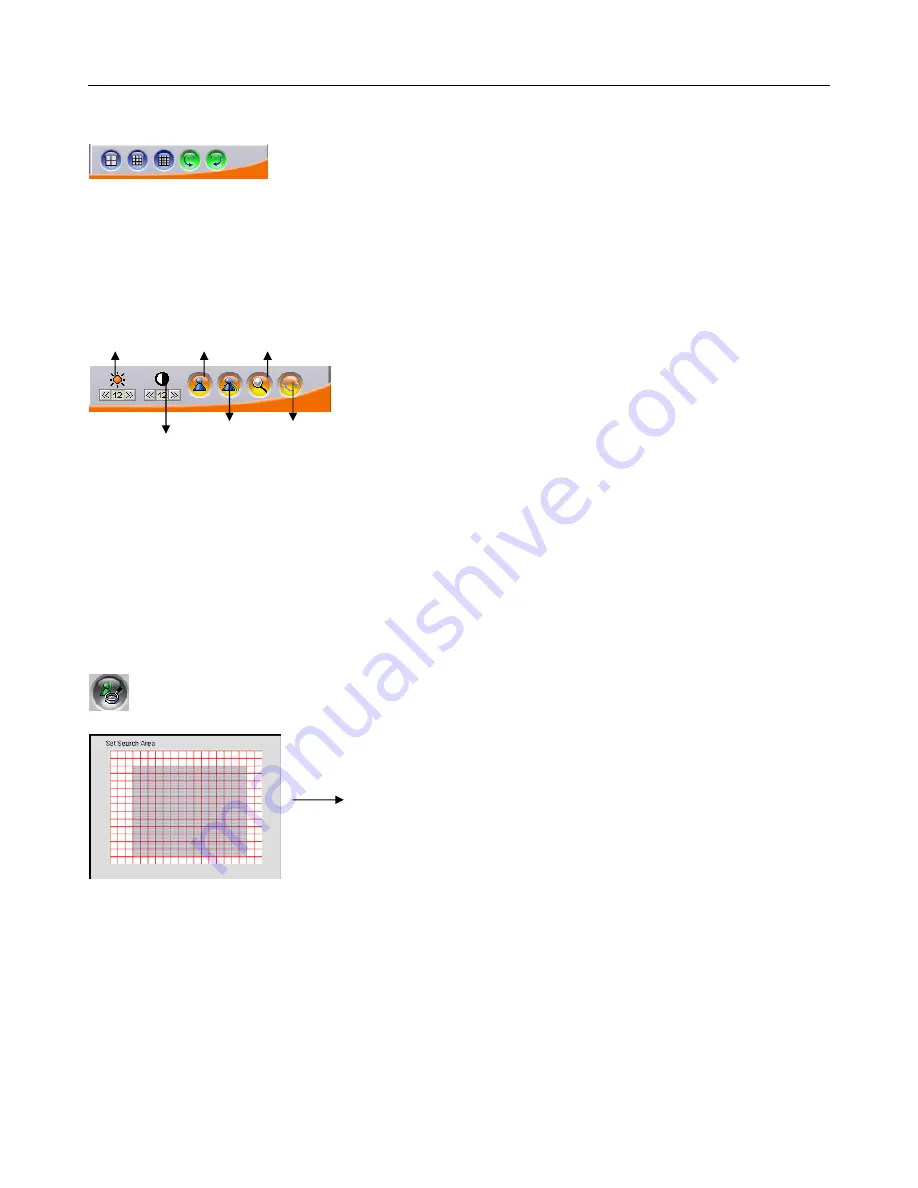
LE/LE-HC Series DVR User Manual
V1.4 October 2006
- 42 -
5.
Screen panel:
The Surveillance Screen Panel enables you to select 4 / 9 / 16 split-screen displays. The user can
double click the left mouse button on a particular camera image to change to single image display
of that camera and double click the mouse again to go back to split-screen display. Right click the
mouse to enlarge video image size and right click the mouse again to go back to original image
size.
Brightness/Contrast / Sharpness / Digital Zoom in playback.
Brightness Sharpness Zoom-in
Contrast Smoothness Restore
Enter single camera mode first to display the buttons above at the bottom right of the screen
.
“Pause” the video and use these buttons to adjust brightness, contrast or sharpness of the paused
frame of video and digitally zoom areas of the image. Click the Zoom-in button then click the area
of the image to zoom. Repeat for greater zoom.
Click the Restore button to restore all the original parameters of the image.
The buttons in the Function Panel provide the following functions:
Search Recorded Files:
Search by Event
- Searches the list of recorded files for the specified event such as a
specific area motion or a GPIO trigger that occurred within the specified time interval.
Search by motion:
1. First set the specific search area by dragging the mouse
over it.
2. Select the correct date, time, and year for quicker
searching.
3. Click “ok” to begin to search motion files that have been
motion recording triggered in the specified area.
4.
The list of recording files that have motion triggered events
in the specified area will be displayed. Double click any file
to play.






























