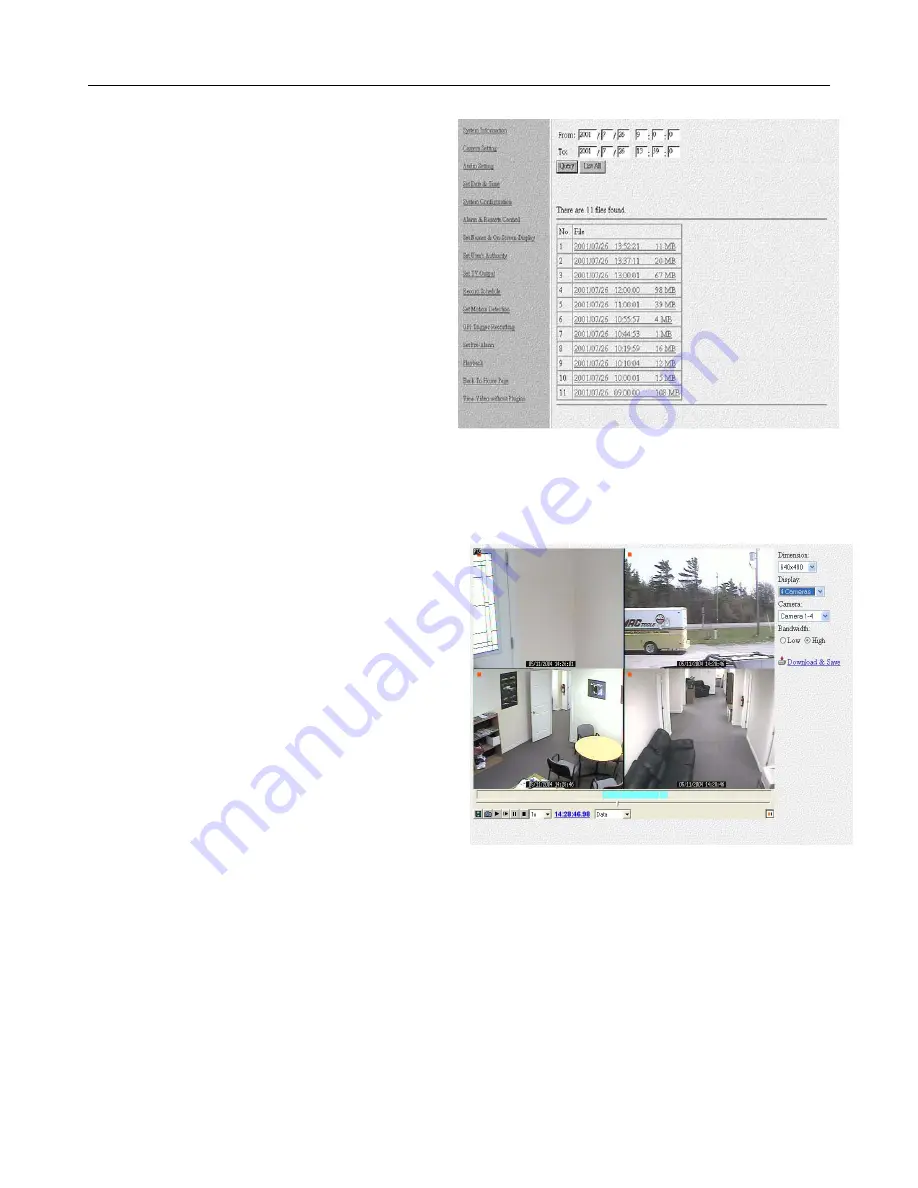
LE/LE-HC Series DVR User Manual
V1.4 October 2006
- 18 -
m) Playback and Search
To bring up a list of recorded video on the
LE/LE-HC Series DVR, either click List All or
set a time frame in the from/to folders and then
click query. The files will be listed in the lower
screen area (see Figure 4.16) and clicking on
one will open the play video screen.
If this is the first time attempting to play back
recorded video on a remote machine (and for
each separate unit accessing remotely) users
will be required to download the
RPSETUP.EXE file when they attempt to play
the video. Download and install the file. Close
the window that says “player not found” and
attempt to play the video file again.
Once the ActiveX component is successfully installed, the video display screen should appear as
in Figure 4.17.
Use the “Dimension” pull down button to
configure the size of the video on the display.
The “Display” button will select the number of
cameras displayed on the screen at any one
time, and the “Camera” button will select which
particular subset (less than 16 cameras
selected) is shown. In most cases, for DSL and
cable connections, select high bandwidth. In
times when the bandwidth available is not very
good, select low bandwidth.
Use the “Download and Save” hyperlink, to save
the video on the remote PC.
At the bottom left hand corner there are six buttons and some other options. These are explained
in Figure 4.18 below:
Figure 4.16
Figure 4.17






























