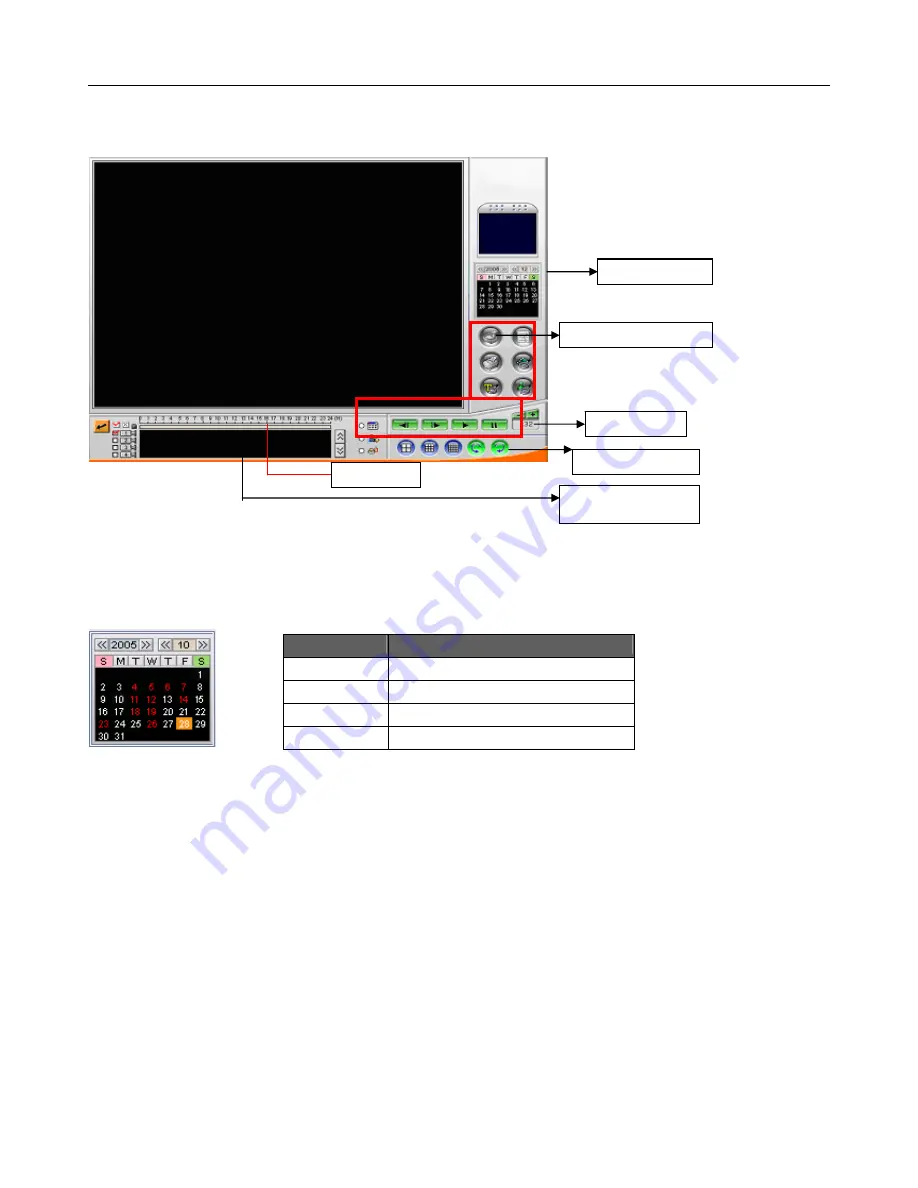
LE/LE-HC Series DVR User Manual
V1.4 October 2006
- 41 -
Figure 6.4
Figure 6.4 above shows the main playback screen with the main areas labeled.
How to play recorded files:
1. Select a date from the calendar.
2. Select an hour from the time line. Click or move the yellow line on the
Recorded video status
information
bar to start to playback from the required hour. Clicking on the hour number scale
above the timeline changes hours to minutes.
3. Select cameras for playback. ”
v
”- select camera. “x” – unselect cameras.
4. Click anywhere on
recorded data status
bar to start playback from that point.
.
The status panel displays the playback status of the current recording. Blue bars indicate
continuous (normal) recorded video. Yellow bars indicate recordings under motion detection.
Green bars indicate recordings on alarm input (GPI). The moving yellow line indicates the
current playback position. Click anywhere on the Data, Motion, or GPI lines to start playback from
the required point.
Date Color
Meaning
Red Contains
recorded
data
White
Contains no recorded data
Square Today’s
date
Orange
Date selected for playback
Calendar
Recorded video
status information
Play panel
Function panel
Screen panel
Timeline






























