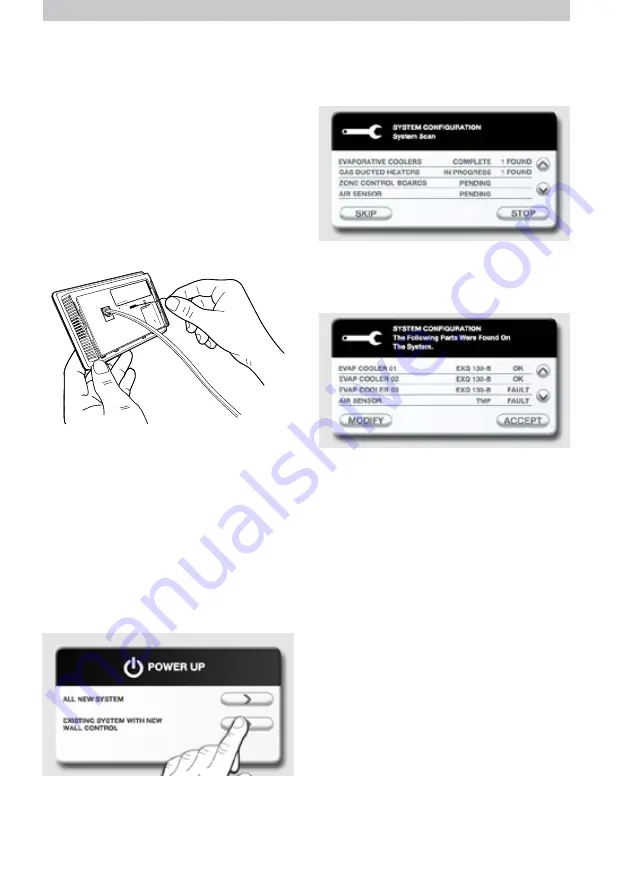
18
|
MAGIQTOUCH & MAGIQCOOL MODELS
CONNECTING A PRE-USED CONTROLLER
System Configuration is stored in the controller
memory chip and CANNOT be transferred
from one controller to another
Important!
Any pre-used controller must be
reset before it is connected to another existing
system.
Once the controller has been reset, the
installation process is the same as if it were
new.
ILL1596-B
MANAGING THE MAGIQTOUCH
CONTROLLER
ILL1639-A
ILL1841-A
ILL1637-B
CONNECTING A NEW CONTROLLER
TO AN EXISTING SYSTEM
System configuration information is stored
on the controller memory chip and cannot be
transferred from one controller to another. If
a new controller is connected to an existing
system it will first need to scan the system to
see what is there.
Connect the controller to the system. Ensure
all components are powered.
Choose the ‘EXISTING SYSTEM WITH NEW
CONTROL’ option.
Once all components have been found the
controller will display a summary list of what it
has found. If this configuration is accepted, the
controller will be ready to operate the system.
The controller will scan for one type of
component at a time. The operator can skip to
the next scan once they see all components of
a particular type have been found.
CHANGING FROM MAGIQTOUCH TO
MAGIQCOOL CONTROLLER
The operating systems are different between
the MagIQtouch controller and the MagIQcool
controller. If changing from a MagIQtouch
controller to a MagIQcool controller the
operating system must be reset back to factory
settings in order for the MagIQcool controller to
communicate correctly with the cooler.
With the MagIQtouch controller still
connected, select the SETTINGS menu and
SYSTEM RESET. Select “RESET WHOLE
SYSTEM” and accept all prompts. When the
SYSTEM RESET is COMPLETE, unplug
the MagIQtouch controller and install the
MagIQcool controller.
Note:
A MagIQcool controller will only operate
a single cooler.
CHANGING FROM MAGIQCOOL TO
MAGIQTOUCH CONTROLLER
Unplug the MagIQcool controller and install
the MagIQtouch controller. Controller will show
“POWER UP” screen.
Select “ALL NEW SYSTEM” and select the
prompts as required.






























