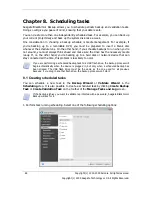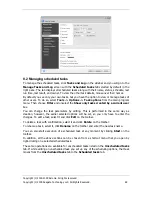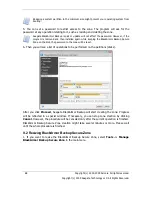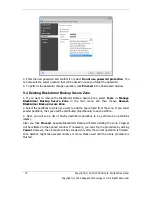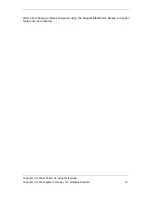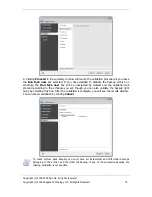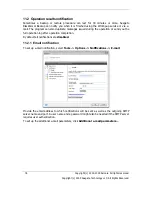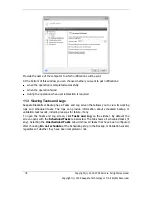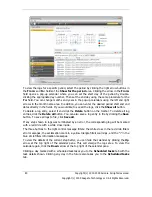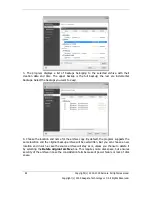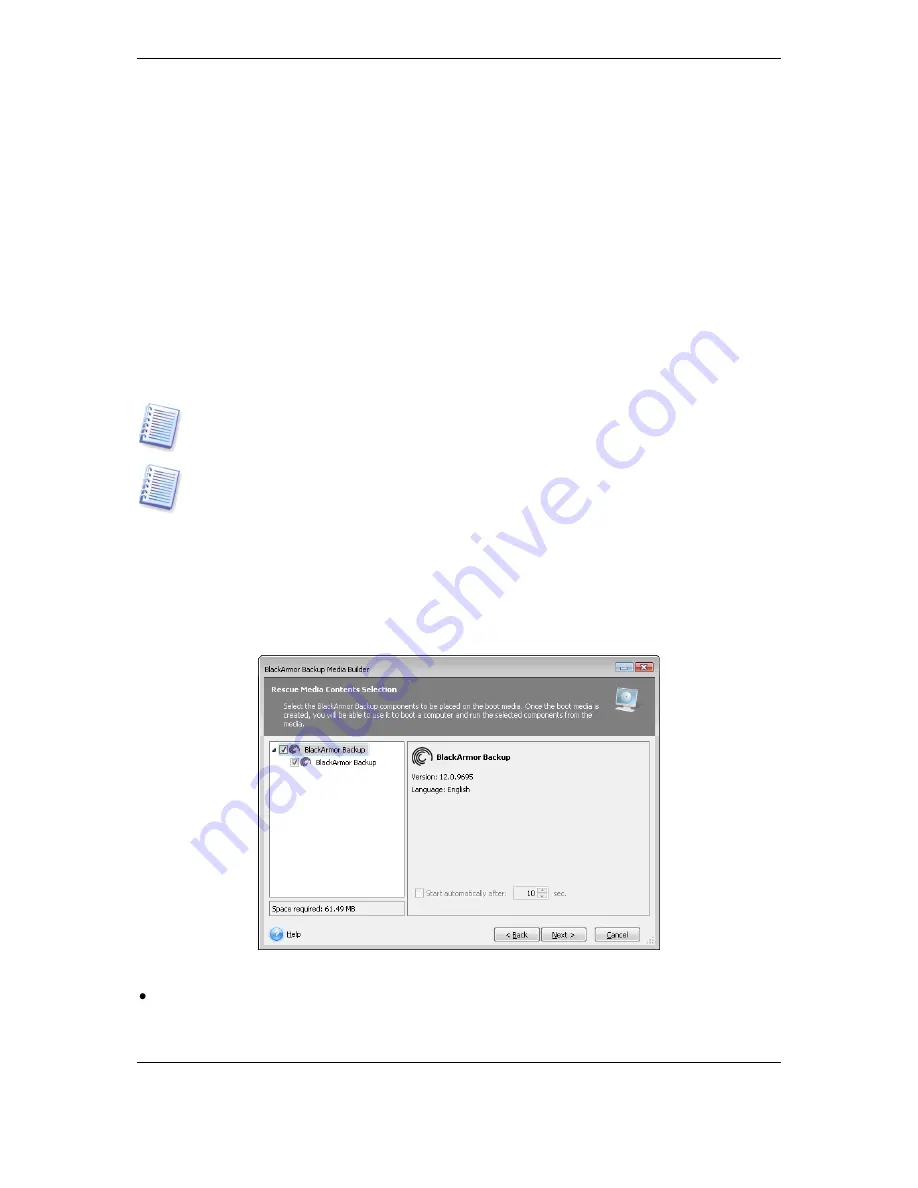
Copyright (c) 2000-2009 Acronis. All rights reserved.
Copyright (c) 2009 Seagate Technology LLC. All Rights Reserved. 71
Chapter 10. Creating bootable media
You can run Seagate BlackArmor Backup from an emergency boot disk on a bare-metal
system or a crashed computer that cannot boot. You can even back up disks on a non-
Windows computer, copying all its data into the backup archive by imaging the disk one
sector at a time. To do so, you will need bootable media that has a copy of the standalone
Seagate BlackArmor Backup version installed on it.
If you purchased the boxed product, you already have a bootable CD, because the
installation CD itself is bootable in addition to serving as the program installation disk.
Seagate BlackArmor Backup also provides the ability to create an ISO image of a bootable
disc on the hard disk.
If you have other BlackArmor products, you can include standalone versions of these
programs on the same bootable disk as well.
If you have chosen not to install the Bootable Media Builder during Seagate BlackArmor
Backup installation, you will not be able to use this feature.
When booting from the Rescue Media, you cannot perform backups to disks or partitions
with Ext2/Ext3, ReiserFS, and Linux SWAP file systems.
1. Choose
Create Bootable Rescue Media
in the
Tools
menu. You can also run the
Bootable Rescue Media Builder without loading Seagate BlackArmor Backup by choosing
Programs -> BlackArmor -> BlackArmor Backup-> Bootable Rescue Media
Builder
from the
Start menu
.
2. Select which components of BlackArmor programs you want to place on the bootable
media.
Seagate BlackArmor Backup offers the following component:
Seagate BlackArmor Backup full version
Includes support of USB, PC Card (formerly PCMCIA) and SCSI interfaces along with the
storage devices connected via them, and therefore is strongly recommended.
Содержание BlackArmor NAS 110
Страница 1: ......