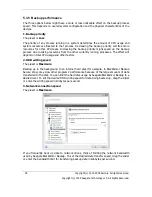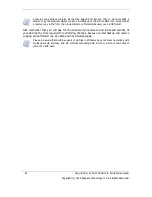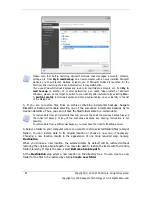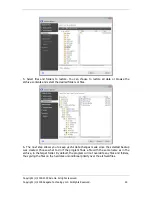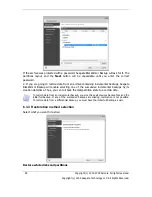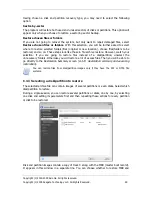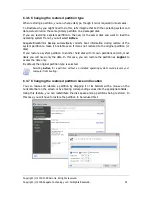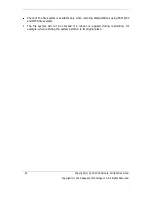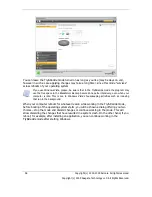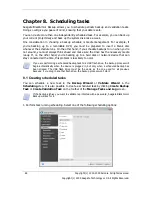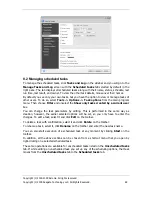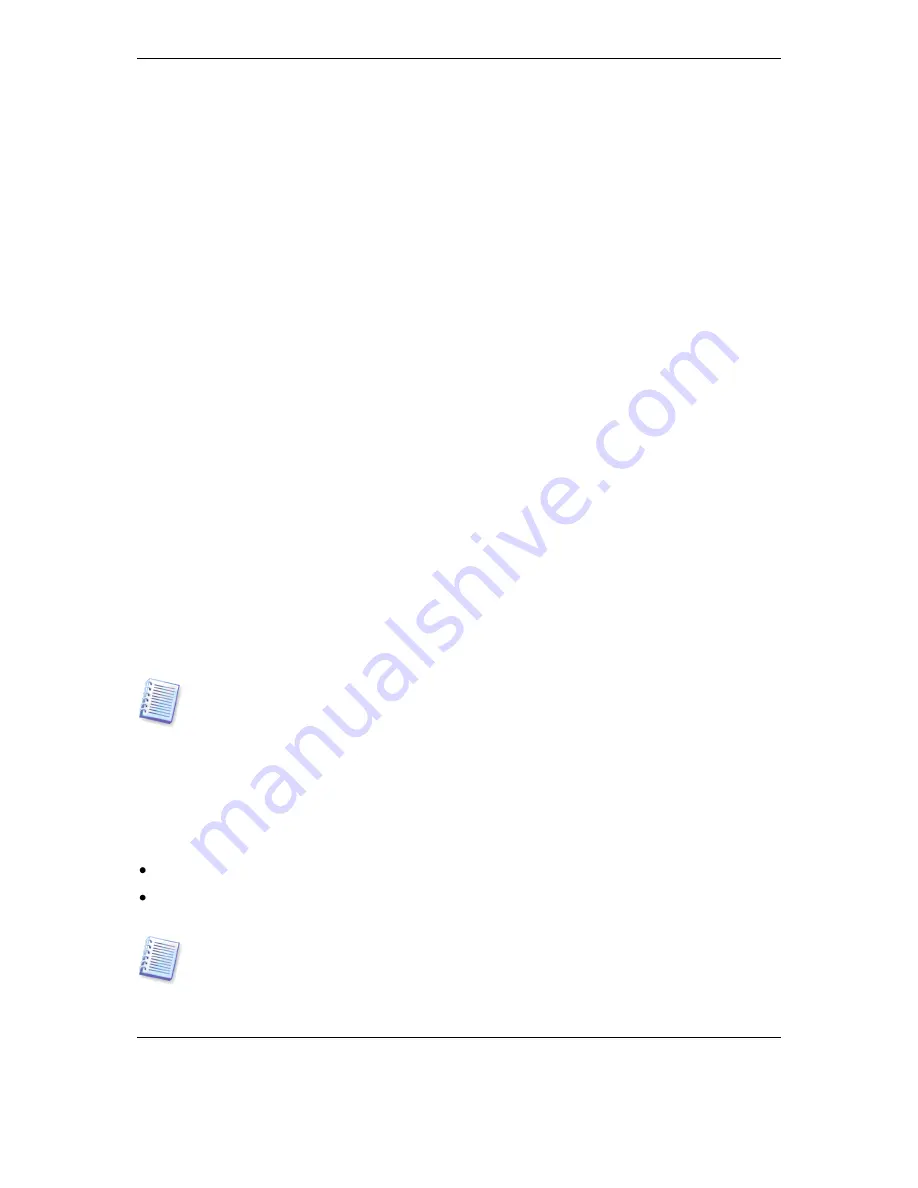
50 Copyright (c) 2000-2009 Acronis. All rights reserved.
Copyright (c) 2009 Seagate Technology LLC. All Rights Reserved.
track 0 by selecting the corresponding box. Restore the MBR if it is critical to your system
booting.
When MBR restoration is chosen, there will be the "Restore disk signature" box in the bottom
left corner at the next step. Restoring disk signature may be desirable due to the following
reasons:
1) Seagate BlackArmor Backup creates scheduled tasks using the signature of the source
hard disk. If you restore the same disk signature, you don't need to re-create or edit the
tasks created previously.
2) Some installed applications use disk signature for licensing and other purposes.
3) If you use Windows Restore Points, they will be lost when the disk signature is not
restored.
4) In addition, restoring disk signature allows to restore VSS snapshots used by Windows
Vista's "Previous Versions" feature.
If the box is unselected, Seagate BlackArmor Backup generates a new disk signature for the
restored drive. This may be needed when you use an image backup not for disaster recovery
but for cloning your Windows Vista hard drive to another one. Trying to boot Windows after
cloning with both drives connected will result in a problem. During Windows booting its
loader checks the disk signatures of all of the connected drives, and if it finds two identical
disk signatures, the loader changes the signature of the second disk, which would be the
clone disk. Once this happens, the clone disk would not be able to boot up independently of
the original disk, because the MountedDevices fields in the clone's registry reference the disk
signature of the original disk, which will not be available if the original disk is disconnected.
6.3.5 Selecting a target disk/partition
1. Select a target disk or partition where you want to restore the selected image. You can
restore data to its initial location, to another disk/partition or to an unallocated space. The
target partition should be at least the same size as the uncompressed image data.
All the data stored on the target partition will be replaced by the image data, so be careful
and watch for non-backed-up data that you might need.
2. When restoring an entire disk, the program will analyze the target disk structure to see
whether the disk is free.
If there are partitions on the target disk, you will be prompted by the confirmation window
stating that the destination disk contains partitions, perhaps with useful data.
You will have to select between:
OK
– all existing partitions will be deleted and all their data will be lost.
Cancel
– no existing partition will be deleted, discontinuing the recovery operation. You
will then have to cancel the operation or select another disk.
Note that no real changes or data destruction will be performed at this time! For now, the
program will just map out the procedure. All changes will be implemented only when you
click
Proceed
in the wizard’s
Summary
window.
Содержание BlackArmor NAS 110
Страница 1: ......