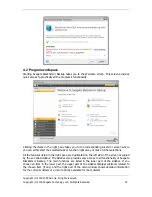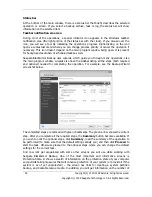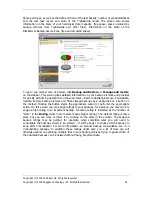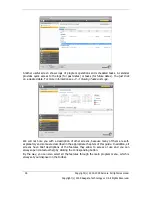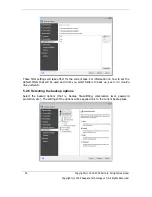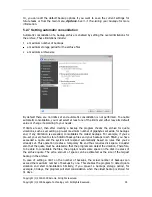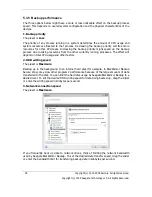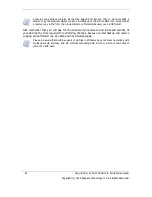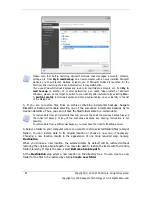Copyright (c) 2000-2009 Acronis. All rights reserved.
Copyright (c) 2009 Seagate Technology LLC. All Rights Reserved. 29
Selecting a hard drive results in selecting all partitions on that drive. If a hard drive has more
than one partition, you may want to select individual partitions for backing up. To do so,
click on the Down arrow at the right of the drive's line. Select the desired partition(s) in the
displayed partition list. By default the program copies only the hard disk sectors that contain
data. However, sometimes it might be useful to make a full sector-by-sector backup. For
example, perhaps you deleted some files by mistake and want to make a disk image before
trying to undelete them because sometimes un-deleting may create havoc in the file system.
To make a sector-by-sector backup, select the
Use the sector-by-sector approach
box.
Please note that this mode increases processing time and usually results in a larger image
file because it copies both used and unused hard disk sectors. In addition, when configuring
a sector-by-sector backup of a complete hard disk you can include in the backup unallocated
space on the hard disk by selecting
Back up unallocated space
. Thus you will include in
the backup all physical sectors on the hard drive.
My Data
- select the file category(s) to back up:
documents, finance, images, music,
and
video
. Each category represents all files of associated types found on the computer’s
hard drives. Furthermore, you can add any number of custom categories containing files and
folders. The new categories will be remembered and displayed along with the above. You
can change contents of any custom or default file category (edit the category) or delete it.
The default file categories cannot be deleted.
For more information on custom categories see
5.3.11 Creating a custom data category for
backups
. If you do not want to keep custom contents of the current backup by creating a
data category, simply select the files/folders from the tree. This set will be effective only for
the current backup task. File filtering can be applied to manually added folders in the
optional
Source files exclusion
step.
My Application Settings
- back up custom settings of Windows applications. This is a
subset of file-level backup that backs up predefined folders and requires minimum user
selections. The program displays a list of supported applications that has been found on the
computer, sorted by categories. You can select a random set of categories and applications.
It is important to note that the program backs up only your settings, and not the application
executable files. If an application seems to malfunction or ceases to run, reinstall it using the
last updates and then recover your settings from the backup.
To select all the supported applications found on the computer for backing up, check the
Installed Applications box. For instant messenger applications, the program will back up both
the settings and history.
The list of supported applications will be expanded gradually. Updates will be available with
new program builds or via the Internet.
My E-mail -
Seagate BlackArmor Backup offers a straightforward way to back up messages,
accounts and settings for Microsoft Outlook 2000, 2002, 2003, 2007, Microsoft Outlook
Express, and Windows Mail. E-mail backup is a subset of file-level backups that backs up
predefined folders and requires minimum user selections. However, if need be, you can
select Microsoft Outlook components and folders individually. The list of supported e-mail
clients will be gradually built up. Updates will be available with new program builds or via the
Internet.
You can select the following items:
Messages contained in .PST/.DBX Database Files
E-mail accounts
Содержание BlackArmor NAS 110
Страница 1: ......