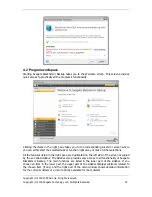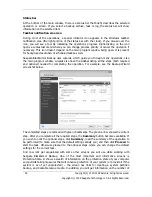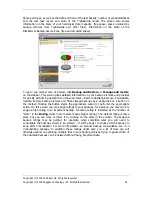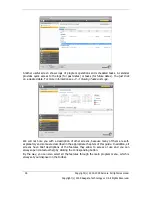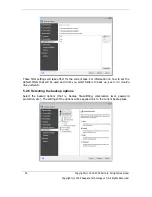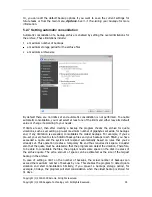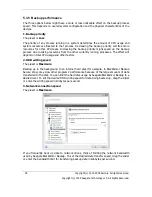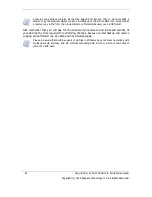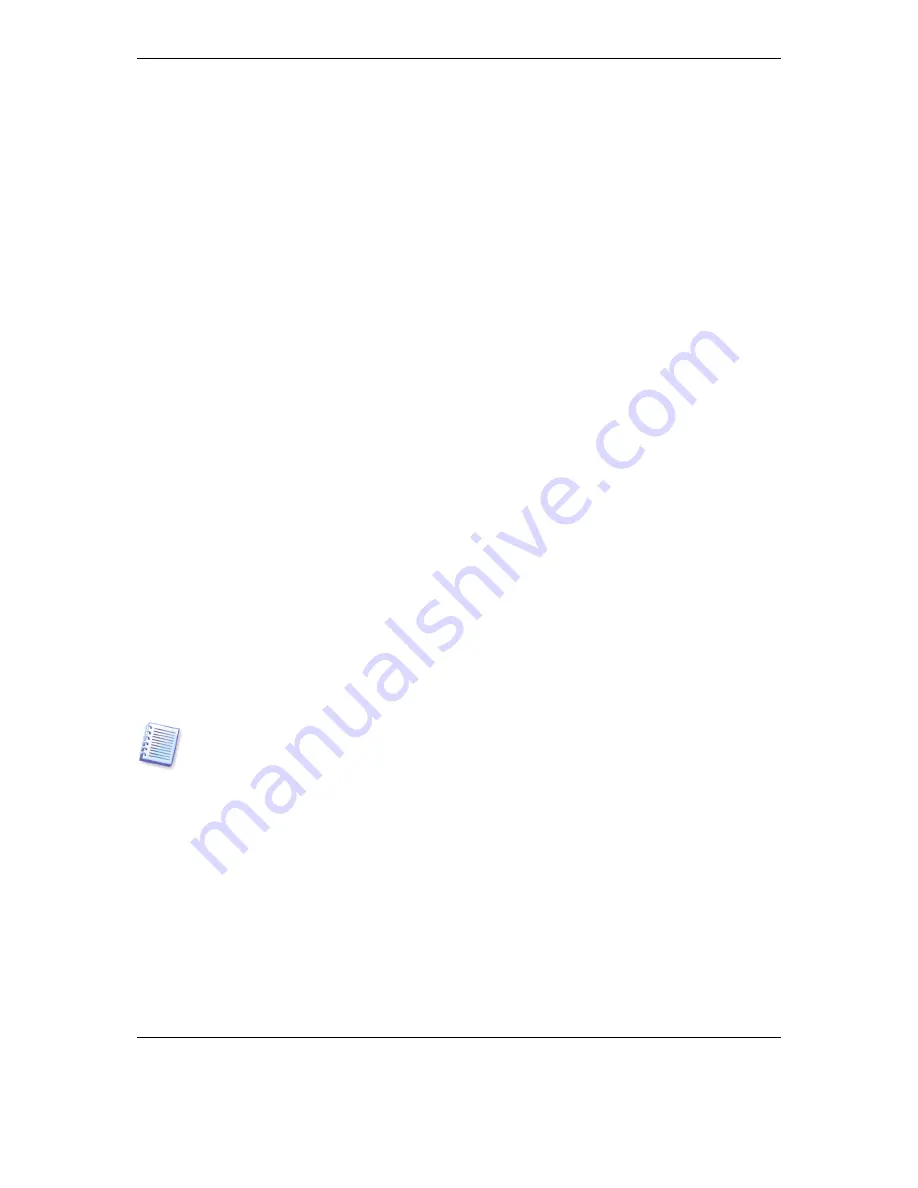
28 Copyright (c) 2000-2009 Acronis. All rights reserved.
Copyright (c) 2009 Seagate Technology LLC. All Rights Reserved.
essential part of a good backup strategy. But file-level backups alone are not sufficient for
two main reasons:
1) If your startup hard drive completely fails, you won’t be able to do any work at all until
you’ve replaced it; and 2) Reinstalling an operating system and applications from their
original CDs or DVDs is a lengthy and arduous procedure that you could avoid (or speed up
greatly) with an image of your hard disk.
You should create images of your primary disk and any other volume you normally use. If
you have multiple partitions on a drive, it is advisable to include all of them in the image,
because failure of the hard drive in most cases will mean that all the partitions it contains
also fail.
Here are some more recommendations you can use to plan your backups. You should also
keep your personal data separate from your operating system and applications. Such an
arrangement allows speeding up the creation of data disk (or partition) images and reduces
the amount of information you will need to restore.
5.2 Performing backup
1. Start Seagate BlackArmor Backup
2. Choose
Backup and Restore
in the lower area of the sidebar and the
Create backup
task
item will be selected by default.
3. Select what type of data you want to back up.
Seagate BlackArmor Backup offers you the following backup types:
My Computer
(image backup of any set of disks/partitions)
My Data
(file-level backup of any set of files, folders, or an entire file category)
System State
(file-level backup of system files, drivers, etc.)
My E-mail
(file-level backup of Microsoft Outlook, Microsoft Outlook Express, and Windows
Mail settings and messages).
My Application Settings
(file-level backup of Windows applications settings)
File-level backup operations are supported only for the FAT and NTFS file systems.
Selecting a backup type starts the Backup Wizard, which will guide you through the steps of
creating a backup task. You can also start the Backup Wizard by choosing
Operations ->
Backup
in the main menu and then selecting a backup type. Depending on the backup type
chosen, the number of steps in the Backup Wizard may change. For example, in case of
backing up the System State, the program backs up predefined data and requires the
minimum number of settings for configuring a backup task.
5.2.1 Selecting data for backup
When the Backup Wizard screen appears, select the data you wish to back up (in case of
choosing the System State, this step will be omitted).
My Computer
- select the disks or partitions to back up. You can select a random set of
disks and partitions. The wizard's right pane shows the hard drives of your computer.
Содержание BlackArmor NAS 110
Страница 1: ......