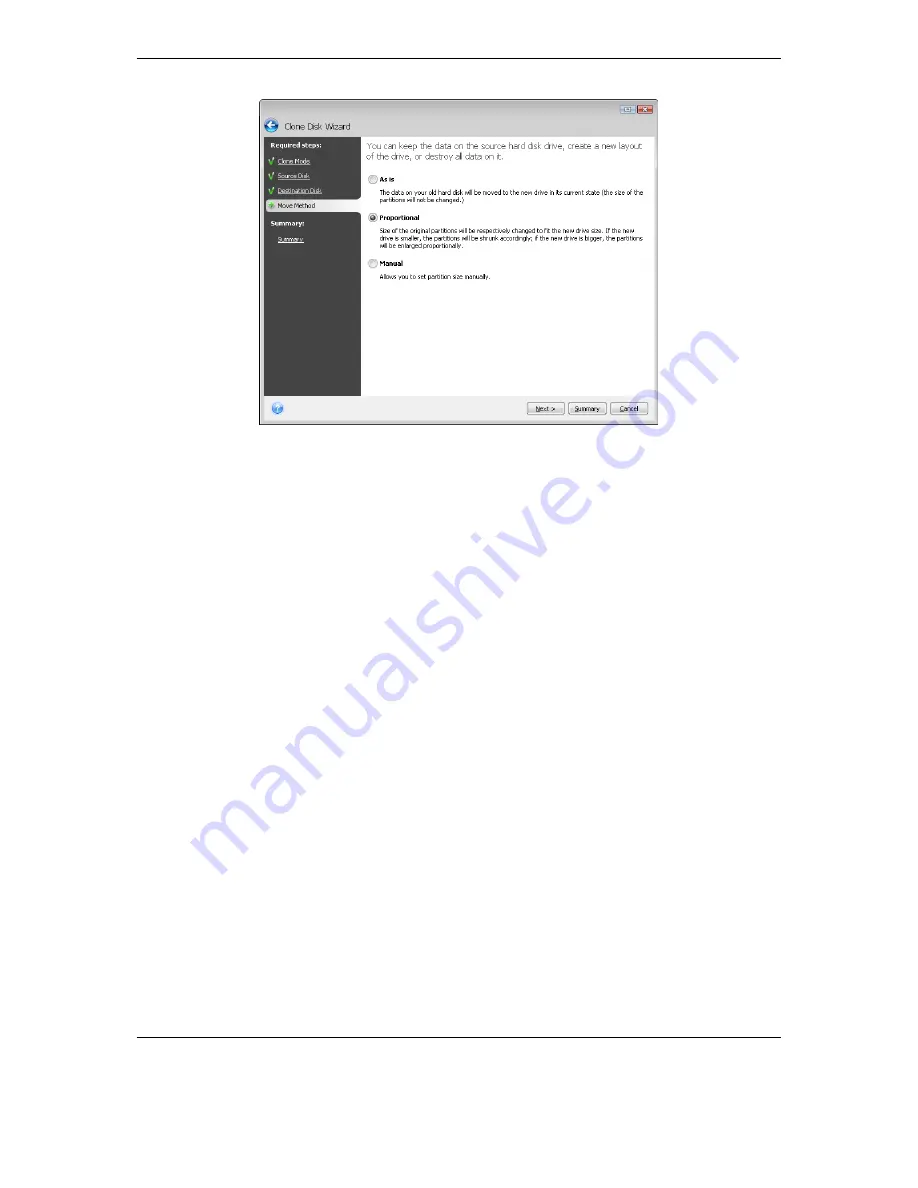
100 Copyright (c) 2000-2009 Acronis. All rights reserved.
Copyright (c) 2009 Seagate Technology LLC. All Rights Reserved.
If you elect to transfer information "as is," a new partition will be created for every old one
with the same size and type, file system and label. The unused space will become
unallocated. Afterwards, you will be able to use the unallocated space to create new
partitions or to enlarge the existing partitions with special tools.
As a rule, "as is" transfers are not recommended as they leave a lot of unallocated space on
the new disk. Using the "as is" method, Seagate BlackArmor Backup transfers unsupported
and damaged file systems.
If you transfer data proportionally, each partition will be enlarged, according to the
proportion of the old and new disk capacities.
FAT16 partitions are enlarged less than others, as they have a 4GB size limit.
Depending on the selected combination, you will proceed to either the cloning summary
window, or the Change disk layout step (see below).
13.3.6 Cloning with manual partitioning
The manual transfer method enables you to resize partitions on the new disk. By default, the
program resizes them proportionally. In the next window, you will see the new disk layout.
Along with the hard disk number, you will see disk capacity, label, partition, and file system
information. Different partition types, including primary, logical, and unallocated space are
marked with different colors.
Содержание BlackArmor NAS 110
Страница 1: ......
















































