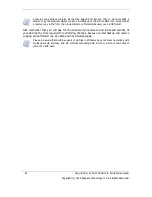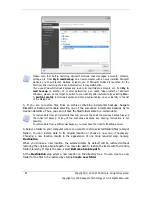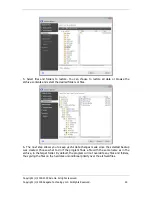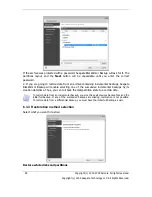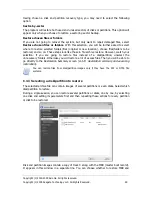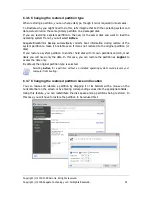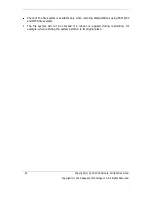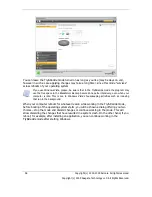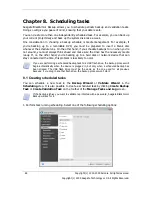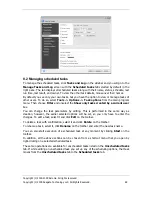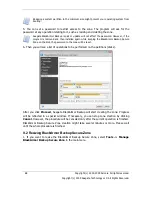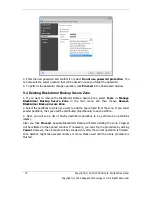Copyright (c) 2000-2009 Acronis. All rights reserved.
Copyright (c) 2009 Seagate Technology LLC. All Rights Reserved. 55
Chapter 7. Try&Decide
The Try&Decide feature allows creating a secure, controlled temporary workspace on your
computer without requiring you to install special virtualization software. You can perform
various system operations not worrying that you might damage your operating system,
programs or data.
After making virtual changes, you may apply them to your original system. If you make
changes that you want to keep, you might want to commit those changes to the system.
Among the operations you may attempt with this feature is to open mail attachments from
unknown senders or visit websites that might contain potentially troublesome content.
For example, if you visit a website or open an email attachment that puts a virus on your
temporary duplicate, you can simply destroy the duplicate and no harm will be done – the
virus will not appear on your machine.
It is important to remember that if you download e-mail from a POP mail server, create new
files or edit existing documents while in the Try&Decide mode and then decide to discard
your changes, those files, document changes, and mail will no longer exist. If you use POP
email, make sure to change the settings in your e-mail to leave your mail on the server
before you activate the Try&Decide mode. This way, you can always retrieve your email
again. Similarly, save new files and/or edited documents to a drive not protected by
Try&Decide.
After starting Try&Decide mode you can safely install any system updates, drivers and
applications without worrying about what might happen to your system. If anything goes
wrong, you can simply discard the changes made in the Try&Decide mode.
One of the best features of Try&Decide is that it isolates your "real" operating system from
changes to the temporary operating system duplicate made by updates. Should you find any
kind of incompatibility, you can easily revert your system to the initial state, which was not
changed when the update was applied.
Because of this, you can safely install system updates when they appear. When Windows
Update informs you that updates for the system and Microsoft applications are ready for
installing, turn on the Try&Decide mode and then proceed to install the updates. If you
encounter any sort of problem, discard the changes and leave your real operating system
and applications untouched.
Содержание BlackArmor NAS 110
Страница 1: ......