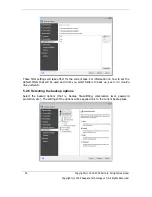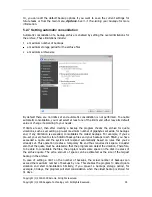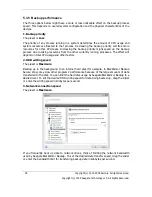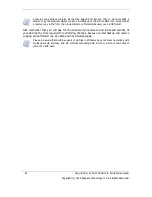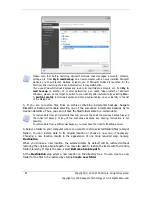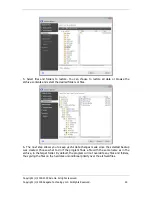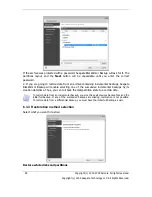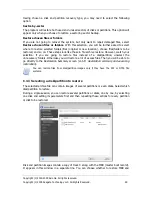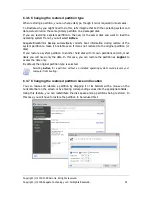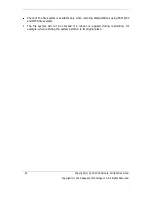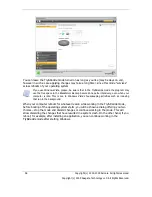Copyright (c) 2000-2009 Acronis. All rights reserved.
Copyright (c) 2009 Seagate Technology LLC. All Rights Reserved. 43
Chapter 6. Restoring backup data
6.1 Restore under Windows or boot from CD?
As mentioned above (see
2.3 Running Seagate BlackArmor
Backup), Seagate BlackArmor
Backup can be used in several ways. We recommend that you first try to restore data using
Seagate BlackArmor Backup under Windows, because this provides more functionality. Boot
from the bootable media
only if Windows does not start up.
The boot CD, from which you started the program, does not keep you from using other CDs
or DVDs with backup archives. Seagate BlackArmor Backup is loaded entirely into RAM so
you can remove the bootable CD to insert the archive disc.
Be careful! When you use the Seagate BlackArmor Backup rescue disc, the product creates
disk drive letters that might differ from the way Windows identifies drives. For example, the
D: drive identified in the standalone Seagate BlackArmor Backup might correspond to the
E: drive in Windows. This is not an error with the software.
6.1.1 Network settings in rescue mode
When booted from removable media, Seagate BlackArmor Backup might not detect the
network. That can happen if there is no DHCP server in your network or your computer
address was not identified automatically.
To enable network connection, specify network settings manually in the window, available at
Tools -> Options -> Network adapters.
6.2 Restoring files and folders from file archives
This section describes how to restore files and folders from a file backup archive. You can
restore the desired files and folders from a disk/partition image as well. To do so, mount the
image (see
Chapter 12. Exploring archives and mounting images
) or start the image
restoration and select
Restore files or folders.
File backup archives are supported only for the FAT and NTFS file systems.
1. Start the
Restore Wizard
by selecting
Operations -> Restore
in the main program
menu.
2. Select the archive.
Содержание BlackArmor NAS 110
Страница 1: ......