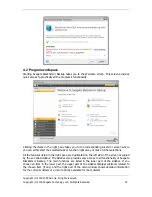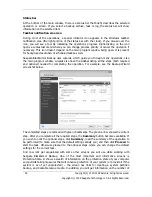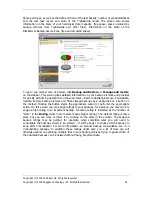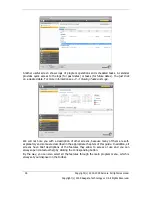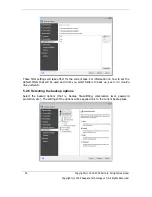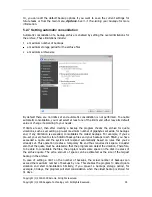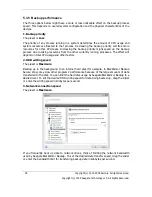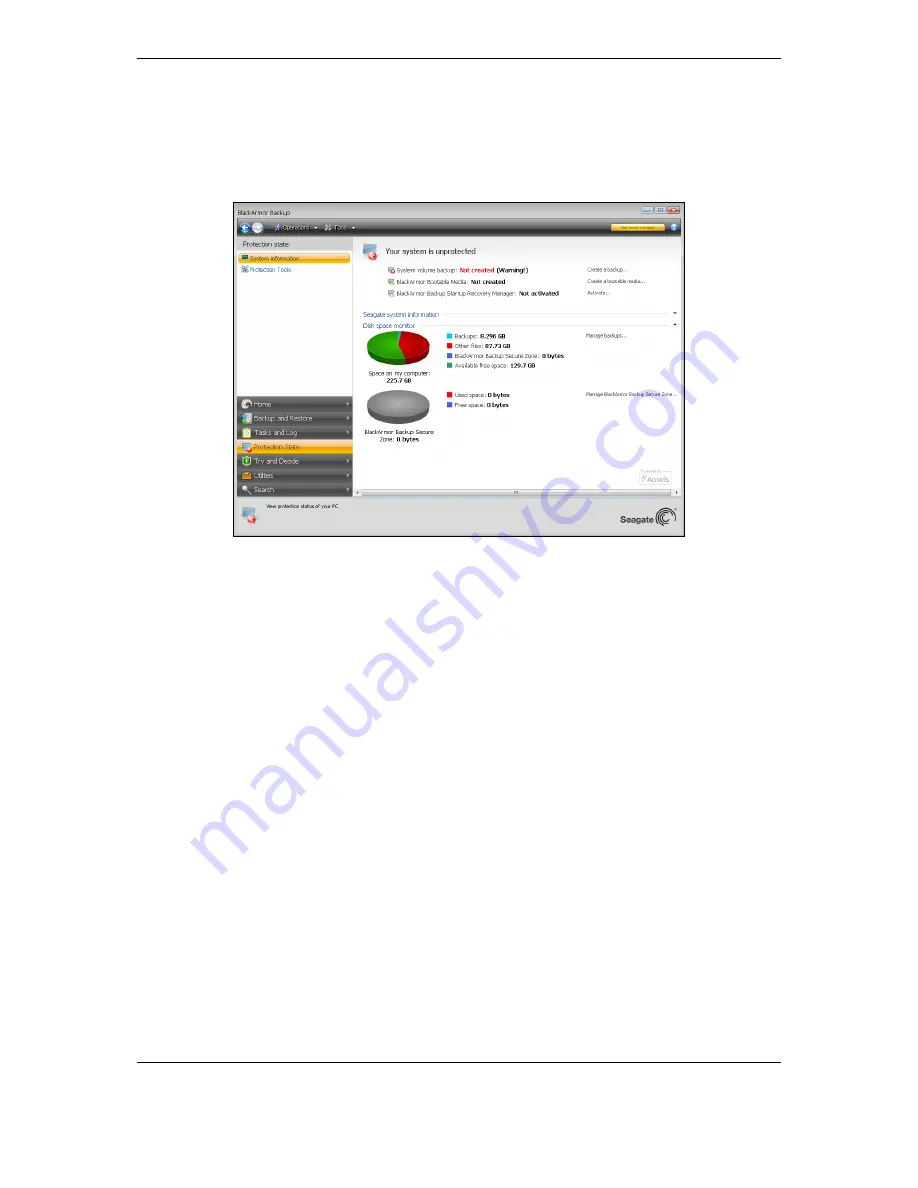
Copyright (c) 2000-2009 Acronis. All rights reserved.
Copyright (c) 2009 Seagate Technology LLC. All Rights Reserved. 25
backup archives, as well as the date and time of the last backup, number of scheduled tasks
and the last task result, and state of the Try&Decide mode. The screen also shows
information on the state of your hard disks (total capacity, free space, space occupied by
backup archives from Try&Decide and other files), information on the state of the
BlackArmor Backup Secure Zone (free and occupied space).
To go to one more screen of interest, click
Backup and Restore -> Manage and restore
on the sidebar. This screen gives detailed information on your backup archives and provides
for quickly performing operations on these archives – Restore Validate, Remove, Consolidate,
Update, Explore backup archives and Mount image backups by a single click on a button on
the toolbar. Clicking the button starts the appropriate wizard or performs the appropriate
action. On this screen you can assign ratings to your backups, for instance, you may want to
assign a high rating to an important backup. A backup rating is indicated by the number of
"stars" in the
Rating
column (more stars means higher rating). The default rating is three
stars, but you can raise or lower it by clicking on the stars in the column. The assigned
backup ratings may be helpful, for example, when sometime later you will need to
consolidate the backups stored in an archive – it will be easier to choose which backups to
keep after consolidation. For more information on manual backup consolidation see
11.4
Consolidating backups
. In addition, these ratings might save you a lot of time you will
otherwise spend on exploring multiple files in your backup archives trying to guess which of
the outdated backups can be deleted without losing important data.
Содержание BlackArmor NAS 110
Страница 1: ......