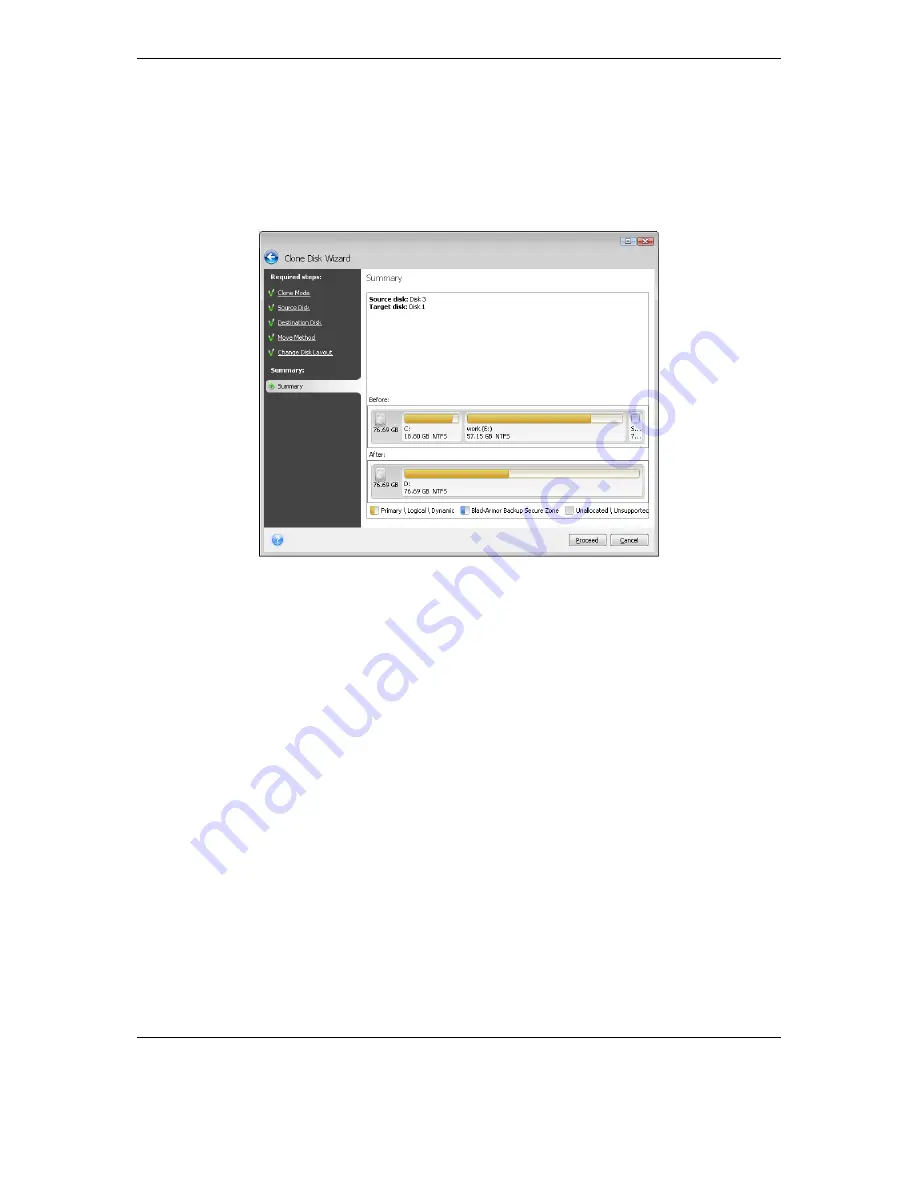
102 Copyright (c) 2000-2009 Acronis. All rights reserved.
Copyright (c) 2009 Seagate Technology LLC. All Rights Reserved.
13.3.7 Cloning summary
The cloning summary window graphically (as rectangles) illustrates information about the
source disk (partitions and unallocated space) and the destination disk layout. Along with the
disk number, some additional information is provided: disk capacity, label, partition and file
system information. Partition types — primary, logical and unallocated space — are marked
with different colors.
Cloning a disk containing the currently active operating system will require a reboot. In that
case, after clicking
Proceed
you will be asked to confirm the reboot. Canceling the reboot
will cancel the entire procedure. After the clone process finishes you will be offered an option
to shut down the computer by pressing any key. This enables you to change the position of
master/slave jumpers and remove one of the hard drives.
Cloning a non-system disk or a disk containing an operating system, but one that is not
currently active, will proceed without the need to reboot. After you click
Proceed
, Seagate
BlackArmor Backup will start cloning the old disk to the new disk, indicating the progress in a
special window. You can stop this procedure by clicking
Cancel
. In that case, you will have
to repartition and format the new disk or repeat the cloning procedure. After the cloning
operation is complete, you will see the results message.
Содержание BlackArmor NAS 110
Страница 1: ......















































