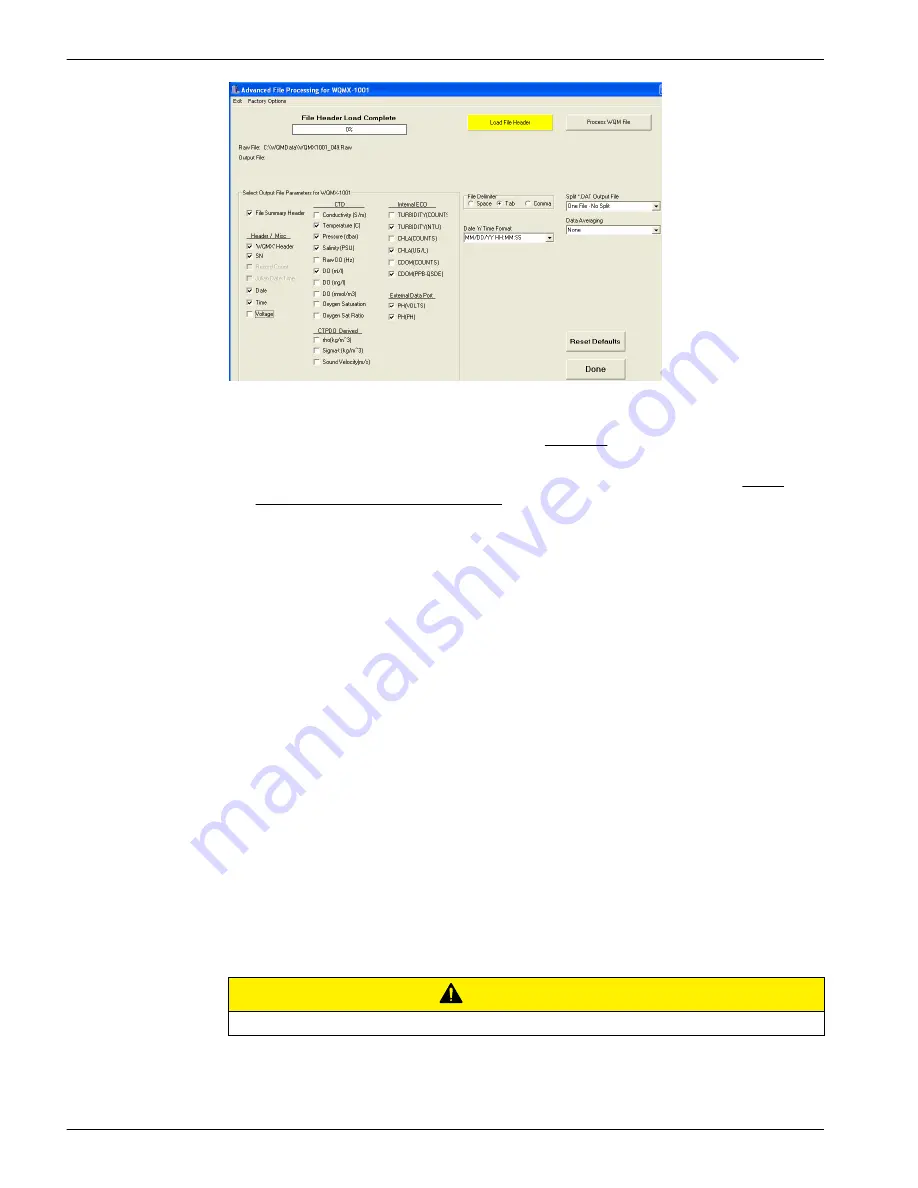
8.
Push
Load File Header
.
The software has the correct output values based on the content of the
.raw
file.
9.
Make sure that the correct file shows in the Raw File: area at the top of the window,
and the status message reads
File Header Load Complete
.
10.
Select the values for the software to process from the check boxes in the Select
Output File Parameters for WQM-
xxx
area.
11.
Select the file delimiter to use.
12.
Select the date and time format to use.
13.
Select whether and how the data output file is split.
14.
Select the data averaging to use.
a.
"None"—The default.
b.
"Average Last 10 Seconds"—The user selects a period of time at the end of a
data file.
c.
"Average Each Sample"—Every data sample collected is averaged.
d.
"Calculate Hourly Sample"—The data from each hour the sensor collected data is
averaged.
e.
"Calculate Daily Average"—The data from a 24-hour period from 12:00:01 to
12:00:00 is averaged.
f.
"User Selected Averaging Count"—The user selects up to 60 seconds of a data
file to average.
15.
Push
Process WQM File
.
A new window shows.
16.
Select the
.Raw
file.
The file-type changes to
.DAT
.
17.
Push
Save
.
The new file is stored on the PC in the same folder as the
.Raw
file.
5.9 Functional tests
C A U T I O N
Do not operate the pump of a CTD without water. It will cause damage to the pump.
Reference
42
Содержание WQM Series
Страница 2: ......
Страница 49: ...Section 6 General information Revised editions of this user manual are on the manufacturer s website 47 ...
Страница 53: ......

























