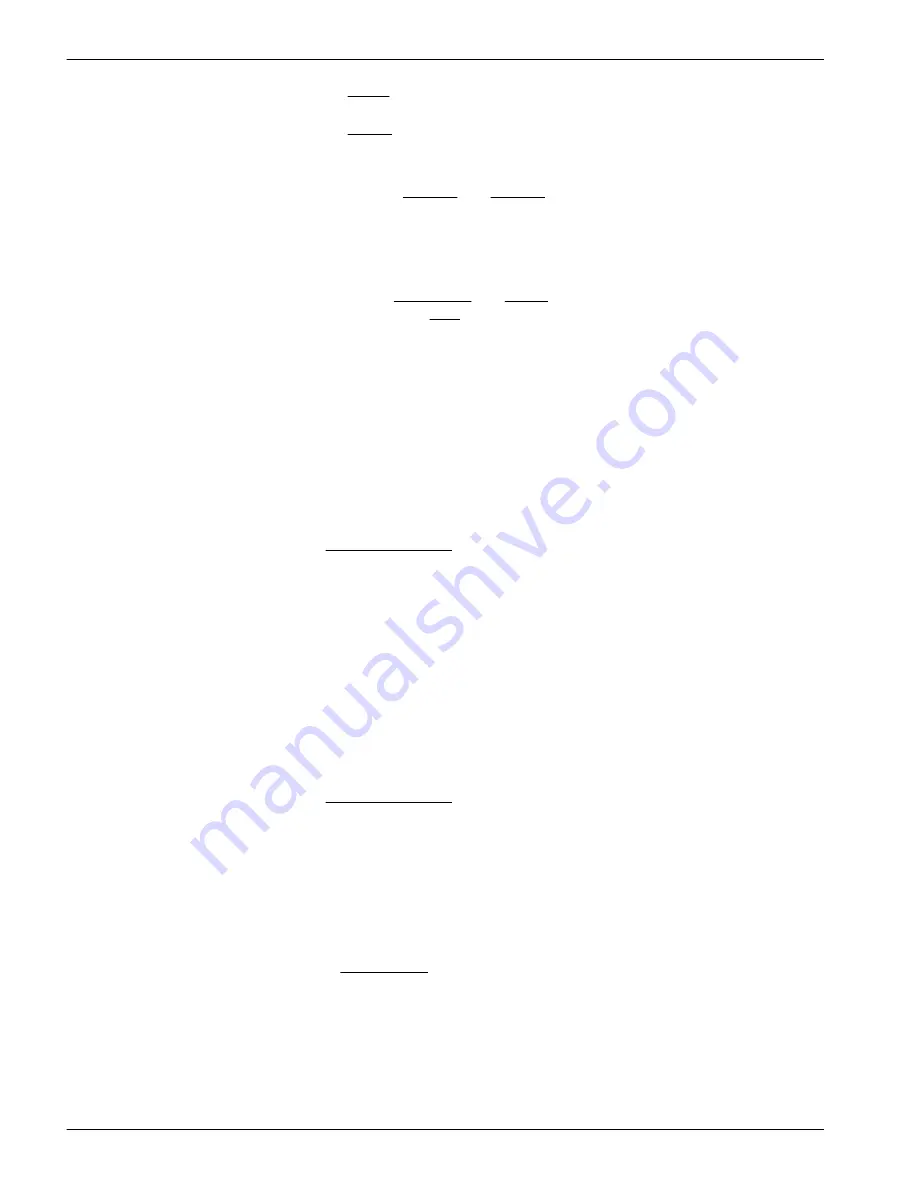
e.
Enter the Scale:, the scale factor of the sensor from the sensor-specific
calibration or characterization page.
f.
Enter the Offset:, the offset (dark counts) value from the sensor-specific
calibration or characterization page.
9.
Push
Done.
10.
Do the step above for Signal 1 and Signal 2.
11.
Push
Send New Setup
.
Make sure that the
Status
area at the top of the window shows "Storing EDP Setup"
while the setup values are saved to the WQM.
12.
Go to the
Sample Output
tab.
13.
Select either or both Raw EDP 1 and EDP 1.
"Raw" is output in counts. EDP is processed output such as µg/L, NTU, scattering,
etc.
14.
Press
Send Output Configuration
.
The
Status
area shows "Loading Output."
3.4.4 Erase EDP setup
Do these steps to erase the setup that is stored in the WQM sensor.
1.
Make sure that the status of the WQM is
In Standby
.
2.
Go to the
Advanced
menu at the top of the software window.
3.
Select
Setup External Data Port
.
The
External Data Port
tab opens.
4.
Under the Instrument Options drop-down menu, select "Clear EDP Setup."
5.
Push
Send New Setup
.
The status of the WQM shows
Erasing EDP Setup
.
6.
Turn off the power supply and disconnect the sensor that is connected to the external
data port.
7.
Connect a different sensor.
8.
Turn the power supply on.
The WQM does its warm-up cycle and starts to collect data.
9.
Push
Stop WQM Sample
.
The sensor is in
In Standby
.
10.
Go to the
Advanced
menu at the top of the software window.
11.
Select
Setup External Data Port
.
12.
Under the Instrument Options drop-down menu, select the sensor that is connected
to the WQM external data port.
13.
Refer to the
Digital EDP setup
on page 13 section or the
Custom EDP set up
on page 14 section to complete the set up of the sensor that is connected to the
WQM.
3.5 Monitor data collection
Monitor the data that is collected in the
Scroll Data
tab or the
View Data
tab. Use the
selections in the Data Sidebar area to monitor the data in the graph area of the
View Data
tab. Refer to the section
Monitor data
on page 6 for details.
3.6 Save data
Go to the
WQMx Files
tab to save and erase data from the sensor.
Sensor set up and operation
16
Содержание WQM Series
Страница 2: ......
Страница 49: ...Section 6 General information Revised editions of this user manual are on the manufacturer s website 47 ...
Страница 53: ......






























