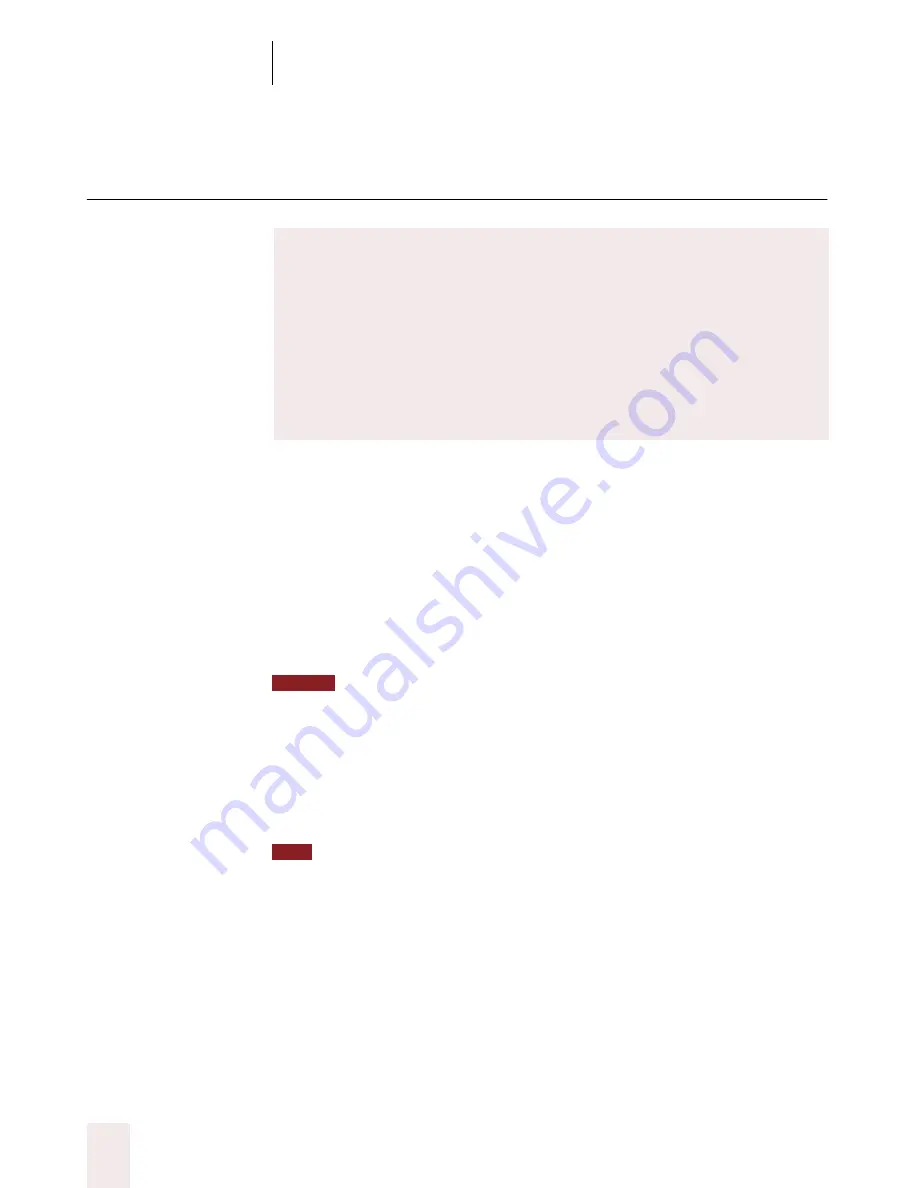
C H A P T E R 5
Formatting
Dragon NaturallySpeaking User’s Guide
56
Capitalizing text
Capitalizing the first letter of the next word you
dictate
Dragon NaturallySpeaking
®
capitalizes many words automatically. It
capitalizes the first word in a sentence (following a period, question
mark, or exclamation mark). It capitalizes the first word after you say
“
New Paragraph
” (though not when you say “
New Line
”) and it
capitalizes proper names (when these words are already in the Dragon
NaturallySpeaking
®
vocabulary in capitalized form).
You can change the spacing and capitalization rules for a word in the Word
Properties dialog box. See “Changing word properties“ on page 176 for more
information.
When you’re dictating, you can capitalize words that aren’t automatically
capitalized by saying
“Cap”
and then the word. For example, say
“Cap
fluffy”
to get “Fluffy.”
To dictate the word “cap,” for example, in this sentence: “The company is putting
a cap on salary increases,” you must say “the company is putting a” then say “Spell c-a-
p,” and then say “on salary increases.” In this way, Dragon NaturallySpeaking® knows
that you do not want to capitalize any of the words within the sentence.
Capitalizing consecutive words
When you want to capitalize consecutive words (for example, if you’re
dictating a book title), you can turn capitals on and then turn them off
when you’re finished. This is usually easier than saying
“Cap”
before
Types of commands
Most of the commands listed in this chapter are
global
—they are
available in virtually every application. In addition to the global
commands listed here, Dragon NaturallySpeaking
®
includes many
commands for editing and formatting that work in common
applications such as Microsoft
®
Word
®
and Corel
®
WordPerfect
®
.
These extra commands are called
Natural Language Commands.
For
more information on Natural Language Commands, see page 97.
NOTE
TIP
















































