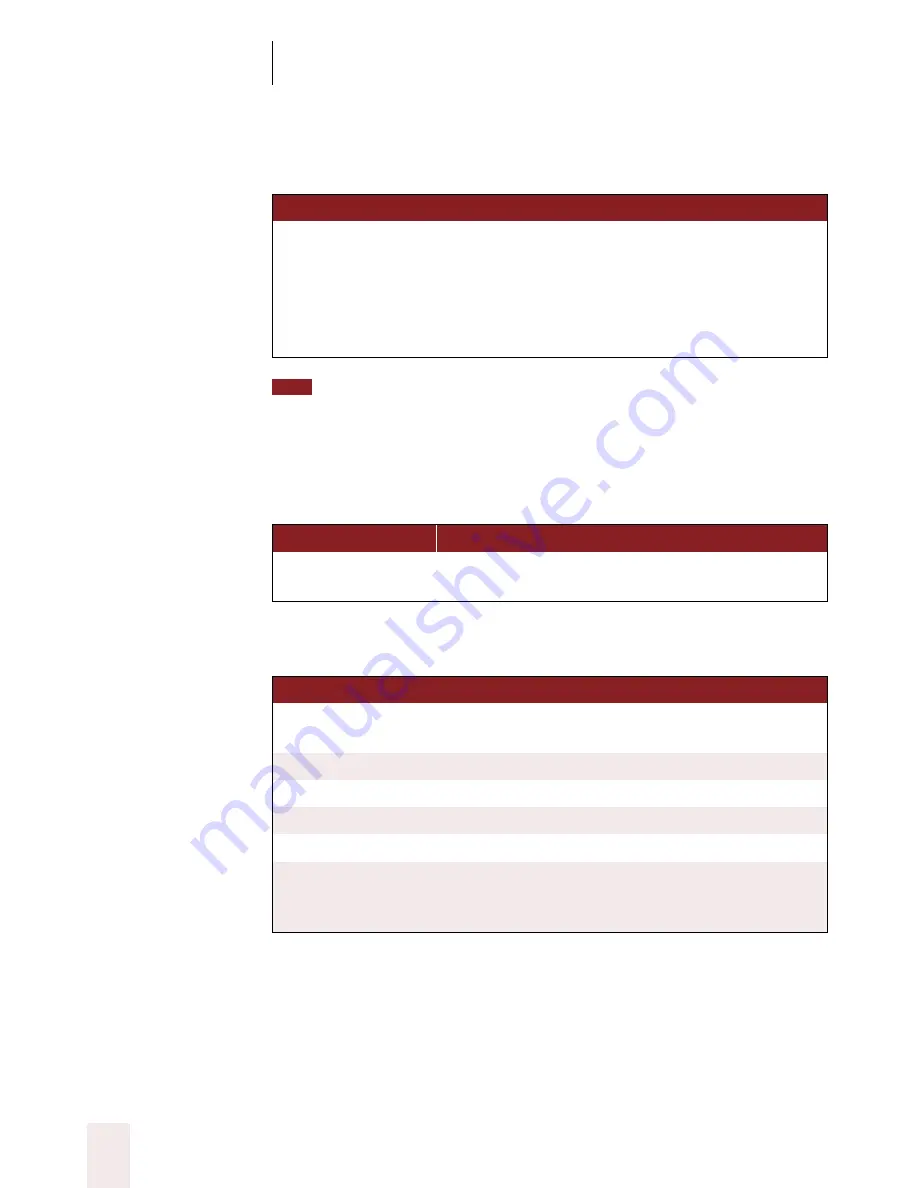
A P P E N D I X
Commands List
Dragon NaturallySpeaking User’s Guide
232
Selecting a word or character
You can also say “Select Word,” “Select Line,” “Select Paragraph,” or “Select
Character.”
For more information about these commands, see “Selecting a word or
character” on page 44.
Selecting a document
Correcting text
For more information about these commands, see “The Correction
menu” on page 38 and “Spelling as you dictate” on page 52.
S A Y
TH EN
T HE N
Select
Next
Word
Previous
Character
Forward
2...20
Words
Back
2...20
Characters
Last
SA Y
TO
Select Document
or
Select All
Select all the text in your document.
SA Y
TO
Select [
text
]
Select the text you specify and display the
Correction menu.
Select That
Select the last utterance.
Correct That
Correct the selected text or the wrong utterance.
Spell
Spell a word (brings up the Spell dialog box).
Spell
g-l-a-s-s
Spell the next word, in this example,
glass
.
Spell That
g-l-a-s-s
Correct either the last thing you said or selected
text by spelling the correction, in this example,
glass
.
TIP






























