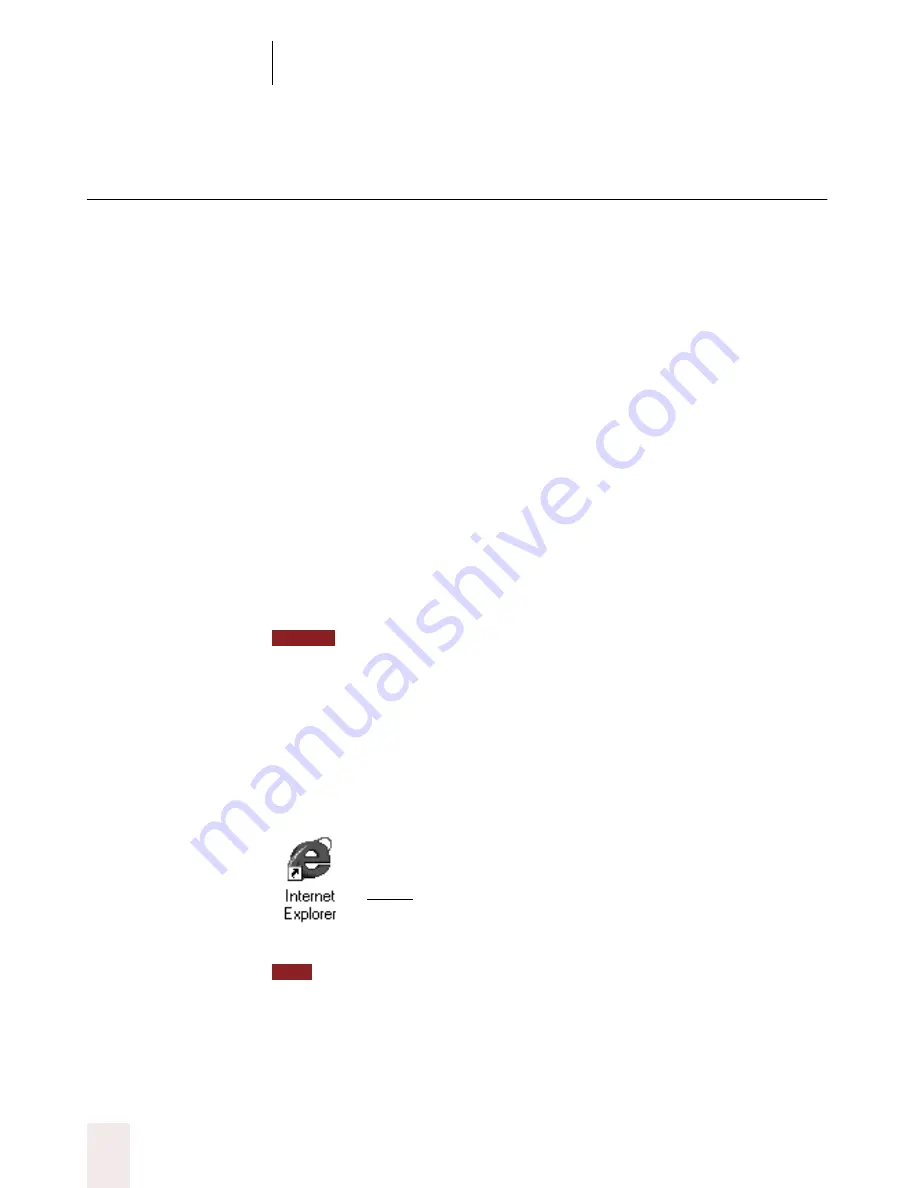
C H A P T E R 9
Hands-Free Computing
Dragon NaturallySpeaking User’s Guide
104
Starting programs
You can use voice commands to start a program that appears anywhere on
your Windows
®
Start menu or desktop. You can’t start Dragon
NaturallySpeaking
®
by voice, because the program has to be running
before it can hear you.
Starting a program from the Start menu
To start a program from the Start menu, say
“Start”
and then the name of
the program exactly as it appears on the menu or submenu (it doesn’t
have to be visible). For example, to start Microsoft
®
Internet Explorer
®
,
say
“Start Internet Explorer.”
To start a program:
1
Make sure that Dragon NaturallySpeaking
®
is running and that the
microphone is on.
2
Say
“Start”
and then the name of the program. For example, say “
Start
WordPad.”
To start certain Windows
®
utilities, you must open and navigate the Start
menu (see “Opening and closing menus” on page 107). These utilities are Shut Down,
Log Off, Help, Run, Favorites, Find, and Settings.
Starting a program from the Windows desktop
To start a program on your Windows
®
desktop, just say
“Start”
and then
the name below the icon. For example, to start Microsoft
®
Internet
Explorer
®
, say
“Start Internet Explorer.”
You can also open other desktop items with the “Start” command. For example,
you can say “Start Network Neighborhood.”
NOTE
Say “Start Internet Explorer”
TIP















































