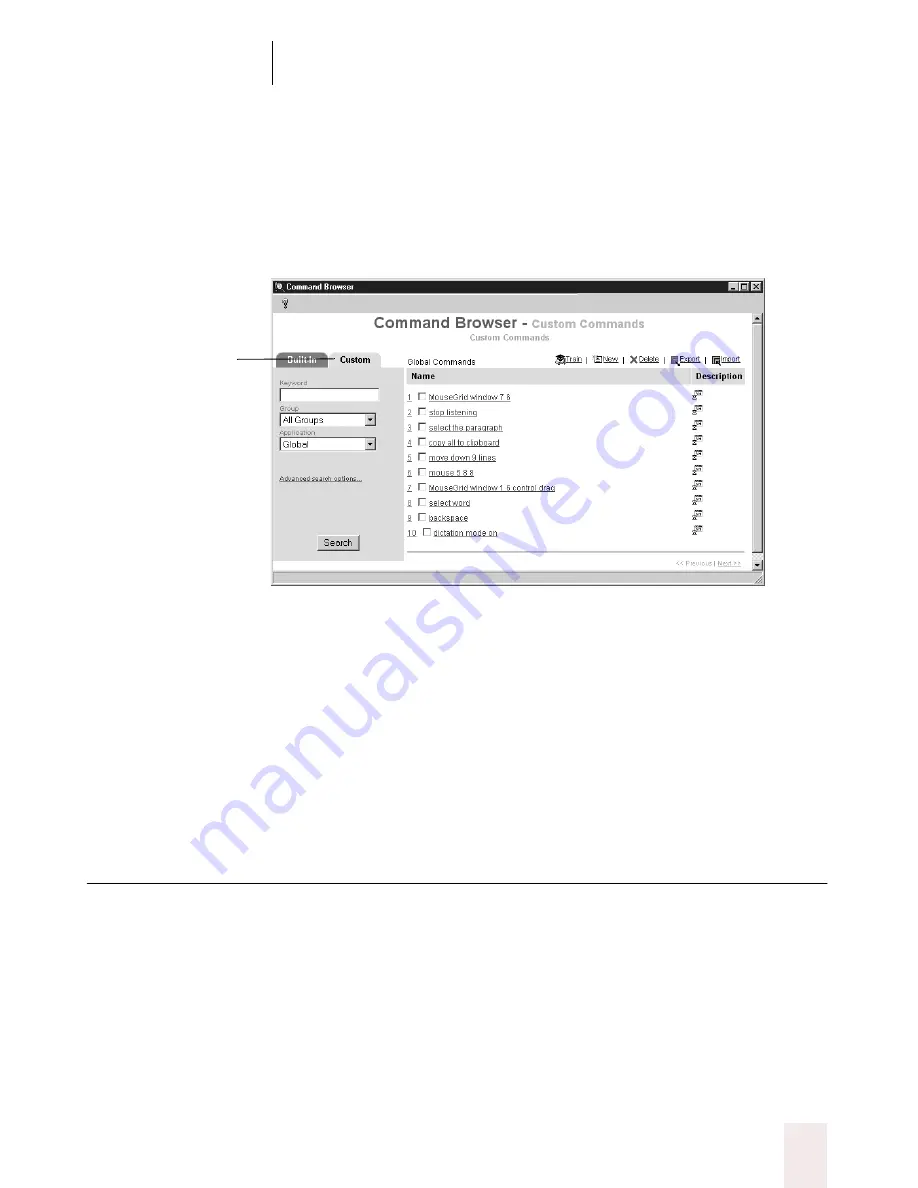
C H A P T E R 1 0
Automate Your Work
Dragon NaturallySpeaking User’s Guide
127
To view or edit custom commands:
1
Click Command Browser on the Tools menu of the DragonBar or say
“
Command Browser
.” The Command Browser window opens.
2
Click the Custom tab to see custom commands.
3
To move to the next page of commands, click the Next link at the
bottom right of the Command Browser or say “
Next
.” To move to the
previous page of commands, click the Previous link or say “
Previous
.”
4
To view or edit a command’s text or script, click on the command or say
its name. The MyCommands Editor dialog box opens. Change the text
in the Content field to edit the command. For detailed information on
creating commands and the controls in this dialog box, see “Creating
new commands” beginning on page 128.
Searching commands
To search for commands:
1
Open the Command Browser, if it’s not already open. To do this, click
Command Browser on the Tools menu of the DragonBar or say
“
Command Browser
.”
2
Enter one or more words to search for in the Keyword field in the
Command Browser.
Click the Custom tab.






























