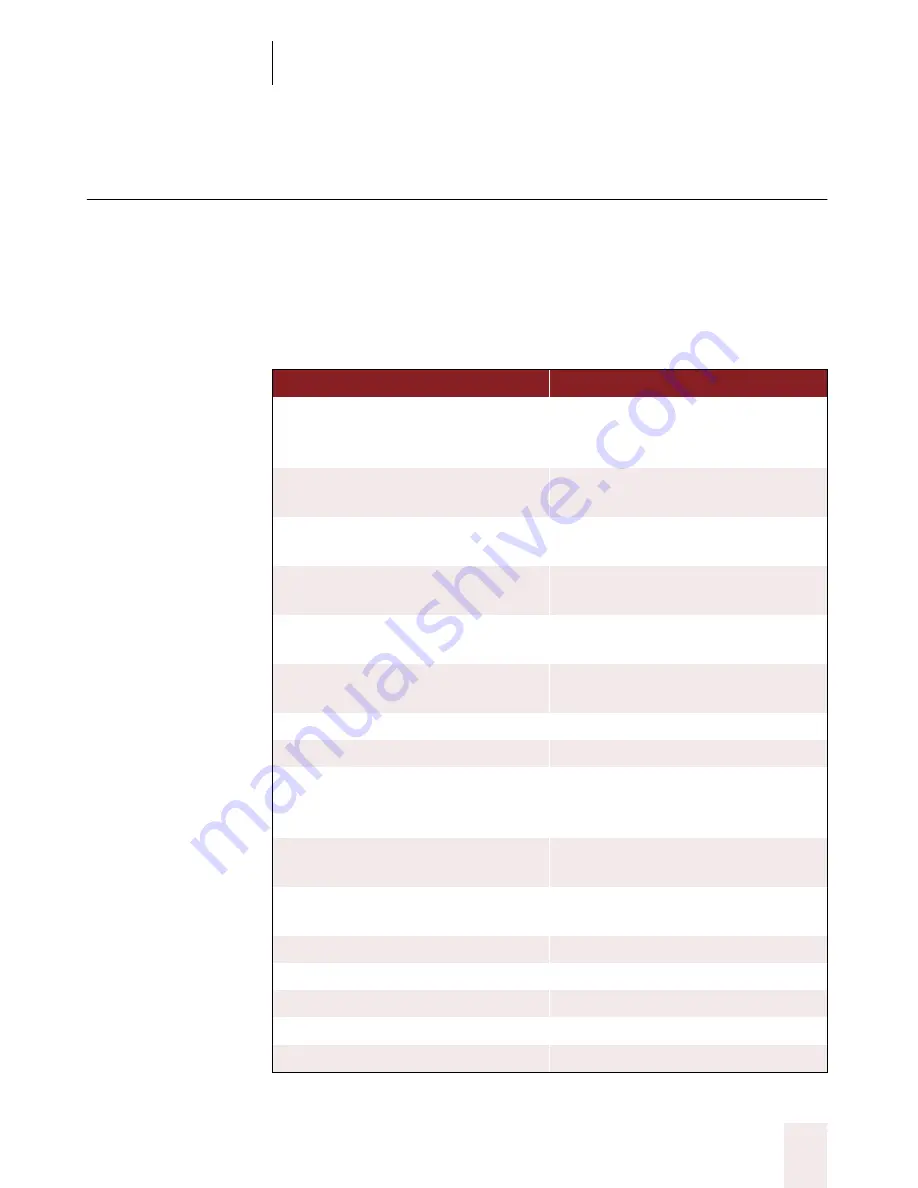
C H A P T E R 4
Correcting and Editing
Dragon NaturallySpeaking User’s Guide
51
Keyboard editing shortcuts
If you prefer to edit by typing, you can speed up your work by using
keyboard shortcuts. These shortcuts are not specific to Dragon
NaturallySpeaking
®
—they are built-in and work in almost any Windows
®
program. These shortcuts can dramatically slash the time and keystrokes
you spend editing. Take the time to learn them—ten minutes spent
practicing with these keys can save you many hours in editing.
PRES S T HES E K EY S
TO D O T H IS
CTRL
Hold down the
CTRL
key to move
by jumps, instead of one character
at a time
CTRL
+
LEFT
(Left Arrow key)
CTRL
+
RIGHT
(Right Arrow key)
Move insertion point by one word
at a time
CTRL
+
UP
(Up Arrow key)
CTRL
+
DOWN
(Down Arrow key)
Move insertion point by one
paragraph at a time
CTRL+BACKSPACE
Delete word to the left of insertion
point
CTRL+DELETE
Delete word to the right of insertion
point
SHIFT
Hold down the
SHIFT
key to select
as you move
SHIFT
+
LEFT
,
SHIFT
+
RIGHT
Select one character at a time
SHIFT
+
UP
,
SHIFT
+
DOWN
Select one line at a time
CTRL
+
SHIFT
Hold down the
CTRL
and
SHIFT
keys together to select one word or
paragraph at a time
CTRL
+
SHIFT
+
LEFT
CTRL
+
SHIFT
+
RIGHT
Select one word at a time
CTRL
+
SHIFT
+
UP
CTRL
+
SHIFT
+
DOWN
Select one paragraph at a time
BACKSPACE
Delete left
DELETE
Delete right
HOME
Skip to start of line
END
Skip to end of line
SHIFT
+
HOME
Select to start of line






























