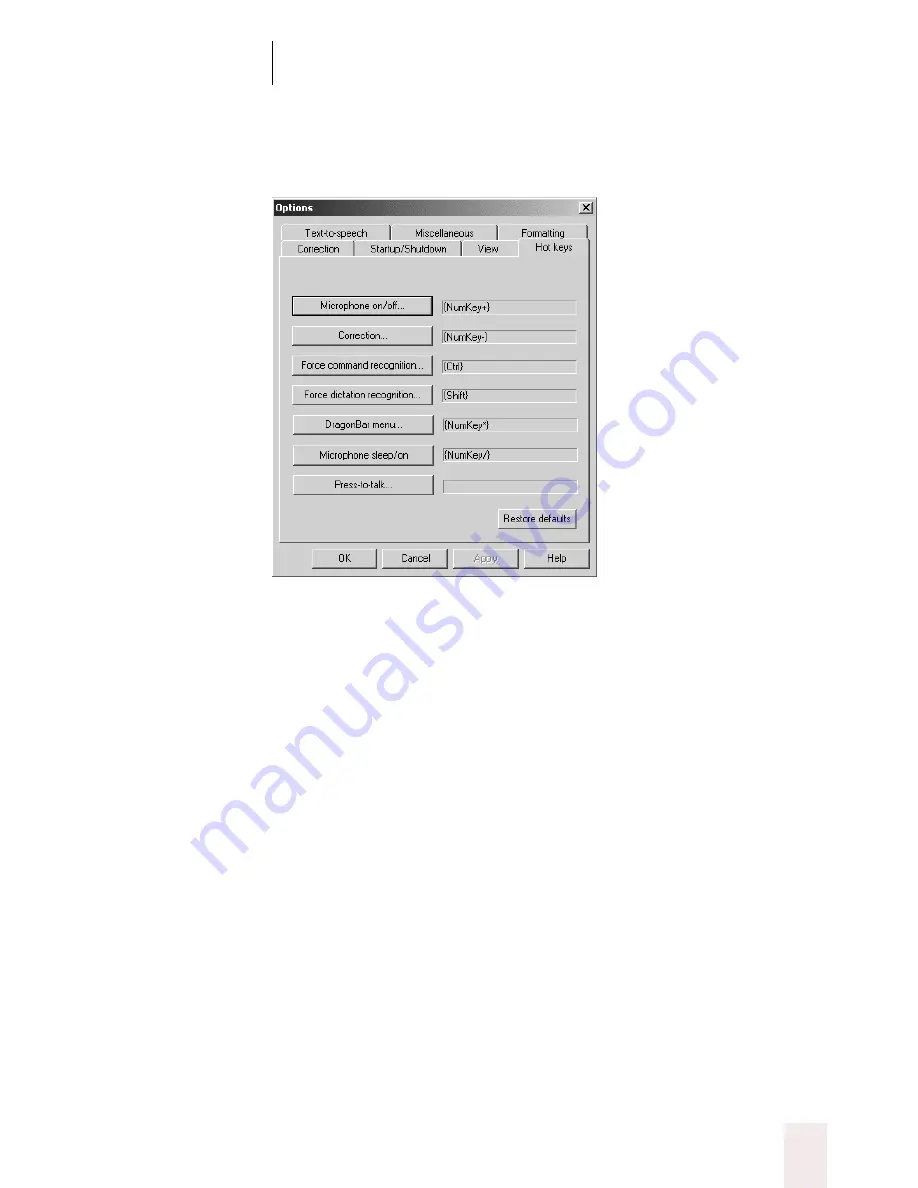
C H A P T E R 1 6
Customizing Dragon NaturallySpeaking
Dragon NaturallySpeaking User’s Guide
213
Hot key options
The microphone hot key lets you turn the microphone on and off. You
can change it and six other hot keys on the tab Hot keys of the Options
dialog box. To change a hot key, click on the button with the hot key’s
name. A dialog box will appear titled “Set Hot Key.” Press the new key
and click OK.
For the Microphone on/off key, the default (automatically installed)
choice of (+) on the numeric keypad is a good one for most people. That
key is large and easy to find. The Correction key, which opens the
Correction menu, has the default setting of (-) on the numeric keypad.
To force Dragon NaturallySpeaking
®
to recognize what you say as a
command, not dictation text, hold down the
CTRL
key as you speak. To
force Dragon NaturallySpeaking
®
to type what you say as dictation (even
words that are also commands), hold down the
SHIFT
key as you speak.
These are the default key settings and there is usually no need to change
them.
The DragonBar menu key lets you open the NaturallySpeaking
®
menu
on the DragonBar by pressing the star (asterisk) key (*) on the numeric
keypad. You can change this to a different key if you wish.
















































