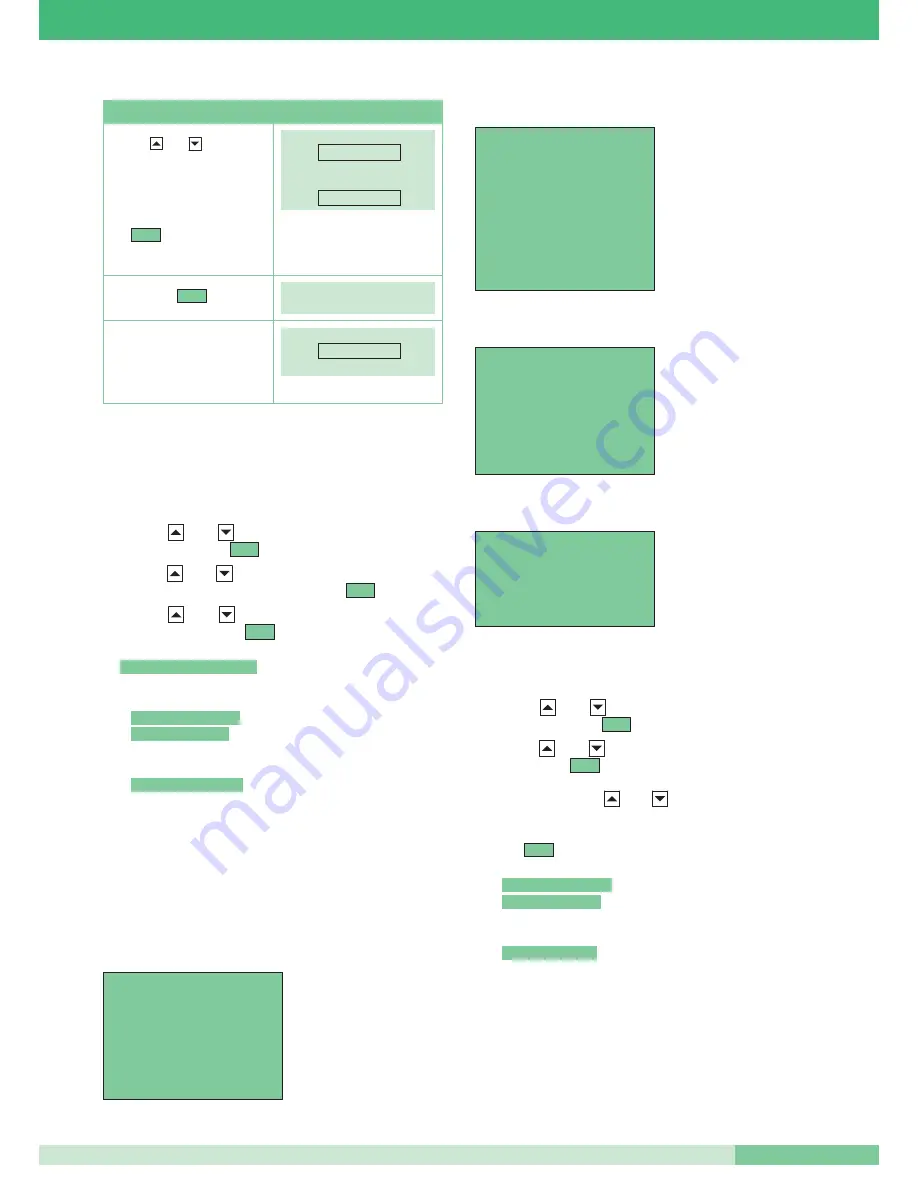
MT SBC 01
73
MT SBC 01
How to cancel the programming of a pushbutton
To cancel a pushbutton and return it to the unprogrammed state
you must:
1. Connect the hand-held programmer to the device to be
programmed, see page 68.
2. Use the
and
keys to select the
Prog. Pushbuttons
menu and then press
.
3. Use the
and
keys to select the pushbutton for which
you want to cancel programming, then press
.
4. Use the
and
keys to select the menu option
Reset
Pushbutton
, then press
.
5. The display will ask you to confirm the operation:
6. Press
and make sure that the following message
appears:
-
-
.
If the operation is not successful, the display will show the
message:
-
.
7. After a few seconds the display shows the pushbutton selection
menu for any further operations on the extension.
How to programme a default (factory-set) pushbutton
configuration
The configurations of
Default pushbuttons
(factory-set) are as
follows:
Art. 5714C, 5714CI
(see fig. 15 on page 70):
“Transm. failed!”
“Operation OK”
“Transmission OK”
Ok
“Reset pushbutton x?”
Sel
Sel
Sel
Function
Coded Actuator
parameter
35…………….
1. Transmission OK!
2. Operation OK!
Pushbutton 1
Pushbutton 2
Pushbutton 3
OPERATION
DISPLAY
Use the
and
keys to
reach the
Parameter
field and
enter code
35
for the Art. 1256
that you want to activate (N.B.
read the actuator code from the
device’s DIP-switch, see fig. 19).
Use
to delete possible
typing errors
Press the key
The display automatically shows
the pushbutton selection menu
for any further operations on the
extension
Ok
|<C
k Door lock release
1 Switchboard
2 Switch-on
3 Actuator
4 Actuator
5 Actuator
6 Doctor
Art. 2618
(see fig. 16 on page 70):
Art. 2418W
(see fig. 17 on page 70):
Art. 4784 and Art. 4784I
(see fig. 18 on page 71):
To programme a default pushbutton configuration you must:
1. Connect the hand-held programmer to the device to be
programmed, see page 68.
2. Use the
and
keys to select the
Prog. Pushbuttons
menu and then press
.
3. Use the
and
keys to select the menu option
Default
Cfg
then press
.
4. The default configuration of the device is displayed.
If necessary, use the
and
keys to scroll down through
all the pushbuttons. For pushbutton reference information, see
figures 15, 16, 17 and 18 on page 70,71.
5. Press
to run pushbutton programming.
6. Make sure that the following message is displayed:
-
-
.
If the operation is not successful, the display will show the
message:
-
.
7. After a few seconds the display shows the pushbutton selection
menu for any further operations on the extension.
“Transm. failed!”
“Operation OK”
“Transmission OK”
Ok
Sel
Sel
k Door lock release
1 Switchboard
2 Switch-on
3 Actuator
4 Privacy
k Door lock release
1 Actuator
2 Switchboard
4
(not programmed)
5
(not programmed)
6
(not programmed)
7
(not programmed)
8
(not programmed)
9
(not programmed)
1 Door lock release
2 Switchboard
3 Privacy
5
(not programmed)
6
(not programmed)
7
(not programmed)
8
(not programmed)
Содержание MT 01
Страница 17: ...MT SBC 01 15 MT SBC 01 U P yellow green A L T O A L T O MIC U P U P 8 9 10 11 12 13...
Страница 18: ...GROUP S P A MT SBC 01 16 U P UP U P UP ALTO UP 1 2 P U P 14 15 16 SOLUTION A SOLUTION B...
Страница 30: ...GROUP S P A MT SBC 01 28 1 6 7 2 3 4 5 Installation instructions for N AV 4 audio external unit yellow green...
Страница 41: ...MT SBC 01 39 MT SBC 01 2 3 1 6 5 4 6 Mounting the monitor on desktop base Art 5712...






























