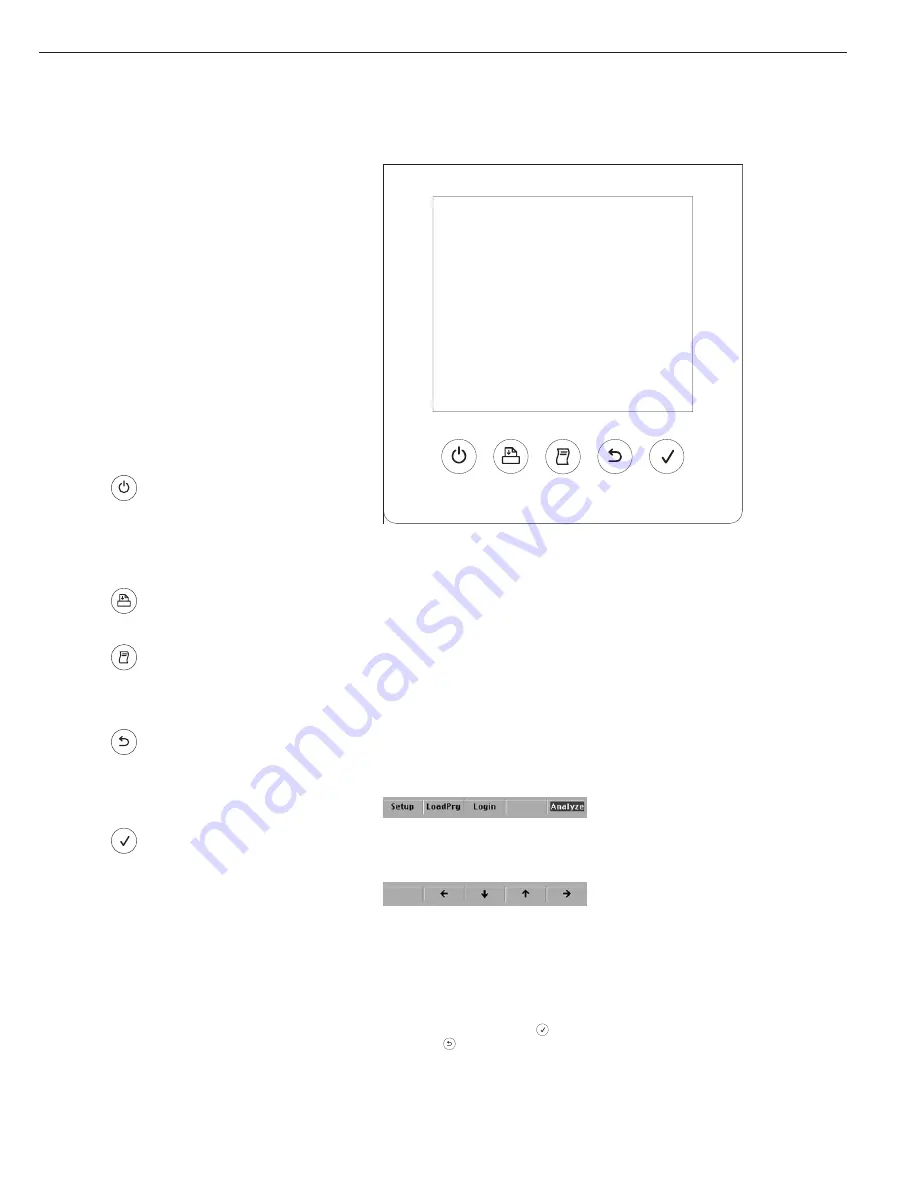
Operation of the LMA200PM follows
a standardized “philosophy” which is
described below.
Keys and Display
The moisture analyzer is operated using
either the keys and the touchscreen,
or using an optional PC keyboard.
This manual describes operation using
the analyzer’s keys and display.
Keys below the Display
These keys always have the function
indicated by the label, but the functions
might not be available at all times.
Whether a function is available at a
given time depends on the operating
state of the analyzer and the menu
settings active at that time.
Key Meaning
On/off
Switches the moisture analyzer
on or off.
When using this key, as opposed
to the power switch on the side of
the analyzer, “off” sets the analyzer
to standby mode.
Form feed
Advances the paper in the printer by
one line.
Sends the displayed value or selected
data record to the built-in printer
and, depending on your configura-
tions, over the data interface.
Back
During measurement:
Cancels the active function
Navigating the menu:
Returns to previous menu level
During input: Cancels input
Confirm
During measurement:
Activates the selected function
Navigating the menu:
Shows next menu level
During input: Saves input
7
Operating Design
Touchscreen display
The display is sensitive to touch,
and is used for both input and output
(display).
Input Through
the Touchscreen
The display shows five large buttons
along the bottom of the screen.
Texts or graphic symbols (such as
arrows) indicate the function of these
buttons at any given point. The main
window, for example, may show the
following buttons:
When navigating the Setup menu the
following buttons may be shown:
You can select a menu item, such as
a particular application program, by
tapping the corresponding menu line on
the display.
For alphanumerical input, the touch-
screen shows a keypad. Tap the desired
characters and then press the
key to
confirm, or
to cancel.
Data Output on the Display
There are six fundamentally different
types of display:
– Analysis and test functions
– Menu parameter settings
(e.g. Setup or Program menu)
– Input
– Printer configuration
– Database functions
– Messages (e.g., information, warnings,
prompts to save, etc.)






















