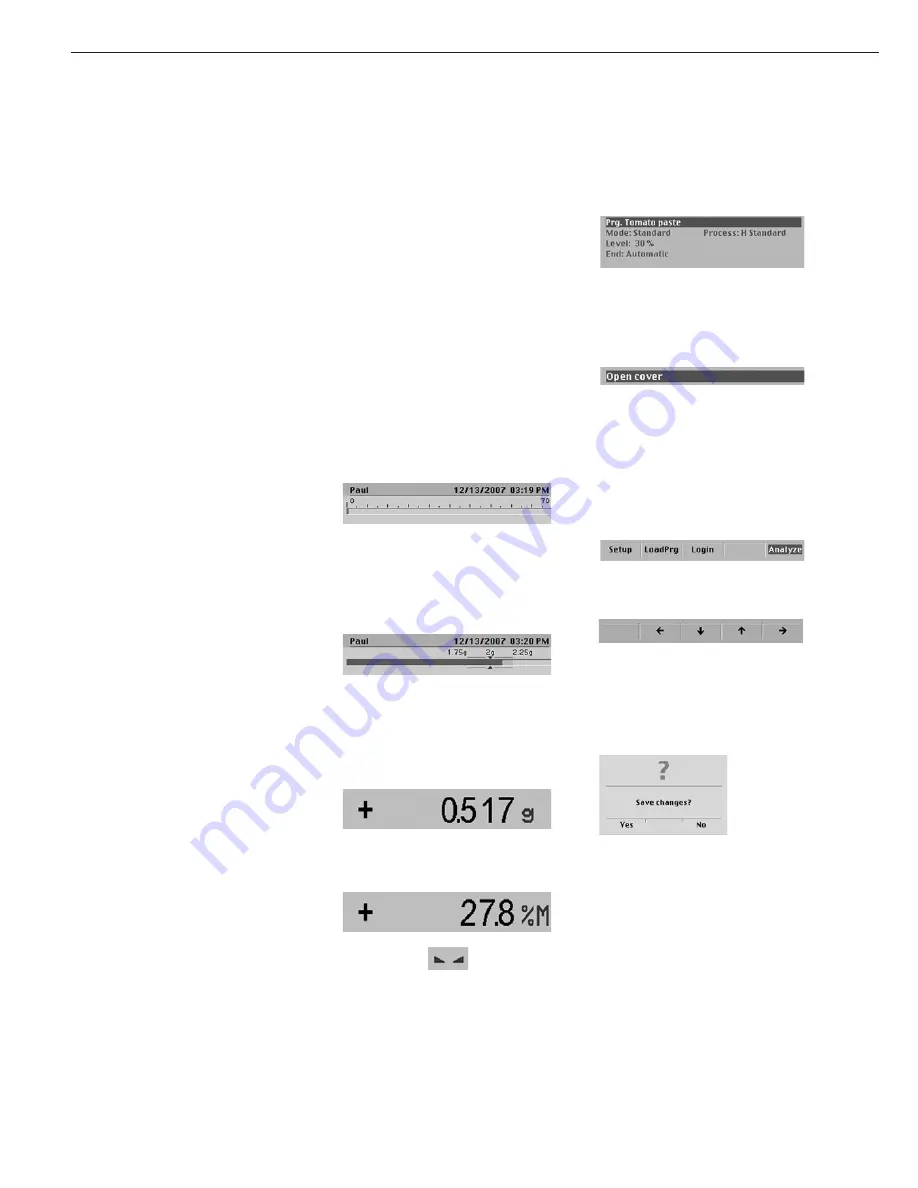
Data Output Functions
In addition to the data interfaces (see
the chapter entitled Data Interfaces”),
the LMA200PM offers the following
output options:
– LMA200PM display
– Built-in printer
LMA200PM Display
(Weights and Calculated
Values)
The display is divided into 6 sections.
Information about the weighing mod-
ule, the application in use and the
sample is output in these sections as
follows:
– Info line
– Bar graph
– Measured value/result line with stability
symbol
– Text lines
– Prompt/status line
– Touchscreen buttons
– Message windows that are shown briefly
and cover other areas of the display
28
Info line
This line shows the following
information:
– User name
– Date and time
Bar graph
The bar graph is shown during weighing
and acts as a user guide. During analy-
sis, a scale from 0 to 100% is displayed,
as is the proportion of solids in the
initial weight. The bar graph can show
absolute values (net weights) or
checkweighing values.
– Net-weight graph: If the
Off
setting is
selected for the “Initial weight” param-
eter in the Setup menu (under “Change
current program” or “Create new
program”), the bar graph shows abso-
lute values (0 to 70 g).
– Checkweighing graph:
If
Minimum/maximum
or
Setpt./tolerance
is selected for
the “Initial weight” parameter, the bar
graph shows checkweighing values;
i.e., target weight and tolerance limits
(user-defined).
Measured value/result line with
stability symbol
This line shows:
– the current weight value with plus or
minus sign and weight unit
– calculated values with plus or minus
sign and weight unit
(e.g., humidity – moisture)
– Stability symbol
Text line
These lines show information on the
drying program during analysis.
Prompt/status line
This line shows either a prompt, such as
“Open the cover,” or the status of the
instrument.
Touchscreen Buttons
The display shows five large buttons
along the bottom of the screen. Texts
or graphic symbols (such as arrows)
indicate the function of these buttons
at any given point. The main window,
for example, may show the following
buttons:
When configuring parameters in the
Setup menu:
Message windows
Message windows are shown briefly and
cover up a portion of the display screen.
Message windows can contain informa-
tion, warnings or prompts, such as
Additional message windows are
described in the chapter entitled
“Operating Design.”


























