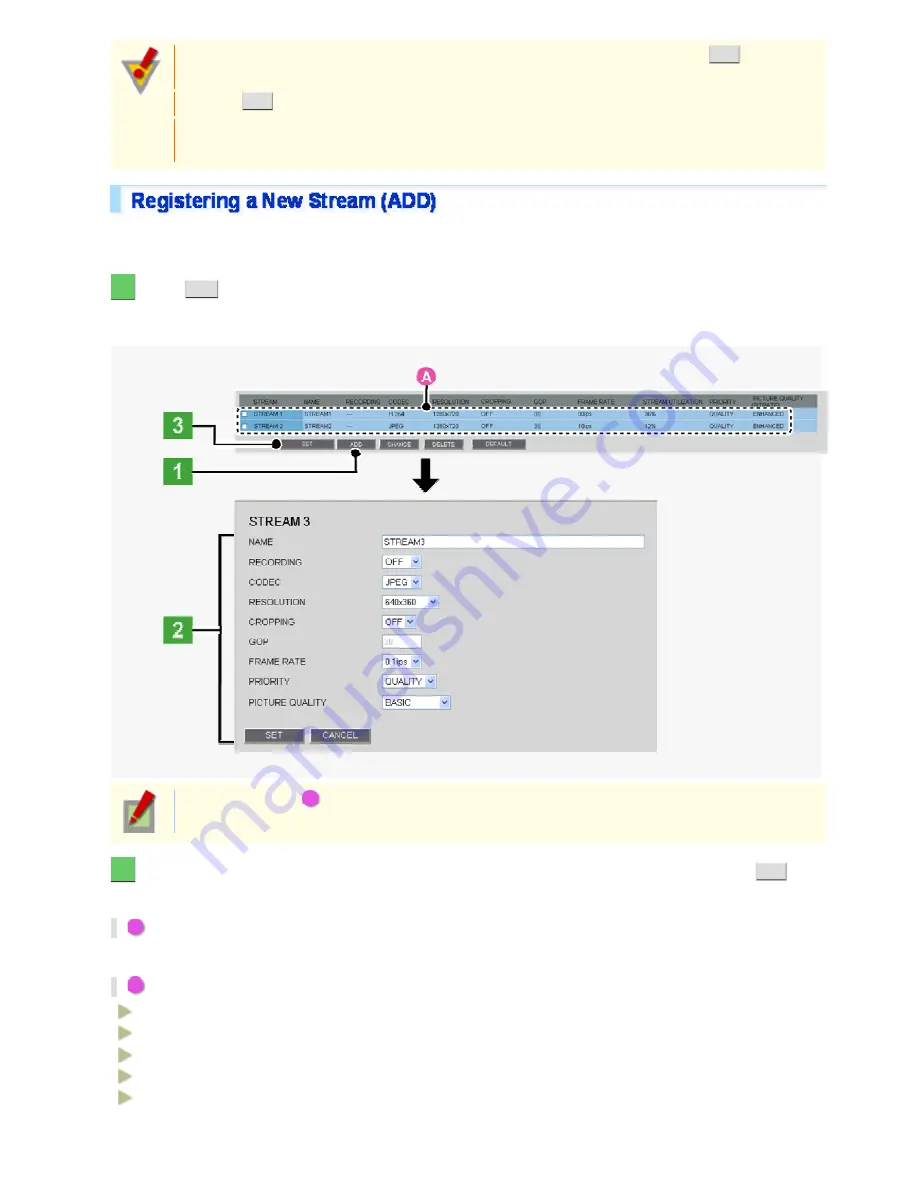
When you have added, changed, or deleted registered information, be sure to click
SET
in the
stream list. Otherwise, changes you made won't be saved and reflected in the stream settings.
Clicking
SET
reboots the camera.
Note that the number of registerable streams and configurable settings may be affected by other
stream settings.
The camera provides two factory default stream patterns (STREAM1 and STREAM2. Besides these, you can
register up to two custom stream patterns (STREAM3 and STREAM4).
1
Click
ADD
.
The stream registration screen appears in a separate window.
When you register a stream pattern for the first time, the registration screen for “STREAM3” appears.
In the stream list (
A
), the currently registered streams are shown.
Initially, this list shows video settings for STREAM1 and STREAM2.
2
Configure the video/image conditions for the stream you want to register and click
SET
.
The settings are saved. The stream list now includes the stream you just registered.
1
In [NAME], type the stream name you want.
You can type up to 64 alphanumeric characters.
2
In [RECORDING], select the recording type.
OFF:
No recording
NORMAL:
Normal live video is recorded.
ALARM:
Alarm video is recorded.
NORMAL/ALARM:
Normal live video and alarm video are recorded.
NETWORK
FAILURE:
If a network failure occurs during network recording, backup recording is performed
until the failure is resolved.
Working with Administrator Configuration Screens 15/79






























