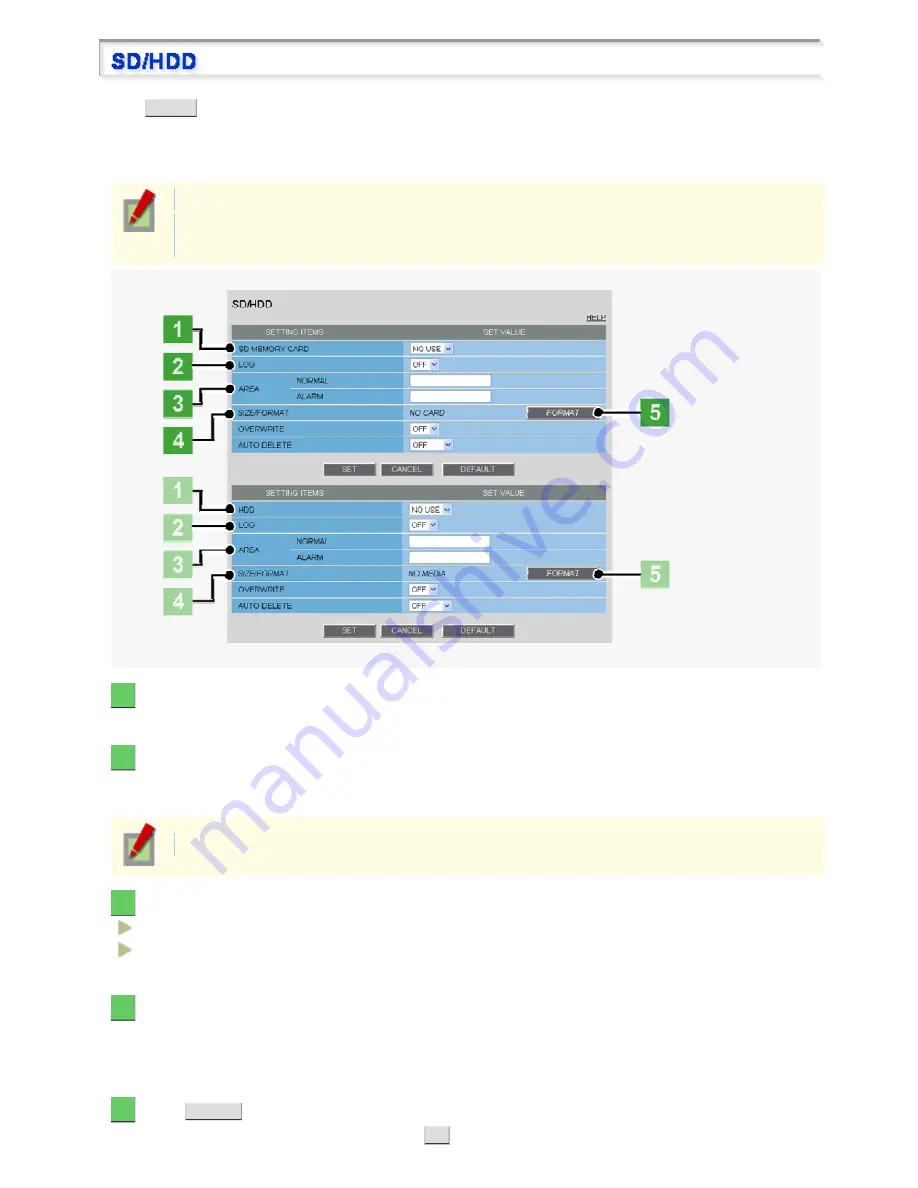
Click
SD/HDD
button in the configuration menu to display the SD/HDD screen.
If you install a recording medium such as SD memory card or external hard disk drive on the camera, you can
record video images and store log information in it.
To do so, install a recording medium on the camera and format it through this screen.
Required operation privilege: admin, operator1
In cases where both an SD memory card and an external hard disk drive are simultaneously
connected, the hard disk drive takes precedence.
1
In [SD MEMORY CARD] or [HDD], select “USE”.
If you are removing the SD card or hard disk drive from the camera, select “NO USE”.
2
To record log information, configure [LOG] to “ON”.
The log recording area is automatically configured so that approximately 16,000 access logs and 16,000 system
logs can be stored respectively.
The recorded log information is retained even when the camera power is turned off.
3
In [AREA], allocate the storage areas.
NORMAL (1 to 98): Recording area for normal video
ALARM (1 to 98): Specify the recording area for alarm video and backup video in the event of a network
failure.
4
In [SIZE/FORMAT], check that the storage capacity of the SD card (“4GB” for example) is
shown.
This field shows “NO CARD” or “NO MEDIA” when the camera has no recording media installed and
“FORMATTED” when it has a formatted media installed.
5
Click
FORMAT
.
An operation confirmation dialog box opens. Click
OK
to start formatting the SD card.
Working with Administrator Configuration Screens 63/79
















































