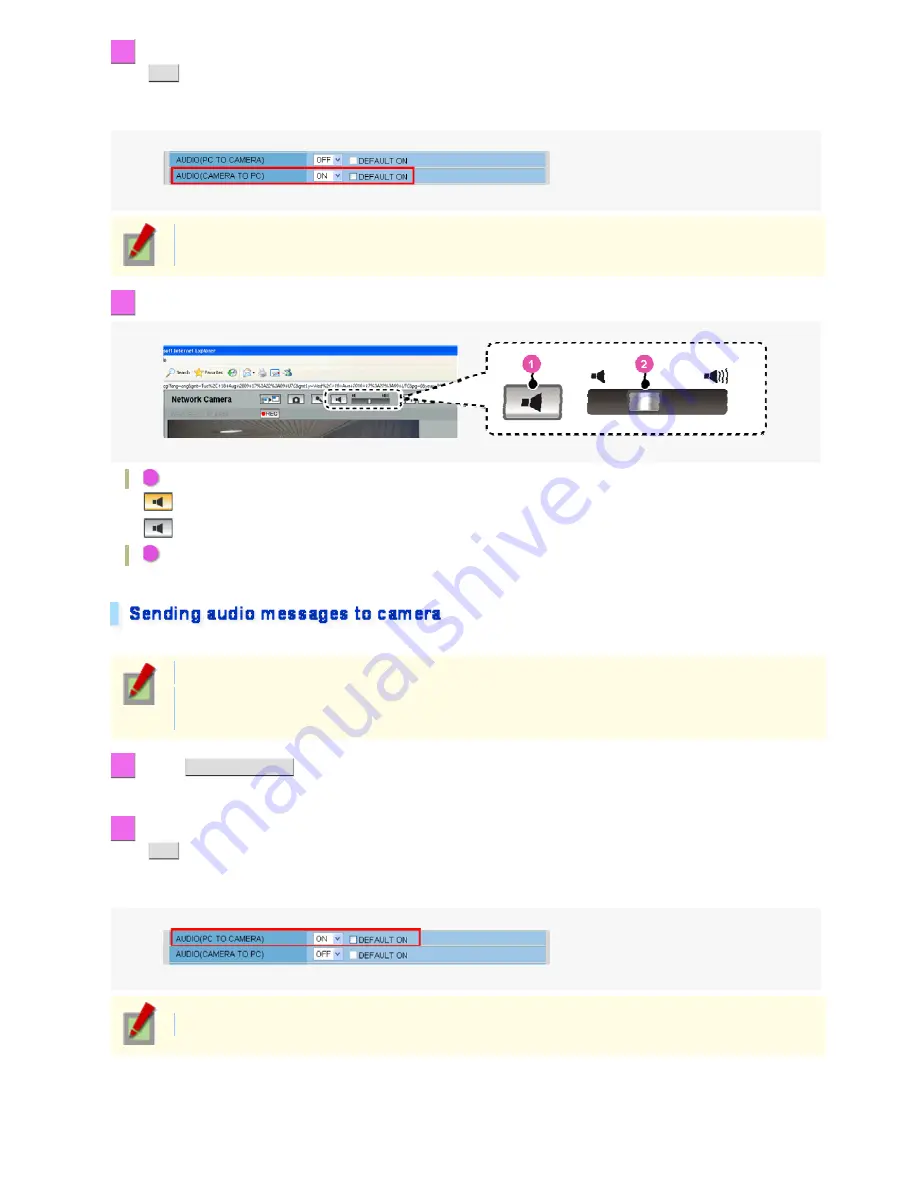
2
In [AUDIO (CAMERA TO PC)], select “ON”, select the [DEFAULT ON] check box, and click
SET
.
This causes the client PC to start up with the audio output capability enabled when connected to the camera, so
that the user can hear sounds from the camera.
Setting [AUDIO (CAMERA to PC)] to “OFF” causes the Receive Audio button and the volume control
to disappear from the tool panel.
3
Use the tool panel controls.
1
Receive Audio button
: Reception of audio enabled
: Reception of audio disabled
2
Volume control
Use this slider knob to control the audio output volume.
From your PC, you can send audio alerts to suspicious people or communicate with people at the camera.
Required operation privilege: admin, operator1, operator2
Only a single user per camera may send audio messages at a time. If two or more users send audio
simultaneously, the user who sends last will take precedence.
1
Click
CLIENT SETTINGS
on the control panel.
The CLIENT SETTINGS screen appears.
2
Set [AUDIO (PC TO CAMERA)] to “ON”, select the [DEFAULT ON] check box, and click
SET
.
This sets the client PC to always enable the audio transmission capability when connected to the camera so that
the user can send audio messages to the camera.
Setting [PC to CAMERA] to “OFF” causes the Send Audio button to disappear from the tool panel.
Working with Live Screen 10/18






























