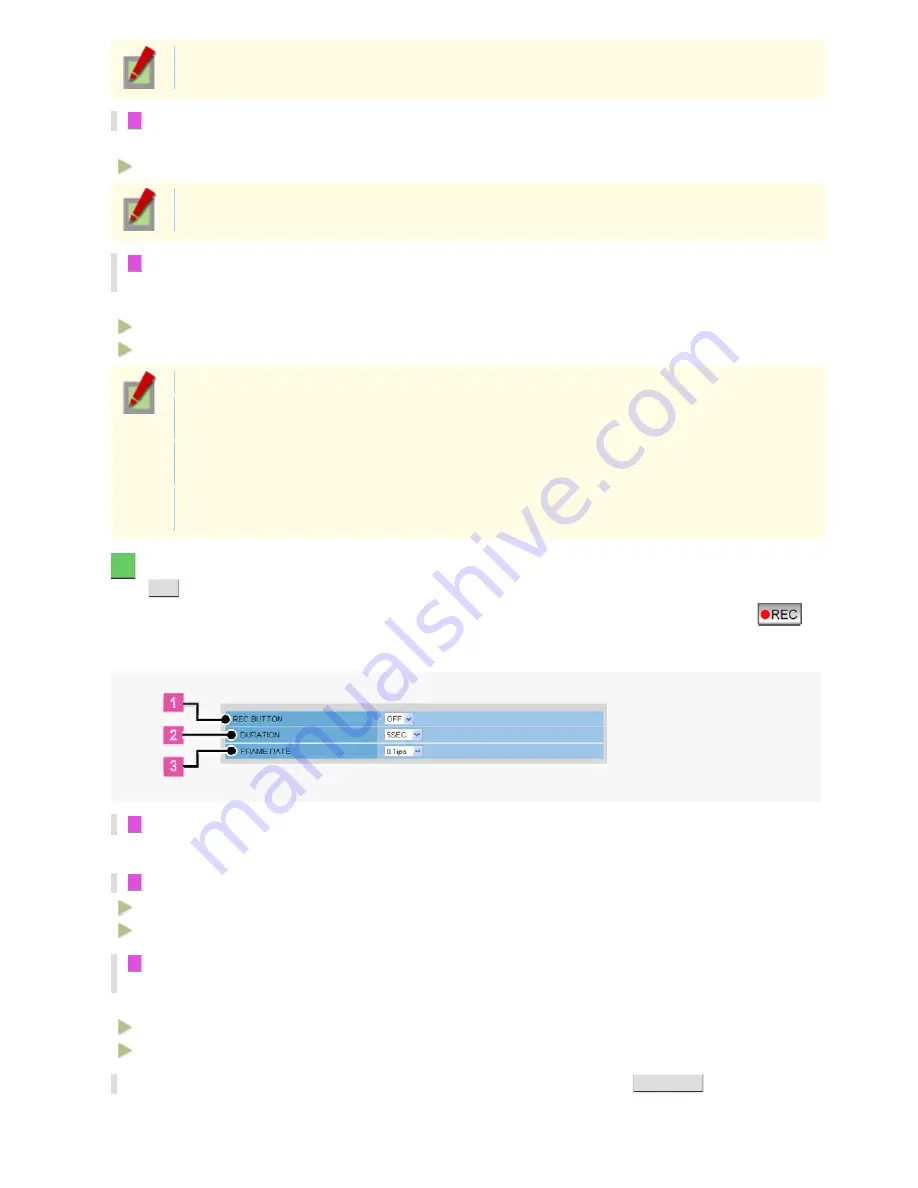
In the case where the recording mode is configured to “NORMAL”, this is fixed to “OFF” and cannot
be changed.
5
If you selected “ON” in [PRE ALARM]
In [DURATION], select how long you want to perform pre-alarm recording.
5SEC, 10SEC, 15SEC, 20SEC, 30SEC, 45SEC, 1MIN, 2MIN, 3MIN, 4MIN, 5MIN
The pre-alarm recording duration setting applies commonly to the ALARM EVENT1 to ALARM
EVENT4 settings.
6
If you selected a JPEG stream in [RECORD STREAM], in [FRAME RATE], select the frame
rate of the stream.
In [FRAME RATE], set the frame rate of the pre-alarm video stream.
VCC-HD5400: 0.1ips, 0.2ips, 0.5ips, 1ips, 3ips, 5ips, 10ips, 15ips, 30ips
VCC-HD5400P: 0.1ips, 0.2ips, 0.5ips, 1ips, 2.5ips, 5ips, 8ips, 12.5, 25ips
Here, you can select a frame rate slower than that set for the stream.
If you selected a H.264 stream in [RECORD STREAM], you cannot change the value specified in
[FRAME RATE].
The frame rate is limited when [AUDIO], [ALTERATION DETECTION], and [PRE ALARM] are set to
“ON”.
The frame rate setting will be applied commonly to the ALARM EVENT1 to ALARM EVENT4
settings.
5
In [REC BUTTON], configure the recording conditions for emergency recording and click
SET
.
You can record suspicious motion in the surveillance video by clicking the emergency recording button (
)
on the live screen.
Here you can set recording duration and frame rate.
1
Select “ON” for [REC BUTTON].
If you select “OFF”, the emergency recording button is not displayed on the live screen.
2
Specify a recording time (DURATION).
MANUAL (Stops recording when the emergency recording button is pressed on the live screen.)
1MIN, 2MIN, 3MIN, 4MIN, 5MIN, 10MIN
3
If you selected a JPEG stream in [RECORD STREAM], in [FRAME RATE], select the frame
rate of the stream.
Select the refresh rate of live video.
VCC-HD5400: 0.1ips, 0.2ips, 0.5ips, 1ips, 3ips, 5ips, 10ips, 15ips, 30ips
VCC-HD5400P: 0.1ips, 0.2ips, 0.5ips, 1ips, 2.5ips, 5ips, 8ips, 12.5ips, 25ips
* To configure the periods during which recording is activated, click
SCHEDULE
.
The SCHEDULE SETTINGS screen appears.
For details, refer to the “SCHEDULE SETTINGS” section.
Working with Administrator Configuration Screens 61/79






























